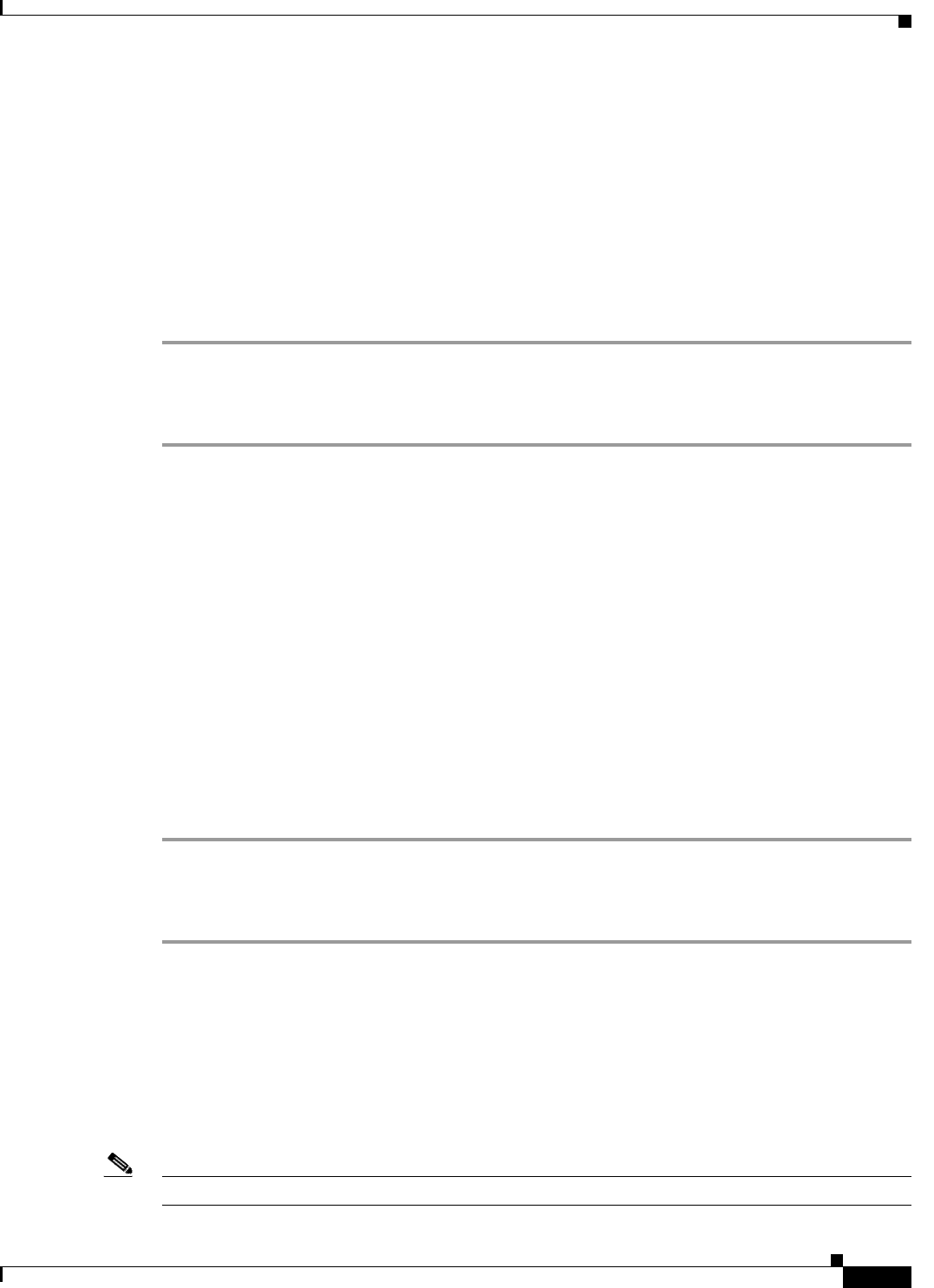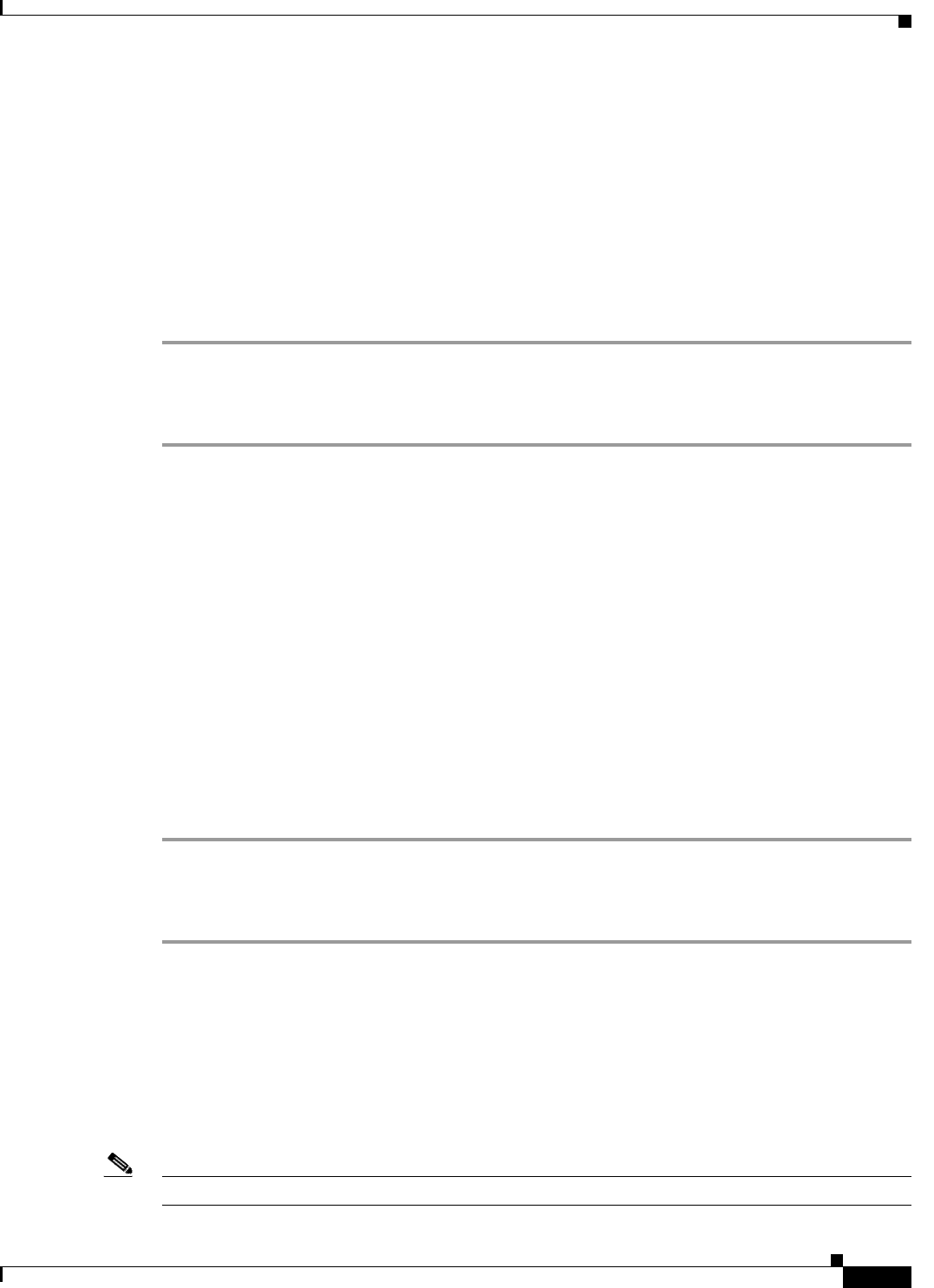
4-21
User Guide for Cisco LCD Professional Series Displays
OL-17986-01
Chapter 4 Adjusting Display Settings
Using the Setup Menu
Setting the Delay Interval from the Power On Adjustment Menu
You can adjust the delay interval after you press Power On, before the display is actually turned on. A
longer delay interval helps to prevent overvoltage that can damage your display.
Before You Begin
This procedure assumes that your remote control and the front panel controls on your LCD display are
not locked.
Procedure
Step 1 From the main menu, choose Setup > Power On Adjustment.
Step 2 To make the delay interval longer or shorter, use the Up and Down buttons.
Step 3 To save your selection and implement it, push Enter.
Related Topics
• Locking Front Panel Controls and the Remote Control, page 2-7
Adjusting Brightness Intensity for Gray Backgrounds from the Side Gray Menu
You can configure how bright the shade of gray is in the background when the foreground image is not
fullscreen. This happens when, for example, you watch a letterboxed film or watch old TV programs that
use the 4:3 aspect ratio.
Before You Begin
This procedure assumes that your remote control and the front panel controls on your LCD display are
not locked.
Procedure
Step 1 From the main menu, choose Setup > Side Gray.
Step 2 To highlight the brightness level that you prefer (Off, Light, or Dark), use the Up and Down buttons.
Step 3 To save your selections and implement them, push Enter.
Related Topics
• Locking Front Panel Controls and the Remote Control, page 2-7
Restore Factory Default Color Settings from the Reset Menu
Reverts display color settings to their factory defaults.
Note We do not support the Image Reset feature at this time.