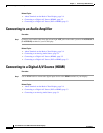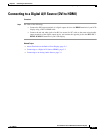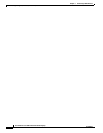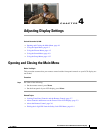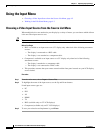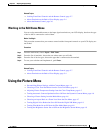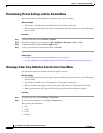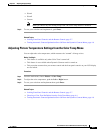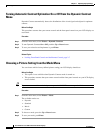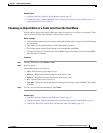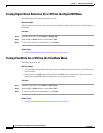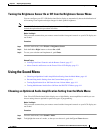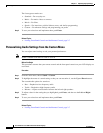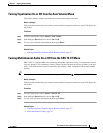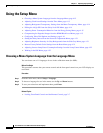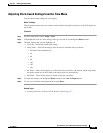4-6
User Guide for Cisco LCD Professional Series Displays
OL-17986-01
Chapter 4 Adjusting Display Settings
Using the Picture Menu
Turning Automatic Contrast Optimation On or Off from the Dynamic Contrast
Menu
Dynamic Contrast automatically detects the distribution of the visual signal and adjusts for optimum
contrast.
Before You Begin
This procedure assumes that your remote control and the front panel controls on your LCD display are
not locked.
Procedure
Step 1 From the main menu, select Picture > Dynamic Contrast.
Step 2 To turn Dynamic Contrast On or Off, push the Up or Down button.
Step 3 To save your selection and implement it, push Enter.
Related Topics
• Locking Front Panel Controls and the Remote Control, page 2-7
Choosing a Picture Setting from the Mode Menu
You can choose which factory-defined picture setting your LCD display should use.
Before You Begin
• This option is not available when Dynamic Contrast mode is turned on.
• This procedure assumes that your remote control and the front panel controls on your LCD display
are not locked.
Tip If your remote control is not locked, you can press its P.MODE button to open the Mode menu.
Procedure
Step 1 From the main menu, select Picture > Mode.
The available modes are:
• Dynamic
• Standard
• Movie
• Custom
Step 2 To choose a mode, press the Up or Down button.
Step 3 To save your work, push Enter.