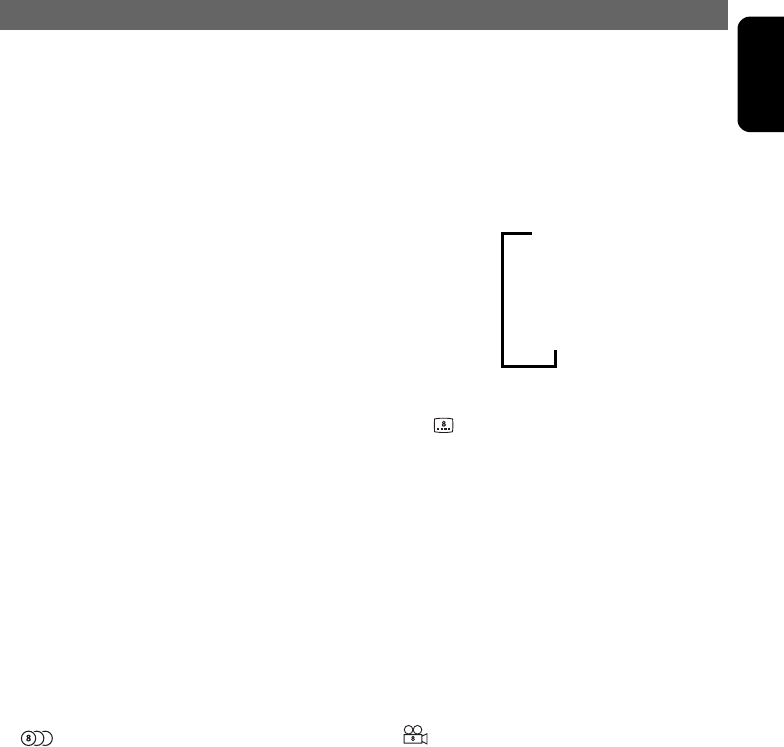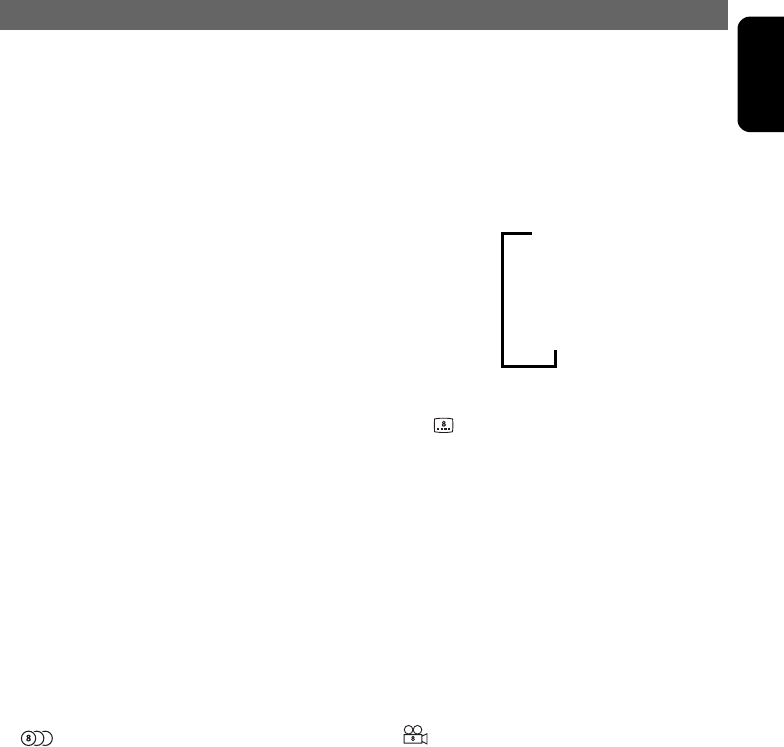
OPERATIONS
VXZ768R 27
English
Searching with a chapter/title
number
You can locate the beginning of the scene using
the chapter numbers or title numbers recorded
on the DVD-Video disc.
• This function can only be used from the remote
control unit.
1. Press the [SEARCH MODE] button during
playback.
2. Each time you press the button, you can
switch between title number input and
chapter number input.
zChapter
A small segment to divide the data area of the
disc.
zTitle
A large segment to divide the data area of the
disc.
3. Input the number of the chapter or title that
you want to play back with the ten-key
buttons (0 to 9).
4. Press the [ENT] button on the remote control
unit.
Switching among languages
On discs in which two or more audios or audio
languages have been recorded, you can switch
among the audio languages during playback.
• This function can only be used from the remote
control unit.
1. Press the [AUDIO] button during playback.
• Depending on the disc, up to 8 audios may be
recorded. For details, see the mark of the disc
( : Indicates that 8 audios have been
recorded).
• When the power is turned on or when the disc is
changed with a new one, the language set at the
time of factory shipment is selected. If that
language has not been recorded, the language
specified on the disc is selected.
• Depending on the disc, switching may be
completely impossible or impossible on some
scenes.
• It may take time to switch among audios.
Switching subtitles
On DVD discs in which two or more subtitle
languages have been recorded, you can switch
among the subtitle languages during playback.
• This function can only be used from the remote
control unit.
1. Press the [SUB TITLE] button during
playback.
• Depending on the disc, up to 32 kinds of subtitles
may be recorded. For details, see the mark of the
disc ( : Indicates that 8 kinds of subtitles have
been recorded).
• Depending on the disc, switching may be
completely impossible or impossible on some
scenes.
• It may take time to switch among subtitles.
Switching angles
On DVD discs in which video images have been
recorded in two or more angles, you can switch
among the angles during playback.
• This function can only be used from the remote
control unit.
1. Press the [ANGLE] button during playback.
• Depending on the disc, up to 9 angles may be
recorded. For details, see the mark of the disc
( : Indicates multi-angle).
• Depending on the disc, angles may switch
smoothly or switch with a momentary still image.
• Depending on the disc, switching may be
completely impossible or impossible on some
scenes.
• It may take time to switch among angles.
• Depending on the disc, scenes recorded in two or
more angles may be played back.
Off
Subtitle 1
Subtitle 2
Subtitle X
➜➜➜
➜
VXZ768R.book Page 27 Tuesday, December 27, 2005 10:08 PM