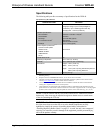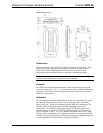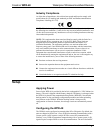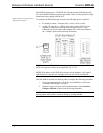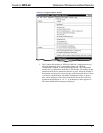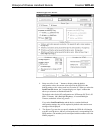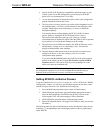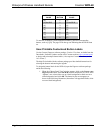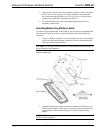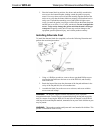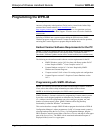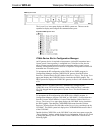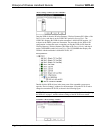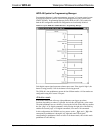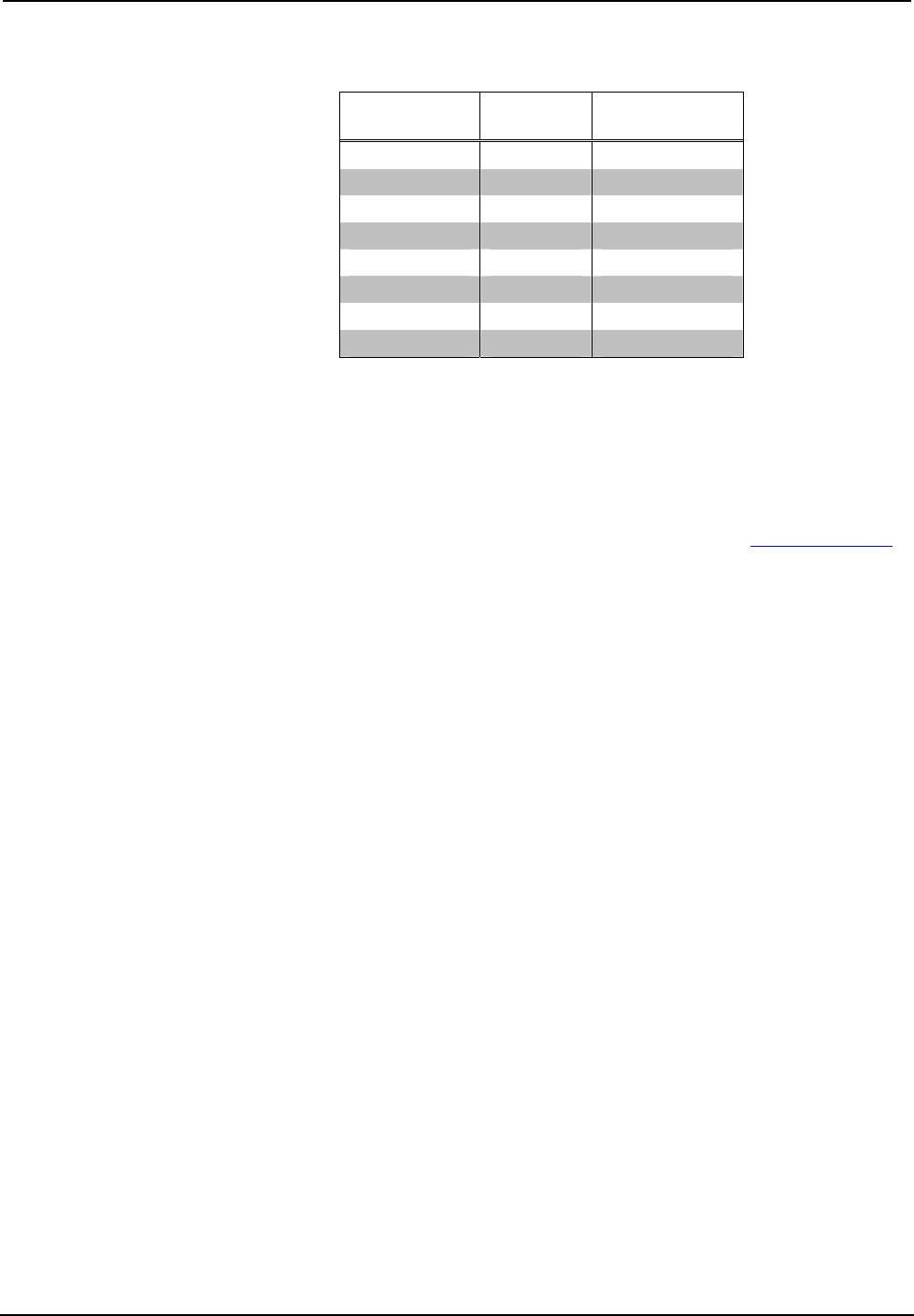
Waterproof Wireless Handheld Remote Crestron WPR-48
LEFT PRESS
VALUE
BUTTON
RIGHT PRESS
VALUE
[0] 1 [1]
[2] Set IR ID 2 [3] Set RF ID
[4] 3 [5]
[6] 4 [7]
[8] 5 [9]
[A] 6 [B]
[C] 7 [D]
[E] 8 [F]
To enter the ID number, (two hexadecimal numbers), press the corresponding
buttons, such as [6] [B]. The page LEDs then go out indicating that the ID has been
set.
User-Printable Customized Button Labels
Use the Crestron Engraver software package, Version 2.2 or later, available from the
Downloads | Software Updates section of the Crestron website (www.crestron.com)
to design and print unique button labels. (Also requires Crestron Database, version
16.3 or later.)
The help file included with the software package provides detailed instructions for
selecting the buttons and entering the legends
To design the button labels for the WPR-48, open the Engraver software package
and do the following:
1. When the “Choose Panel Type” window appears, click on the Create a new
Engraver File button, select WPR-48 from the drop-down list. Then, in the
“Options” area, select white text on a black background or black text on a
white background, and click OK. The button layout screen appears as
shown in the following illustration (shown here with populated fields; white
text on a black background).
10 • Waterproof Wireless Handheld Remote: WPR-48 Operations Guide – DOC. 6254A