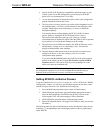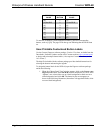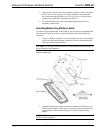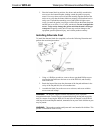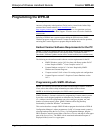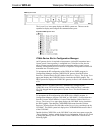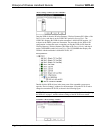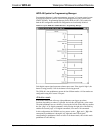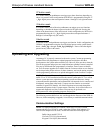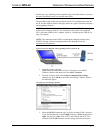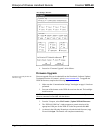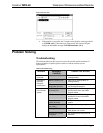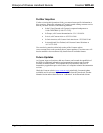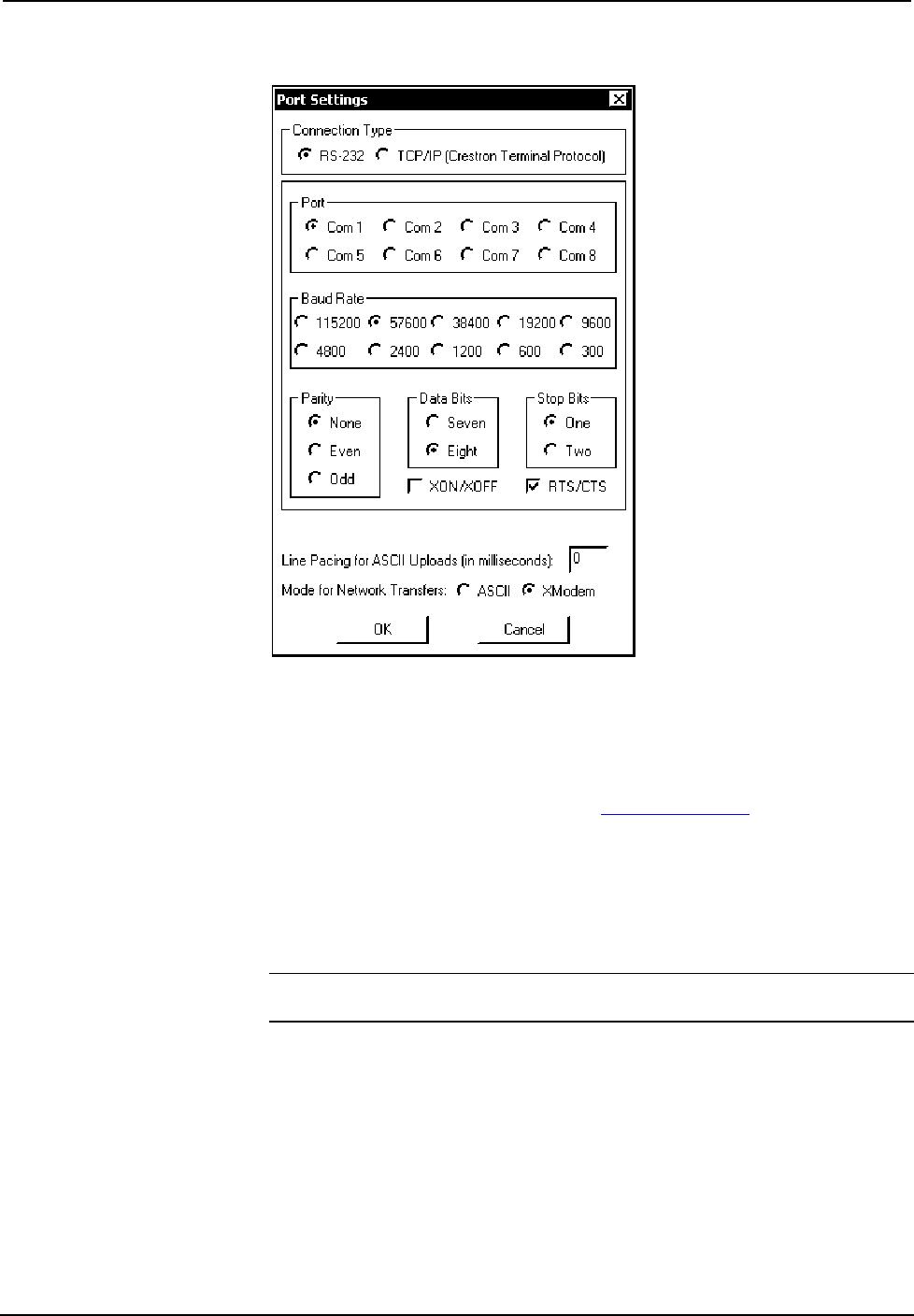
Waterproof Wireless Handheld Remote Crestron WPR-48
“Port Settings” Window
4. Proceed to “Firmware Upgrade” which follows.
Firmware Upgrade
A firmware upgrade file has the
extension .upg
Firmware upgrade files can be obtained from the Downloads | Software Updates |
Touchpanels section of Crestron’s website (www.crestron.com). To upgrade the
WPR-48 firmware, complete the following steps.
1. Make sure that “Communication Settings” that begins on page 18 has been
performed.
2. Press one of the buttons on the WPR-48 to activate the unit. The backlight
should come on.
NOTE: Be aware that pressing a button to activate the unit automatically sends
whatever command is associated with that button.
3. From the Viewport, select File Transfer | Update WPR-48 Firmware.
4. The “WPR-48 COM Port” window appears to permit selection of the
appropriate COM port for the WPR-48. Select the port and click OK.
5. As shown in the following illustration, select the desired firmware (.upg)
file and click Open. The transfer will complete automatically.
20 • Waterproof Wireless Handheld Remote: WPR-48 Operations Guide – DOC. 6254A