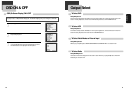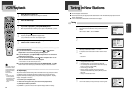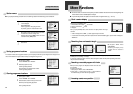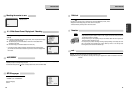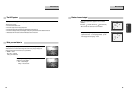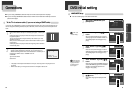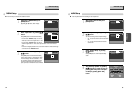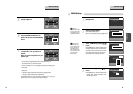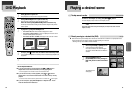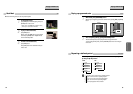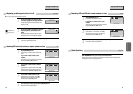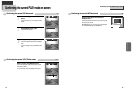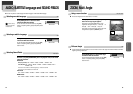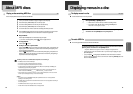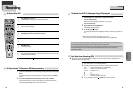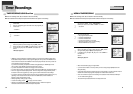37
DVD Operation
36
DVD Playback
Press [ ] button to power on.
Press [DVD] button of remote control to change into DVD mode.
Press [OPEN/CLOSE] button to open the disc tray.
Place a disc firmly on the disc tray, making its label look upward.
Insert the disc and press [OPEN/CLOSE] button to close the tray.
The disc tray is closed and after checking the disc’s condition, Playback or Stop function
starts to operate.
1
2
To playback it, press [PLAY/PAUSE] button.
• In the case of DVD, DVD menus and titles are displayed on TV screen.
• In the case of S-VCD and VCD2.0, the menus are displayed on TV screen and it is
converted into PBC (Playback Control) mode.
• In the case of CD, VCD1.1 and MP3, the disc plays in order of its track numbers.
- CD - - MP3 -
3
To stop it, press [ ] button once, the machine enters resume stop mode.
If you press [PLAY/PAUSE] button in resume stop mode, the machine begins playback at the
stop position.
4
Press [OPEN/CLOSE] button to remove the disc.
5
Various Playback Methods
■ If you want fast forward (or reverse) playback, press [
√√√√
] or [
œœœœ
] button in
Playback mode. You can watch fast forward (or reverse ) playing screen.
* This reverse playback can be unavailable for certain DVD. Unavailable for MP3.
■ If you want slow forward (or reverse) playback, press [ ❚
√√
] or [
œœ
❚ ] button in
Playback mode. You can watch the desired screen in the slow forward (or reverse)
playback.
* For the case of Video CD, this reverse slow playback function is unavailable. The mark will appear.
■ If you want still picture, press [PLAY/PAUSE] button in Playback mode. You can
watch the desired screen in Pause status.
Track List
> Track 001 (00:03:12)
Track 002 (00:03:54)
Track 003 (00:02:08)
Track 004 (00:03:16)
Track 005 (00:03:11)
Track 006 (00:04:48)
Track 007 (00:03:48)
Track 008 (00:03:02)
Track 009 (00:04:23)
Track 010 (00:04:14)
Track 011 (00:04:50)
Track 012 (00:03:30)
Use / arrows to find a track.
Press ENTER to start playing a track.
CD T : 001/015 00:02:05
†
Track List
> +000 /
+001 CD01
002 A Track001.mp3
003 A Track002.mp3
004 A Track003.mp3
005 A Track004.mp3
006 A Track005.mp3
007 A Track006.mp3
008 A Track007.mp3
009 A Track008.mp3
Use / arrows to find a track.
Press ENTER to start playing a track.
T : 000/199 00:00:52
†
… †
… †
Track 001 . mp3
Playing a desired scene
To skip scenes in a disc
To move to next chapter (or track), press [NEXT
√√√√
❚ ] button.
The current chapter (or track) moves to the next chapter (or track).
Press [❚
œœœœ
PREV] button.
The current scene moves to the previous chapter (or track) or first scene of current
chapter (or track).
Press the [TITLE/PBC] or [MENU] button.
A list of the titles on the disc is displayed.
For the case of VCD disc, menu screen will appear
only when the disc has PBC function and PBC ON is
activated.
1
Press the [ENTER] button or
[PLAY/PAUSE] button after pressing the
[…†œ √] button to select the desired
title.
The selected title now
starts playing.
2
■ Some movie discs may contain multiple titles. If the disc has a movie title menu recorded on it, the [TITLE] button can be
used to select the movie title. Details of operation may differ depending on the disc used.
* Selecting a title may not be available on certain DVD discs.
DVD, VCD, CD, MP3
DVD, VCD
Directly moving to a desired title (DVD)