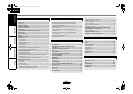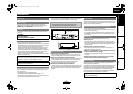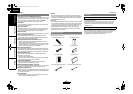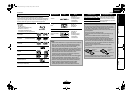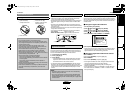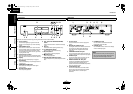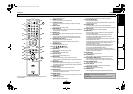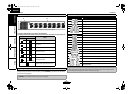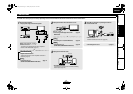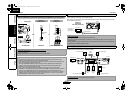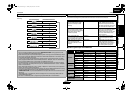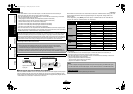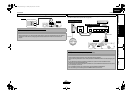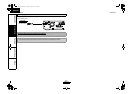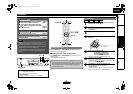9
Introduction Introduction
ENGLISH
ENGLISH
Introduction Connections Playback Function Setup Others
You can adjust the brightness of the display by the pressing [DIMMER] repeatedly. The brightness
changes as bright A dimmer A auto each time you press [DIMMER]. If you select auto, the display
gets dimmer during playback.
Front Panel Display
Adjusting the Brightness of the Display
Note
• [DIMMER] is not available when the setup menu is displayed.
1 2
* Brightness of the display can be adjusted. Refer to “Panel Display” in “Function Setup” on page 36.
1) Displays playback status icon. Refer to the table below.
2) Displays various kinds of information such as title number, elapsed time, repeat mode, etc.
Playback status icon
Mode
Disc SD Memory Card
Playback is in progress
Stop mode
Pause mode
Fast forward mode
Fast reverse mode
(for AVCHD only)
Slow forward mode
Appears while repeat function is set
Examples of Displays during Operation
Display Description
Power on
Standby mode
Tray open
Tray is closing
Loading the disc
No disc inserted
This unit cannot read the disc or SD Memory Card inserted.
Stop mode
HDMI output mode (480i) is selected.
HDMI output mode (480p) is selected.
HDMI output mode (720p) is selected.
HDMI output mode (1080i) is selected.
HDMI output mode (1080p) is selected.
HDMI output mode (1080p24 frame) is selected.
HDMI output mode (Source Direct) is selected.
Pure direct mode is set to pure direct off.
Pure direct mode is set to video signal off.
Pure direct mode is set to front panel display off.
Pure direct mode is set to video signal and front panel display off.
Appears when the connected display device or other device does
not support HDCP.
Note
• When playing back the disc that contains more than 100 titles, display of the chapter and time
on the front panel display will be moved a few dots to the right.
E5KC1UD_EN.book Page 9 Tuesday, May 26, 2009 10:08 AM