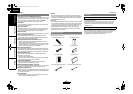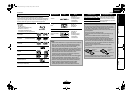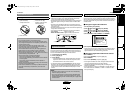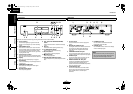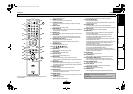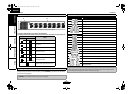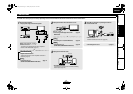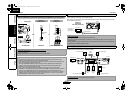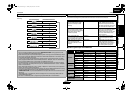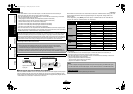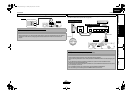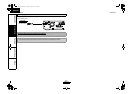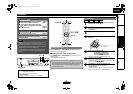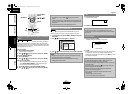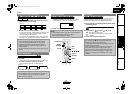11
Connections Connections
ENGLISH
ENGLISH
Introduction Connections Playback Function Setup Others
Connecting this unit to device with an HDMI jack using an HDMI cable enables digital transfer of both
digital video signals and multi-channel audio signals.
After making the connection, please make HDMI settings on setup menu according to your display
device. Refer to pages 30-32.
Connecting this unit to display device and an amplifier/receiver with an HDMI jack using HDMI cables
enables digital surround sound with high quality video.
Connecting to a TV
Supplied cables used in this connection are as follows:
• RCA audio cable (L/R) x 1
• RCA video cable x 1
Please purchase the rest of the necessary cables at your local store.
Note
• Connect this unit directly to the TV. If the RCA audio/video cables are connected to a VCR,
pictures may be distorted due to the copy protection system.
• If the display device to which the player is to be connected is compatible with progressive scan
video, connect to the component video input.
• This unit’s COMPONENT VIDEO OUT jacks are compatible for 480i/480p/720p/1080i video
resolution. If the connected display device is not compatible for 480p/720p/1080i video
resolution, set “Component Output” to “480i”.
• If the picture is not output properly to the display device because of the “HDMI Video
Resolution” or “Component Output” setting, press and hold B on the front panel for more than
5 seconds. The “HDMI Video Resolution” setting will be reset to the default automatically.
• If you are using HDMI connection and set “HDMI Video Resolution” to “Source Direct”, “1080p” or
“1080p24”, picture may not be output properly to the display device. In that case, set “HDMI
Video Resolution” to “480i”, “480p”, “720p” or “1080i”.
VIDEO OUT
VIDEO
IN
COMPONENT
VIDEO IN
Y
P
B
/C
B
P
R
/C
R
AUDIO IN
LR
2ch AUDIO OUT
LR
O
OM TO ROOM
M
OTE CONTROL
2ch AUDIO OUT
LR
COMPONENT VIDEO OUT
Y
B
/C /C
Make one of the following connections, depending on the capabilities of your existing device.
2ch AUDIO OUT VIDEO OUT
COMPONENT VIDEO OUT
and or
RCA
audio
cable
analog audio
standard picture
better picture
Method 1 Method 2
RCA video
cable
component
video cable
this unit
display device
(Green)
(Red)
(Red) (Blue) (Green)
(Blue)
Connecting to a Display Device with HDMI Cable
Cables not included.
Please purchase the necessary cables at your local store.
Use a cable on which the HDMI logo is indicated (a certified HDMI product) for connection to the
HDMI connector.
Normal playback may not be possible when using a cable other than one on which the HDMI logo
is indicated (a non-HDMI-certified product).
Connecting to a Display Device and an Amplifier/Receiver with HDMI Cable
Cables not included.
Please purchase the necessary cables at your local store.
HDMI OUT
ETHERNET
AC IN
COAXIAL
COMPONENT VIDE
O
DIGITAL OUT
( PCM / BITSTREAM )
To HDMI Input jack
HDMI cable
A display device
with an HDMI
compatible port
display device
this unit
Method 3
best audio and picture
HDMI OUT
ETHERNET
AC IN
COAXIAL
COMPONENT VIDE
O
DIGITAL OUT
( PCM / BITSTREAM )
HDMI IN
HDMI IN HDMI OUT
Front Speaker (left)
Center
Speaker
Front Speaker (right)
HDMI cable
Surround Speaker (left) Surround Speaker (right)
HDMI cable
Surround
back (For
7.1-channel)
(left)
Surround
back (For
7.1-channel)
(right)
Subwoofer
display device
amplifier
this unit
E5KC1UD_EN.book Page 11 Tuesday, May 26, 2009 10:08 AM