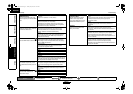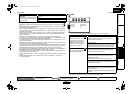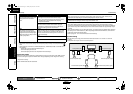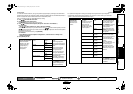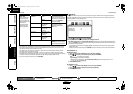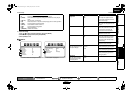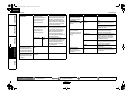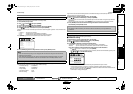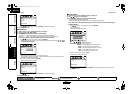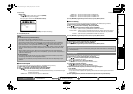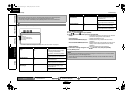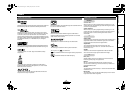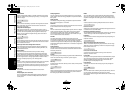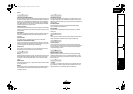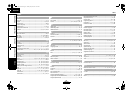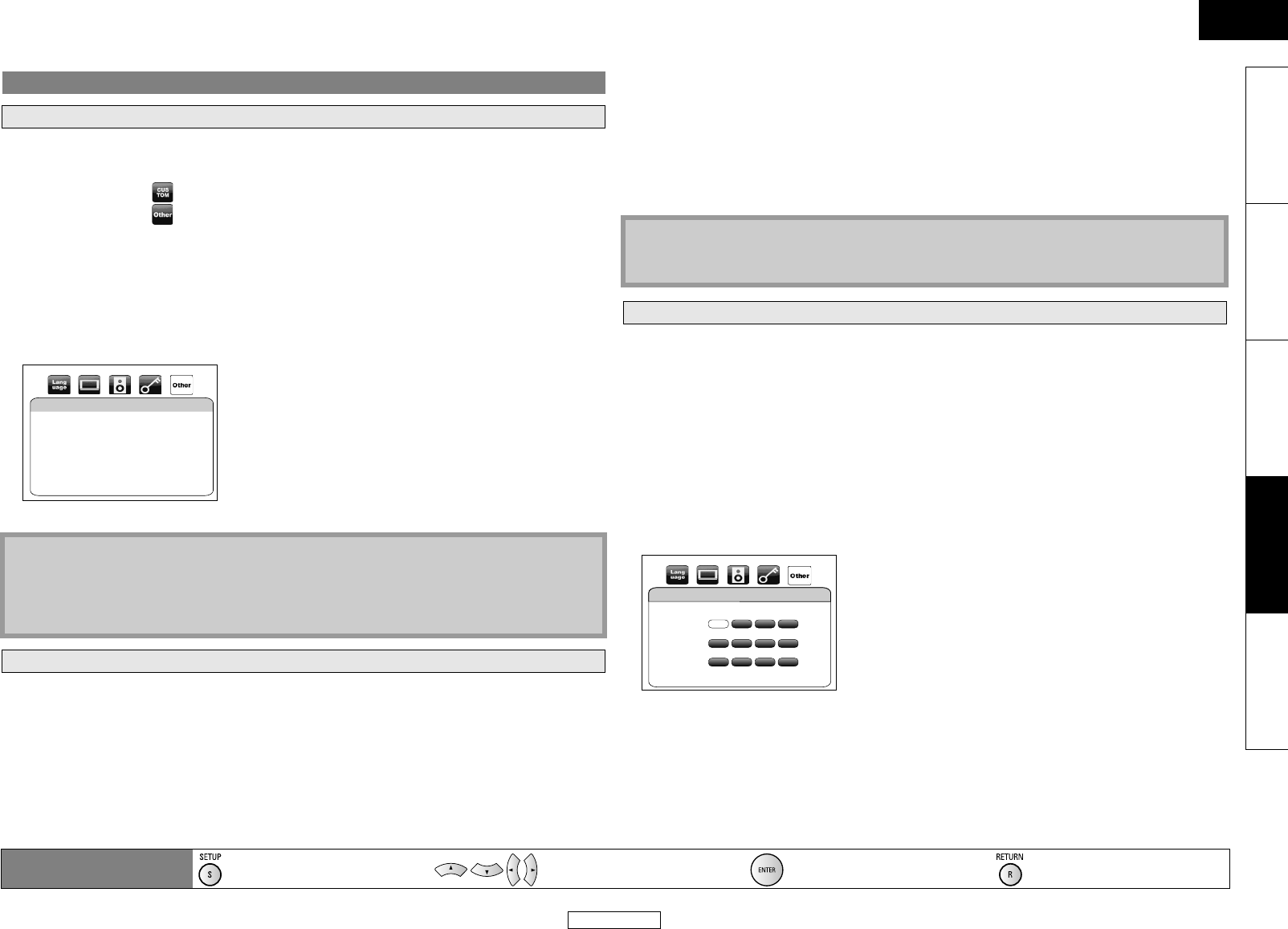
38
Function Setup Function Setup
ENGLISH
ENGLISH
Introduction Connections Playback Function Setup Others
After you made IP address/DNS settings or when a LAN cable is connected, always perform the
connection test to check if the connection is correctly made.
1) Press [SETUP] in stop mode.
2) Use [Y / Z] to select , then press [ENTER].
3) Use [Y / Z] to select , then press [ENTER].
4) Use [U / V] to select “Network Connection”, then press [ENTER].
5) Use [U / V] to select “Connection Test”, then press [ENTER].
Connection test will start automatically and the test result will appear right after the connection test
finishes.
• “Testing...” : The test is in progress.
• “Pass” : Connection test is successfully completed.
• “Fail” : Connection test failed. Check the connection settings.
Press [ENTER] to go to the list of network status confirmation screen.
6) Press [ENTER] to go back to the previous screen or press [SETUP] to exit.
Network settings are set to the following settings initially. (In most cases, you can connect to the
Internet without making any changes to the default settings.)
If you want to set the network settings back to the default settings as above (except “BD-Live
Setting”), follow the procedure below.
1) Follow steps 1) to 4) in “Connection Test” on this page.
2) Use [U / V] to select “Enable(Easy)”, then press [ENTER].
• The unit will start the connection test automatically and the test result will appear right after the
test finishes.
• After the connection test finishes, press [ENTER] to go to network status confirmation screen.
3) Press [ENTER] to activate the network settings and set the network connection
automatically. Press [SETUP] to exit.
If you need to set specific settings manually in accordance with your network environment, select
“Enable(Custom)” to set each setting as necessary.
Ⅵ IP Address Setting
1) Follow steps 1) to 4) in “Connection Test” on this page.
2) Use [U / V] to select “Enable(Custom)”, then press [ENTER].
3) Use [U / V] to select “IP Address Setting”.
4) Press [ENTER] repeatedly to select the desired setting.
“Auto(DHCP)” : If your router has DHCP server function, select “Auto(DHCP)”.
“Manual” : If your router does not have DHCP server function, select “Manual”.
If you select “Manual”, follow the following instruction to set the IP address.
Use [U / V] to select “IP Address”, then press [ENTER].
• IP address setting screen will appear. Enter IP address, subnet mask and default gateway with
[U / V / Y / Z] and [the Number buttons].
• Enter the IP address number after checking the specifications of your router.
• If the IP address number is unknown, check the IP address number of other devices.
(e.g. PC connected via LAN cable) and assign a different number from those of other devices.
After you enter all correctly, press [ENTER].
• Confirmation message will appear.
Network Connection
Connection Test
Note
• If the connection test passes, you can enjoy the BD-Live functions using the Internet without
making any extra settings.
• If the connection test fails, you may need to change the MAC address settings of your router.
You can check the MAC address of this unit at the bottom of the “Enable(Custom)” screen.
Enable(Easy)
- IP Address Setting Auto(DHCP)
- DNS Setting Auto(DHCP)
- Proxy Setting Do Not Use
- Connection Speed Auto
- BD-Live Setting Allow
IP Address
Subnet Mask
Default Gateway
Primary DNS
Secondary DNS
then press ‘ENTER’.
Connection Test
∗∗∗ . ∗∗∗ . ∗∗∗ . ∗∗∗
∗∗∗ . ∗∗∗ . ∗∗∗ . ∗∗∗
∗∗∗ . ∗∗∗ . ∗∗∗ . ∗∗∗
∗∗∗ . ∗∗∗ . ∗∗∗ . ∗∗∗
∗∗∗ . ∗∗∗ . ∗∗∗ . ∗∗∗
Note
• The setting of “BD-Live Setting” will not be set back to the default, even if you follow the
procedure.
Enable(Custom)
IP Address Setting
IP Address
Subnet Mask
Default Gateway
then press ‘ENTER’.
.
.
.
.
.
.
.
.
.
∗∗∗ ∗∗∗ ∗∗∗∗∗∗
∗∗∗∗∗∗ ∗∗∗∗∗∗
∗∗∗∗∗∗ ∗∗∗∗∗∗
Remote control operation
buttons
:
Displaying the menu
Cancel the menu
:
Move the cursor
(Up/Down/Left/Right)
: Confirm the setting : Return to previous menu
E5KC1UD_EN.book Page 38 Tuesday, May 26, 2009 10:08 AM