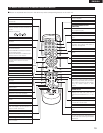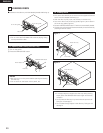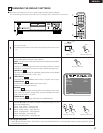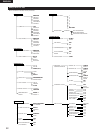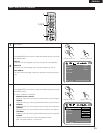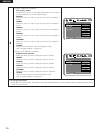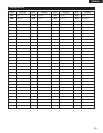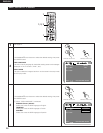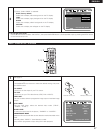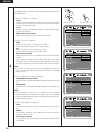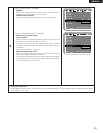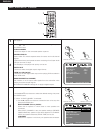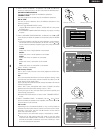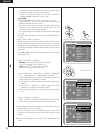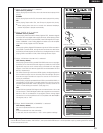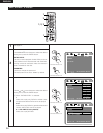27
ENGLISH
3
w
When “WALL PAPER” is selected:
BLUE (Factory default)
Select this to display a blue background on the TV display.
GRAY
Select this to display a gray background on the TV display.
BLACK
Select this to display a black background on the TV display.
PICTURE
Select this to display the wallpaper on the TV display.
✽ To exit the setup mode
Use the
ª
cursor button to select “EXIT SETUP”, then press the ENTER button. It is also possible to quit by pressing the SETUP button
on the remote control unit.
OSD SETUP
SELECT: DECISION:ENTER BUTTON
OSD LANGUAGE
EXIT SETUP
W
ALL PAPER
BULE
GRAY
BLACK
PICTURE
When “VIDEO SETUP” is selected
1
2
See page 21.
Use the
•
and
ª
cursor buttons to select the desired setting, then press
the ENTER button.
TV ASPECT
Use this to set the shape of your TV’s screen.
TV TYPE
Use this to set your TV’s video format (NTSC, PAL or MULTI).
VIDEO OUT
Use this to select either the progressive image output or interlace image
output.
STILL MODE
The play DVD video, select the desired video mode (“FIELD”,
“FRAME”, “AUTO”).
BLACK LEVEL
To select the black level of the picture, “DARKER” or “LIGHTER”.
PROGRESSIVE MODE
Select the film source and video source detection method recorded on the
DVD.
Normally select “MODE 1” (level detection mode).
(only valid for progressive output during DVD video playback)
ENTER
1
7
0
2
8
+
10
3
9
456
TOP MENU DISPLAY
MARKERRANDOM
PAGE
A-B
ZOOM
DIMMER PIC. ADJ
REPEAT
SETUP
NTSC / PAL
CALL RETURN
SKIP SLOW / SEARCH
POWER
ANGLE SUBTITLE AUDIO
SEARCH MODE
PLAY
STILL /
PAUSE
STOP
PROG / DIR
CLEAR
SRS.TS
OPEN /
CLOSE
ON OFF
T. MENU
DISP.
MENU
1, 2, 3
1
1
VIDEO SETUP
SELECT: DECISION:ENTER BUTTON
TV ASPECT
TV TYPE
VI DEO OUT
ST I LL MODE
W
IDE(16:9)
MULTI
PROGRESSIVE
AUTO
BLACK L EVEL
LIGHTER
PROGRESSIVE MODE
MODE 1
EXIT SETUP
Remote control unit
ENTER
Remote control unit