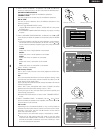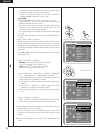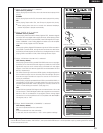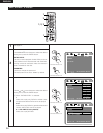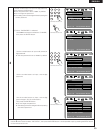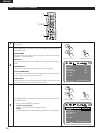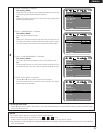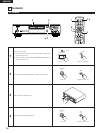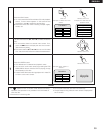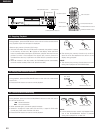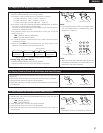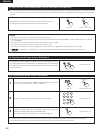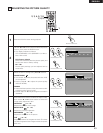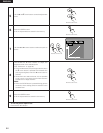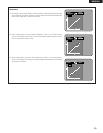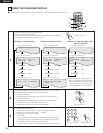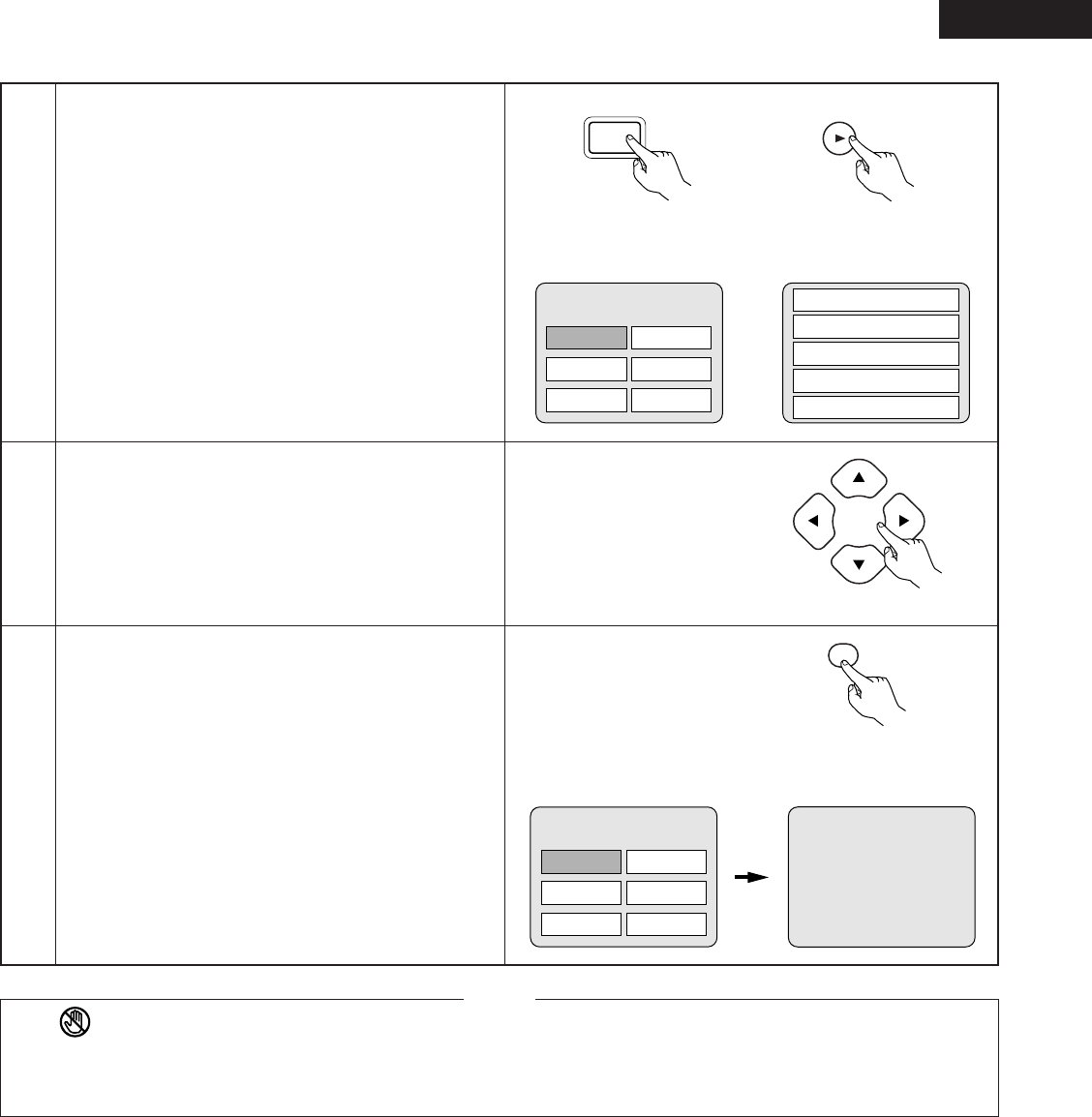
39
ENGLISH
Apple
6
7
Use the cursor buttons (•, ª, 0 and 1) to select the desired
item.
• For some discs there is a second menu screen. If so,
press the
9 button to display the next menu screen.
(See the disc’s jacket.)
✽ The cursor buttons (•, ª,
0 and 1) do not work for video
CDs. Use the number buttons to select the desired item.
Press the ENTER button.
• The desired item is selected and playback starts.
• You can return to the menu screen by pressing the TOP
MENU/MENU button while the DVD is playing, though
this depends on the disc.
• Press the RETURN button during playback of a video CD
to return to the menu screen.
Remote control unit
Example: When “Apple” is
selected
• If appears on the TV screen while buttons are being
operated, that operation is not possible on the DVD-2200 or
with that disc.
• Set the disc in the disc guide.
• Do not place more than one disc in the disc tray.
• The disc keeps turning while the menu screen is displayed on
the TV screen.
NOTES:
TOP MENU
Apple
Orange
Peach
Banana
Strawberry
Pineapple
5
Press the PLAY button.
• For many interactive DVDs and video CDs with playback
control, a menu screen appears. In this case use the
procedure in step 6 to select the desired item.
✽ Interactive DVDs are DVDs including multiple angles,
stories, etc.
Main unit Remote control unit
1
PLAY
PLAY
ENTER
Remote control unit
TOP MENU
Apple
Orange
Peach
Banana
Strawberry
Pineapple
1. Opening
2. 1st movement
3. 2nd movement
4. 3rd movement
5. Ending
Example: For DVDs with menu
screens
Example: For video CDs with
playback control