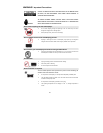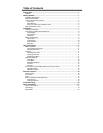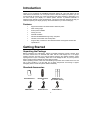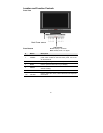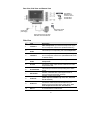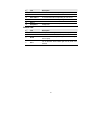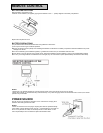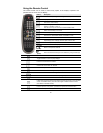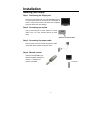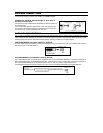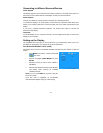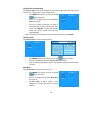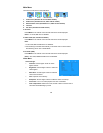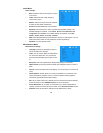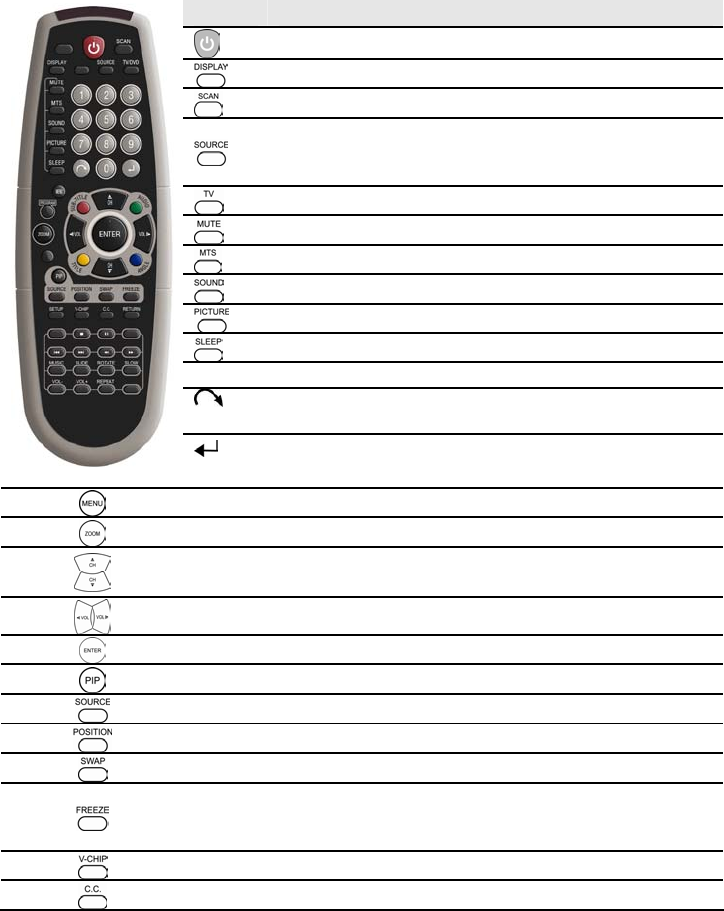
6
Using the Remote Control
The remote control can be used to control every aspect of the display's operation and
provides ease-of-use of the LCD Display:
Button Description
Power On / Off (standby) after turning on the main power switch.
Displays the current information such as channel, etc.
Go to the TV menu directly.
Cycle through input sources: TV Æ AV1 Æ AV2 Æ AV3 Æ S-Video Æ
YPbPr1 Æ YPbPr2 Æ VGA Æ.
Also the source key for main source under PIP/PBP mode.
Switch source directly to TV mode.
Turn the speakers On or Off.
Selects the TV audio Mode; MONO Æ STEREO Æ SAP
Select the sound enhancement mode: On or Off.
Adjust display color: Hi-Bright, Cinema, Sport, Vivid or User.
Set the sleep timer to power off; Off, 30, 60, 90, or 120 minutes.
Numbers
Selects TV channel directly by the numbers.
(Recall)
Return to the previous channel.
(Enter)
Pres to confirm the channel you have selected by using number keys.
Press to access the OSD menu.
Toggle between 4:3 and Full (16:9) displays.
Press to tune channels UP / DOWN.
Controls the volume level UP / DOWN.
Confirm the adjustment or the selected item.
Activate the PIP/PBP function. (picture-in-picture)
Selects the Sub Screen source during PIP/PBP modes.
When the PIP mode is activated, use for adjusting the position of the minor screen.
Switches sources of the main and sub screens when PIP/PBP mode is activated
Freeze either the picture of the screen directly (except VGA mode) or the “Activated
screen” in PIP/PBP modes; press this button again to release “freeze” function.
(see details in PIP/PBP function).
Press to open the V-chip menu. A password is required to access the menu.
Turns Closed Caption On/Off. (U.S. area only)