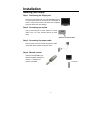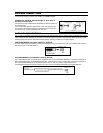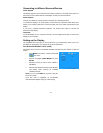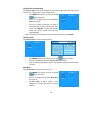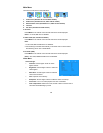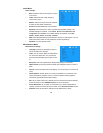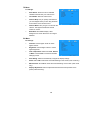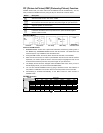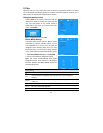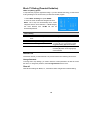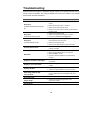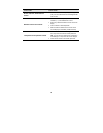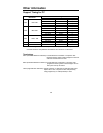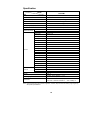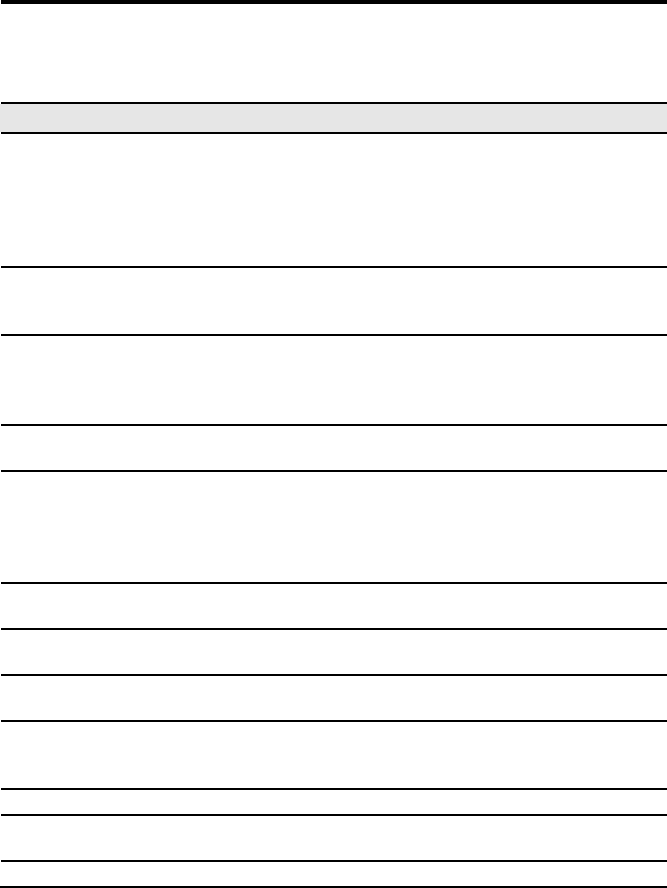
19
Troubleshooting
Read the manual thoroughly to operate the Display properly. If the problem persists and you
cannot correct the problem, stop using the Display and contact your dealer or the nearest
service center for further assistance.
SYMPTOMS
CHECK ITEMS
No picture
a) Power indicator does not light
up.
Make sure the power cord is firmly plugged in the
socket.
Make sure the power switch is turned on.
Make sure the AC socket has power.
Check if the remote control if it works and the batteries
still have power.
No picture
b) Power indicator is green.
Make sure the Display is ON
Check if the signal cable is properly connected.
Increase the Contrast and/or Brightness.
No picture
c) Power indicator is red.
The Display is on power saving mode, press a key on
the keyboard or move the mouse.
Make sure the Display is ON.
Make sure the signal cable is properly connected.
Unclear picture, Noise
Make sure the TV signal is received or cables are
properly connected.
No Sound
Make sure the audio cables are properly connected.
Make sure that a headphone is not connected.
Make sure Mute is not set.
If picture is received, adjust the TV system setting
correctly.
Display is too dark or too bright.
Lower the Contrast and Brightness from the OSD or
input device.
Display is not in the center.
Adjust the image position using H-position or V-position
in OSD.
Display vibration.
Check if the power voltage is within the specifications.
Check if the signal cables are properly connected.
After-image remains after
turning TV off.
This is a characteristic of a liquid crystal display (LCD),
it is not a malfunction and will disappear after a few
minutes.
Distorted image.
Make sure the aspect ratio is set properly.
Purple image
Check if the Proper signal type option is set:
Component or RGB.
Out of Range
Check if the input signal is supported by the Display.