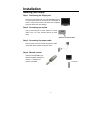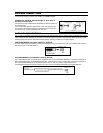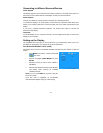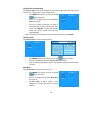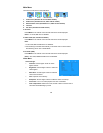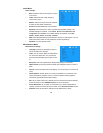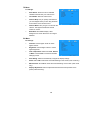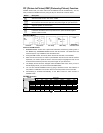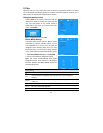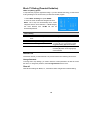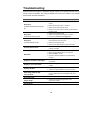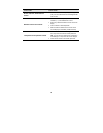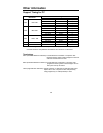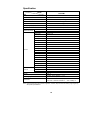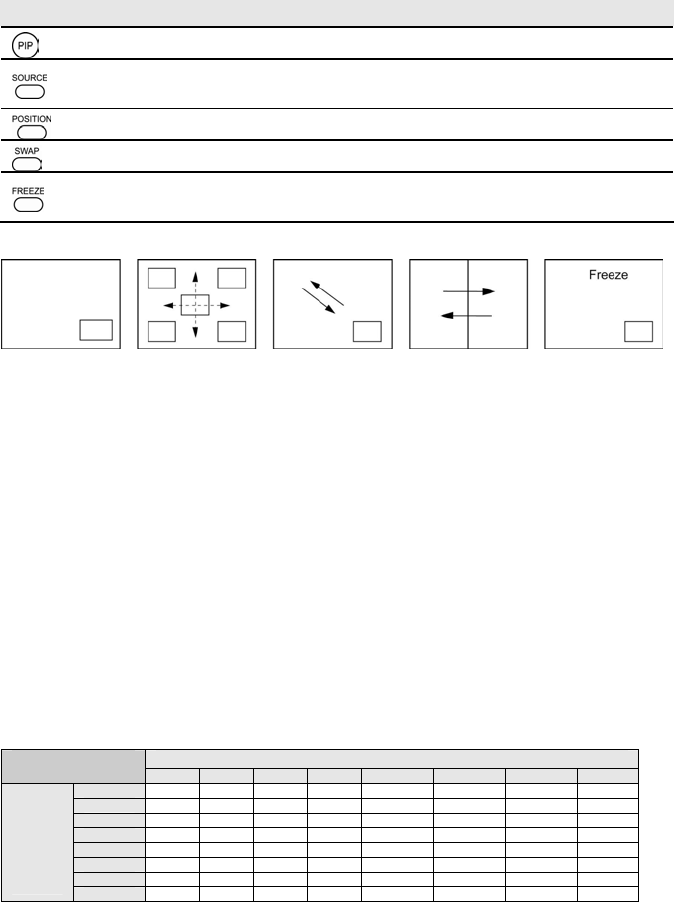
15
PIP (Picture-In-Picture)/PBP (Picture-by-Picture) Function
PIP/PBP function lets you watch video from two different sources simultaneously. You can
easily control the PIP/PBP function by using the keys on the remote control as below:
Button Description
Activate the PIP function. Off Æ PIP Æ PBP
Used to cycle the sub screen’s source. You need to press this key to highlight
the screen and let it become pink first, then press it again to cycle the source.
Adjust the position of minor screen.
Swap the sources of main and sub screens.
Freeze the activated screen except VGA source; press this button again to
release “freeze” function.
Operation Modes
PIP mode PIP position PIP- Swap PBP- Swap
Freeze the
activated screen
Notes for PIP/PBP modes:
1. Activated screen: Screen with a pink border after been activated by pressing main or
sub MENU keys; Inactivated screen: Screen with blue border. The OSD Menu and
function keys are only available for the activated screen.
2. During PIP/PBP modes, the hot key-TV on the remote controller is not available.
3. Main and sub source keys are used to cycle different sources of main and sub screens
separately. You need to press the main or sub source keys to highlight the main or sub
screens and let it become pink first, then press it again to cycle the source.
4. The Display format cannot be changed under PIP/PBP modes. Also, when you are in
the 4:3 display format, you cannot use the PIP/PBP modes.
5. You can also activate PIP/PBP function by going to the Menu of PIP. The submenu of
PIP position in OSD Menu can be also used to control the position of the sub screen.
6. De-interlacing is activated automatically on the Main screen for Video sources In
PIP/PBP mode.
PIP/PBP Structure
Sub Screen PIP/PBP
TV AV1 AV2 AV3 S-Video YPbPr1 YPbPr2 VGA
TV
y y y y y y y
AV1
y
y y y
y y y
AV2
y y
y y y y y
AV3
y y y
y y y y
S-Video
y y y y
YPbPr1
y y y y
YPbPr2
y y y y
Main
Screen
VGA
y y y y
Main
screen
Main
screen