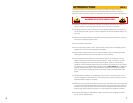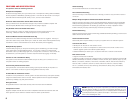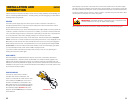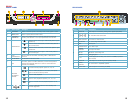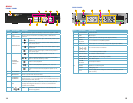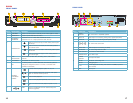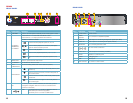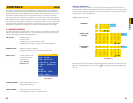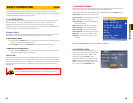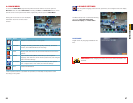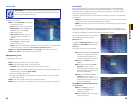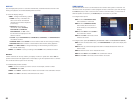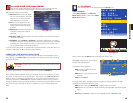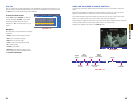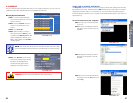22 23
CHAPTER 3 CONTROLS
3.2 REMOTE CONTROL
The buttons on the Remote Control operate in the same manner as on a conventional DVR
remote. Some buttons have multiple functions depending on which menu is being accessed.
PICTURE 3-3
# Name/Symbol Function
1 STANDBY Press to turn standby mode ON/OFF.
2 LOGIN/LOCK If “Security” has been enabled in the Setup menu,
press to open the user password login screen.
3 Number/Channel buttons While in menus, press buttons 0~9 to enter values;
during live viewing, press to view channels full-screen.
4
Press to switch between quad and full-screen
displays.
5 MENU Opens the main menu.
6 PTZ Press to open the PTZ control window.
7 EXIT Close menu windows.
8 Navigation/OK:
/CH+
Move cursor in menus up; Channel Up.
/FWD
Move cursor in menus to the right
/REW
Move cursor in menus left
/CH-
Move cursor in menus down; Channel down.
OK In menus, press to confirm selections; during
playback and preview, press to view system
information
9 +/ - : In menus, press to
adjust values.
10 RECORD: Press to start
manual recording.
11 STOP: Press to stop manual
recording.
12 EXTRA: For future use.
13 Playback controls:
Increase reverse playback speed 2X, 4X, 8X
Press to start playback
Press to increase forward playback speed 2X, 4X, 8X
Press to slow playback speed by 1/2, 1/4, 1/8
Press to freeze playback to one frame, then press
again to advance frame-by-frame
TIP: When using the remote
control to enter password and
camera titles, select the field
using the navigation buttons,
press ENTER, and then press
the number buttons.