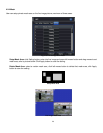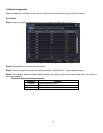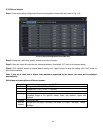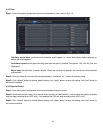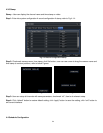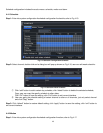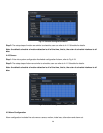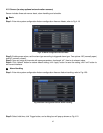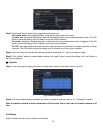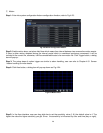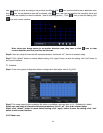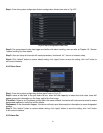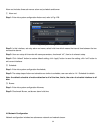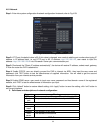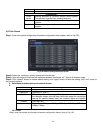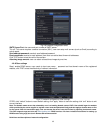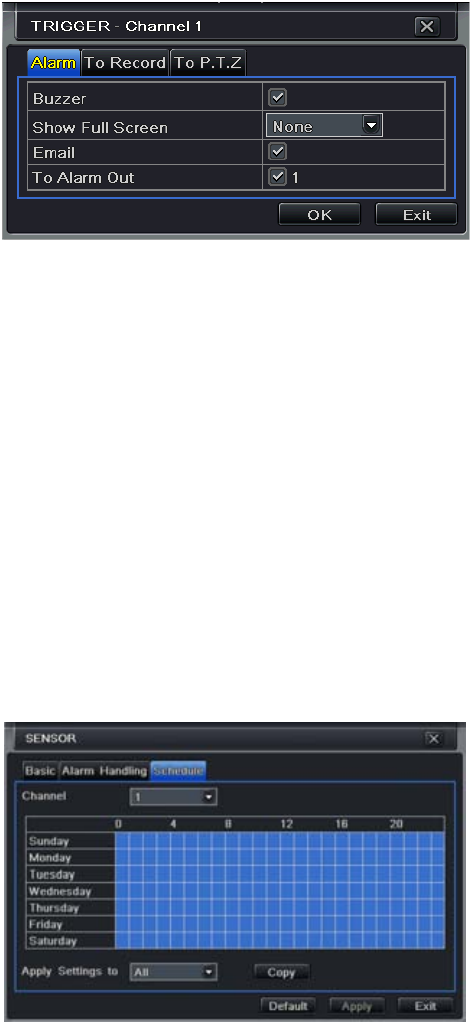
28
Fig 4-21 Alarm Handling-Trigger
Step 3: Checkmark Buzzer, there will be triggered buzzer alarm out;
Full screen alarm: when triggered alarm, there will pop up an alarm full screen;
To alarm out: checkmark the channel, there will be triggered alarm out on the designated channel. Click OK
button to save the setting; click Exit button to exit the current interface.
To record: checkmark recoding channels, it will record from the camera when alarm is triggered. Click OK
button to save the setting; click Exit button to exit the current interface.
To P.T.Z: set linked preset and cruise for alarm. User can select any channel or multiple channels as linked
channels. Click OK button to save the setting; click Exit button to exit the current interface.
Step 4: User can setup all channels with same parameters, checkmark “all”, then to do relevant setup.
Step 5: Click “default” button to restore default setting; click “apply” button to save the setting; click “exit” button to
exit current interface.
③ Schedule
Step 1: Enter into system configurationalarm configurationsensorschedule; refer to Fig 4-22:
Fig 4-22 Sensor-Schedule
Step 2: The setup steps of sensor schedule are similar to schedule; user can refer to 4.4.1 Schedule for details.
Note: the default schedule of motion detection is all of the time, that is, the color of schedule interface is all
blue.
4.5.2 Motion
Motion includes two sub menus: motion and schedule.