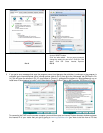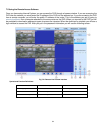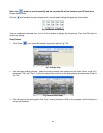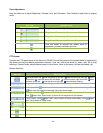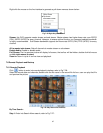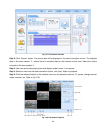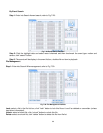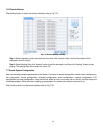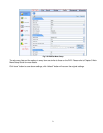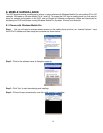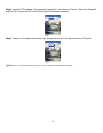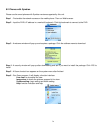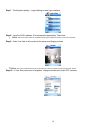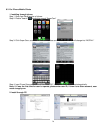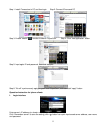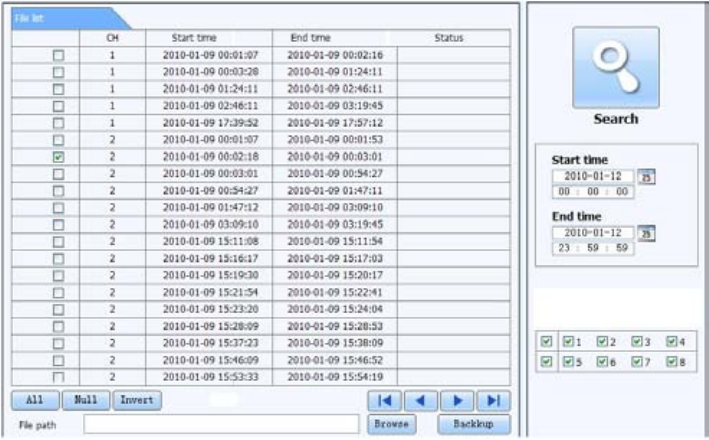
70
7.6.2 Remote Backup
Click Backup button to enter into backup interface, refer to Fig 7-31:
Fig 7-31 Remote Backup Interface
Step 1: Select channels, set the start and end time, then click “search’ button, the file information will be
displayed in the file list box
Step 2: Select backup files, click “browse” button to set the save path, and then click “backup” button to start
backup. The backup files will be saved on user’s PC.
7.7 Remote System Configuration
User can remotely setup the parameters of the device. Functions of remote configuration include: basic configuration,
live configuration, record configuration, schedule configuration, alarm configuration, network configuration, PTZ
configuration and user configuration. User should first select an item in the menu list on the left, and then setup the
relative parameters. While one user is setting up parameters of a certain item, others cannot set it up.
Click Config to enter into the below interface refer to Fig 7-32: