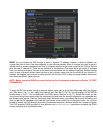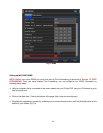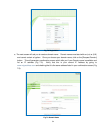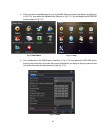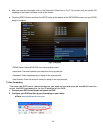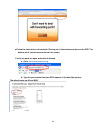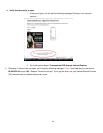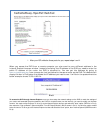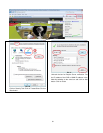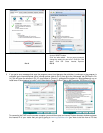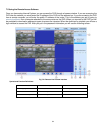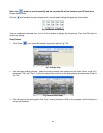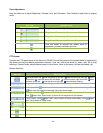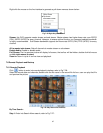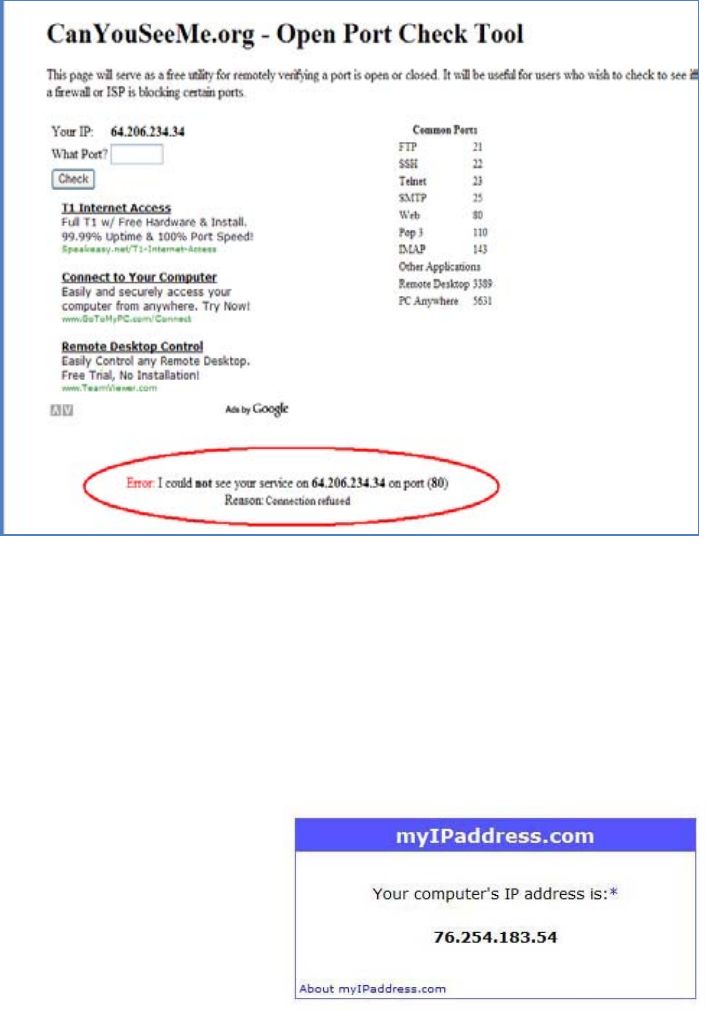
60
i. After your ISP unblocks those ports for you, repeat steps i and ii.
When you access the DVR from a remote computer you also need to use a different address in the
Internet Explorer browser window. Instead of entering the IP address of the DVR you need to enter the
public IP address of the router the DVR is attached to. You can get this address by going to
www.myipaddress.com from a computer that is attached to the same router as the DVR. This website will
display the box in Pic 8 below that shows the IP address you need to use. It will be in the space where the
below example shows 76.254.183.54.
Pic 8
To access the DVR through Internet Explorer: once you have setup the network settings on the DVR to match the settings of
your router and forwarded the ports needed by the DVR (for remote access over the internet), you need to modify your browser
controls. You need to allow Pop-ups. To do so go to the Internet Explorer tool bar and select the "tools" option (RED box in Pic 9),
then select the "Pop up Blocker" option and select "Turn Off Pop-up Blocker” (BLUE arrows in Pic 9). You will also need to enable
Active X controls. To do so go to the Internet Explorer tool bar and select the "tools" option, then "Internet Options"(GREEN arrow in
Pic 9).