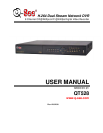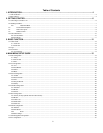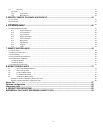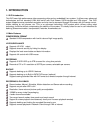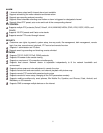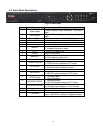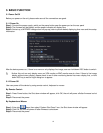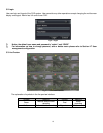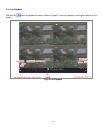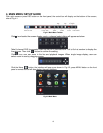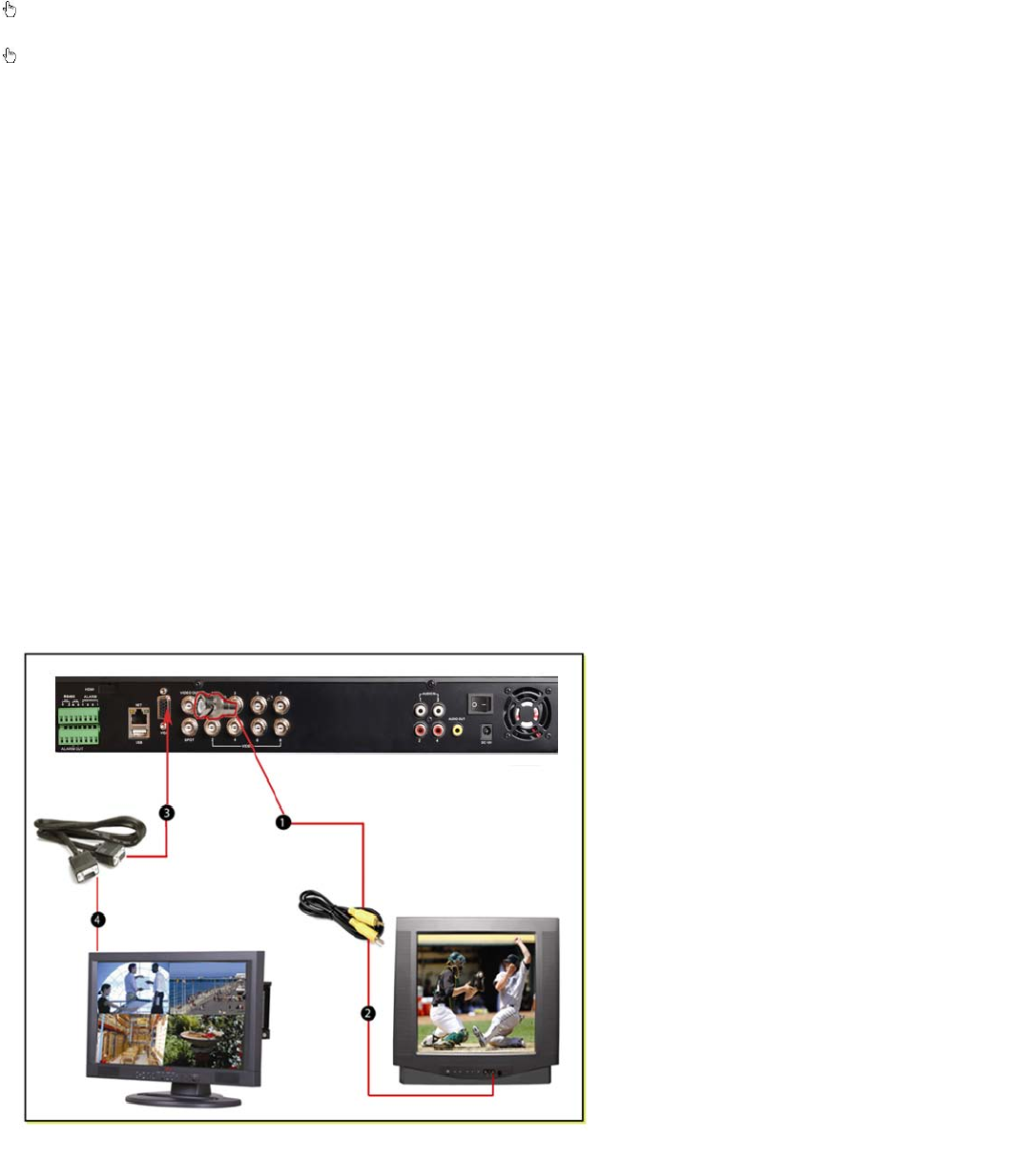
6
2. GETTING STARTED
Check the unit and the accessories immediately after opening your system.
Please disconnect the power before connecting to other devices.
2.1 Connecting to a monitor or TV
The primary display on the DVR is VGA. To use with a VGA monitor:
1. Plug the VGA cable (not included) to the VGA port on the DVR.
2. Connect the other end of the VGA cable (not included) to the monitor.
To use with a TV:
1. Plug the VGA cable (not included) to the VGA port on the DVR.
2. Connect the other end of the VGA cable (not included) to a VGA monitor.
3. Go to the login screen on the VGA monitor and log in to the DVR.
4. Attach the RCA cable from the DVR to the RCA video in port on the TV.
5. Hold down the ESC button on the DVR for 10 seconds to transfer the video feed from the VGA monitor to the
TV.
6. You will now be able to view the cameras and access the menus on the TV but not the VGA monitor.
NOTE: You cannot view the cameras and control the menu on a TV and VGA monitor at the same time. Please note
that you need to use a monitor that is 19” or larger.
1. Attach RCA cable to DVR
video out port using a RCA to
BNC adapter
2.
Attach the other end of the
RCA cable to a video in port
on the TV
3.
Attach one end of the VGA
cable (not
included) to the
VGA port on the DVR.
4.
Attach the other end of the
VGA cable to a VGA port on
the monitor