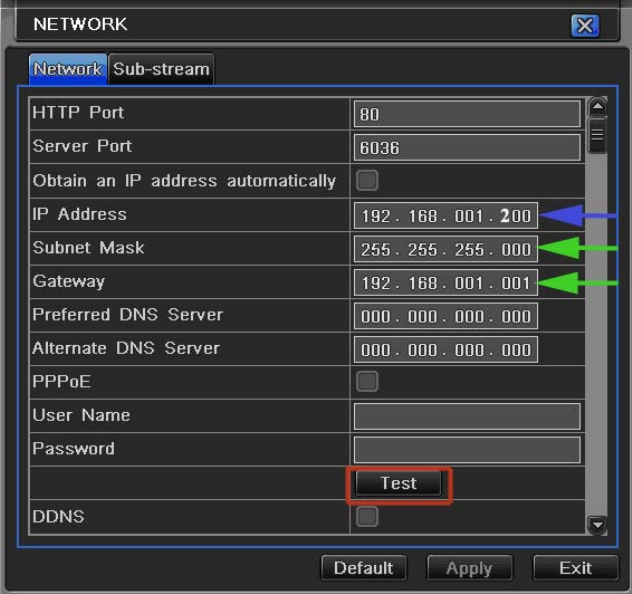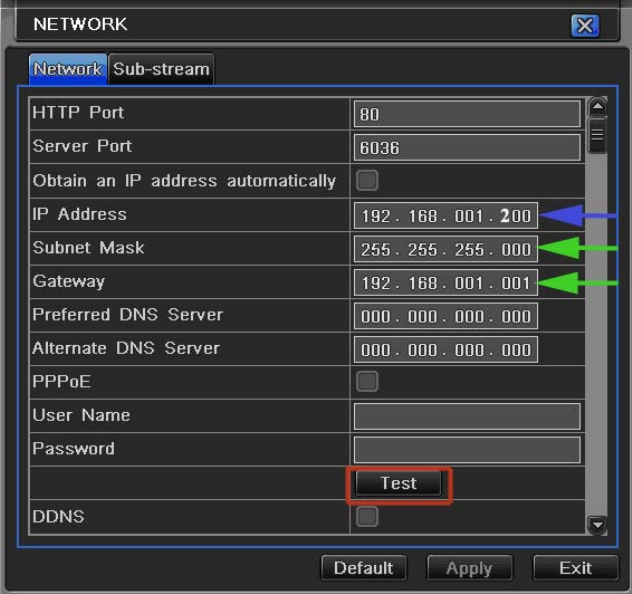
51
Fig 7-5 Static IP
For the DVRs IP address you would enter the same first 3 sets of numbers as the gateway and select a fourth
set of numbers that is different then any other device attached to the same router. If the IP address of your
computer in the ipconfig (BLUE arrow in Fig 7-4) was a single or two digit number you should be ok with any
three digit number, if the computer IP address ends with a number in the 100s then you should go with a 200
number (Blue arrow in Fig 7-5). After you enter the numbers click the test button (Red box in Fig 7-5), when
you get the OK message in the lower left corner of the screen click on the Apply button to save the setting.
PPPOE: If you are going to attach the DVR directly to a DSL or Cable modem instead of a router you will
need to select the PPPOE option in the NETWORK options. To do this go to the Main Menu and select the
System icon (Red box in Fig 7-1), then select the Network icon (Red box in Fig 7-2), this will display the
NETWORK screen shown in Fig 7-6. Put a checkmark in the PPPOE option box (Red box in Fig 7-6) and
enter your internet account User Name and Password in the boxes. You will need to contact your internet
service provider to get the User name and Password you need to enter into these boxes. After you enter the
information into the boxes click on the Test button (Green box in Fig 7-6), after you get the OK message in
the lower left of the screen click on the Apply button to save the information.