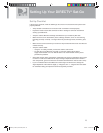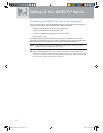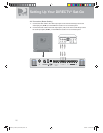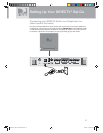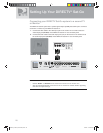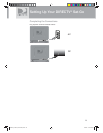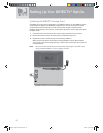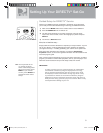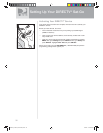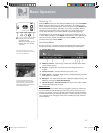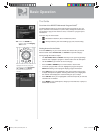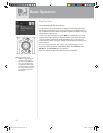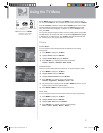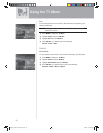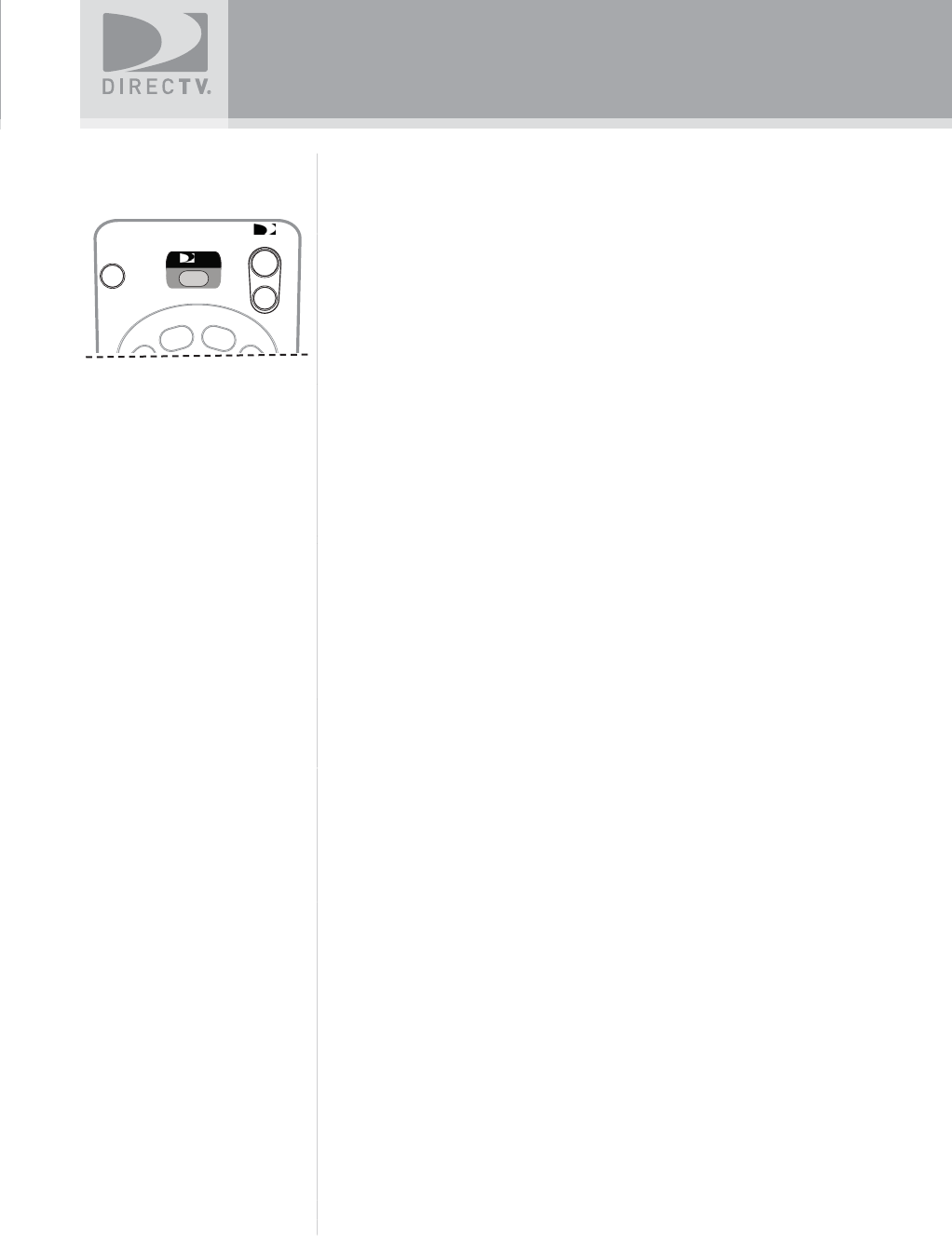
31
Setting Up Your DIRECTV
®
Sat-Go
Guided Setup for DIRECTV
®
Service
Now that your DIRECTV Sat-Go equipment is all hooked up and plugged in,
you’re ready to fi nish all the details to begin receiving your DIRECTV service.
1) Make sure the MODE switch on the remote control is set to DIRECTV.
2) Press TV POWER ON. The TV will turn on.
3) The fi rst screen will allow you to select a language. Using the arrow
keys on the remote control, move to the language you prefer and press
SELECT.
4) You will see a Welcome screen.
Now, let us lead the way…
Simply follow the onscreen directions to complete your setup functions. If you’ve
set up your antenna, you’ll be guided though various functions for optimizing
your signal and setup — including positioning your antenna and a system test.
After these setup procedures are complete, you’ll see the Satellite Data
Acquisition screen, as the receiver gathers information from the satellite for the
onscreen program guide.
Next, you’ll be given the opportunity to set up your phone connection, as well as
program your remote to control other equipment, such as your DVD player. Just
follow the screen instructions and you’ll be ready to watch in no time!
IMPORTANT:
In order to protect your TV screen from burn-in (a side-effect
caused when a stationary image is displayed for too long),
the TV interface automatically goes into screen saver mode,
and displays a black screen with a moving logo when no key
is pressed for 5 minutes or more while a stationary image is
displayed on the TV. To dismiss the screen saver and return to
what you were doing, press any key on the remote. Burn-in may
cause permanent damage to your TV.
TIP: You may decide to set
up, change or adjust
some of the settings later.
When you’re ready, press
MENU on your remote
control, press SELECT on
Settings and then select
Setup.
LIST
E
ACTIVE
ON
OFF
TV INPUT
POWER
TV
SatGo_03-30-07(converted).indd 31SatGo_03-30-07(converted).indd 31 5/18/07 4:49:19 PM5/18/07 4:49:19 PM