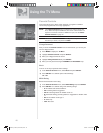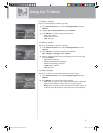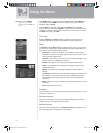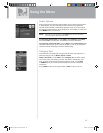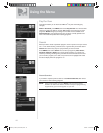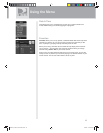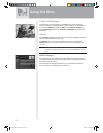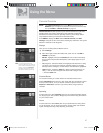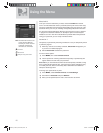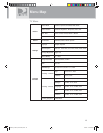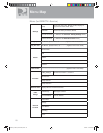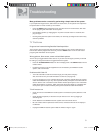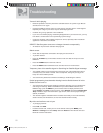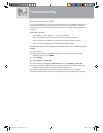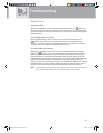48
Using the Menu
Now, lock it
Once you’ve set the restrictions you want, choose Lock Now from the left
menu. You’ll be directed to create a passcode (which you’ll want to make easy
enough to remember, but hard enough that the little ones won’t guess it!). This
passcode will be your entry to unlocking and adjusting limitations in the future.
An onscreen message will appear whenever anyone tries to tune to a channel
or program that has been restricted, or attempts to spend or watch beyond
limitations set. He or she will not be allowed to proceed without the passcode.
Using your passcode, you can easily override the limits.
Let me in…!
Temporarily or permanently unlocking a restriction is easy. To temporarily unlock
a particular program:
1) When any controls are currently activated, Unlock Now will appear if you
try to tune to a restricted program.
2) Select Unlock Now and enter the password.
For more unlock options:
1) Press MENU, then select Parental Controls.
2) Various options for removing restrictions temporarily or permanently will
appear. Select one and enter your password.
Also note: If you have Parental Controls set and temporarily unlocked, turning
the TV power off will relock the box. If anyone tries to unlock restrictions using
an invalid passcode, there’s a time delay that’s added with each additional
attempt to discourage them.
To change your passcode at any time:
1) Press MENU, select Parental Controls, then Edit Settings.
2) Scroll down to Passcode and press SELECT.
3) Enter your old password, then enter a new one twice to confi rm.
TIP: The Parental Control icon
in the Channel Banner
will tell you if the receiver
is locked, temporarily
unlocked, or unlocked.
Locked
Unlocked
Temporarily Unlocked
SatGo_03-30-07(converted).indd 48SatGo_03-30-07(converted).indd 48 5/18/07 4:50:56 PM5/18/07 4:50:56 PM