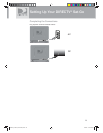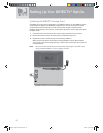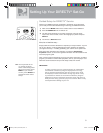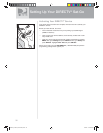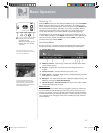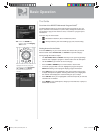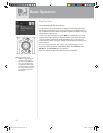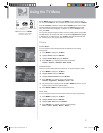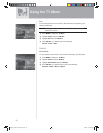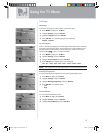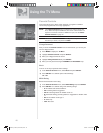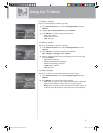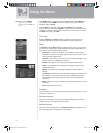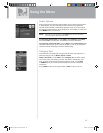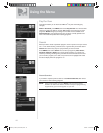37
Using the TV Menu
Set the MODE switch to TV and then press MENU on your remote control or
you can press TV Menu on the TV Display Panel to easily access the TV Menu.
Once the TV Menu is displayed, use the UP and DOWN arrows on the remote
control to highlight a desired menu item, then press SELECT to access that
item. Some menu items will display a submenu. To exit the TV Menu at any
time, press EXIT.
You can also navigate using the buttons on the TV Display Panel. Use the Vol-
and Vol+ buttons to scroll up and down, and press TV Input/Select to highlight
a desired menu or submenu item. The TV Menu mode will automatically time
out, returning you to your program after several seconds.
Picture
Picture Mode
You can select the picture mode that best corresponds to your viewing
requirements.
1) Press MENU to display the TV Menu.
2) Highlight Picture and press SELECT.
3) Highlight Picture Mode and press SELECT.
4) Press SELECT on a desired picture mode as followings.
Custom – Dynamic – Standard – Mild – Movie
Custom Picture
There are several setting options that allow you to control the picture quality.
1) Press MENU to display the TV Menu.
2) Highlight Picture and press SELECT.
3) Highlight Custom Picture and press SELECT.
4) Press SELECT on a desired option of the followings.
Contrast – Brightness – Sharpness – Color – Tint
5) The horizontal bar is displayed. Use the UP or DOWN arrow keys on your
remote control to reach the optimal setting.
6) Press BACK or MENU to return to the previous menu.
Color Tone
You can change the color tone of the entire screen to suit your requirements.
1) Press MENU to display the TV Menu.
2) Highlight Picture and press SELECT.
3) Highlight Color Tone and press SELECT.
4) Press SELECT on a desired color tone of the followings.
Cool1 – Cool2 – Normal – Warm1 – Warm2
TIP: Make sure the MODE
switch on the remote
control is set to TV.
ON
OFF
TV INPUT
POWER
TV
SatGo_03-30-07(converted).indd 37SatGo_03-30-07(converted).indd 37 5/18/07 4:50:01 PM5/18/07 4:50:01 PM