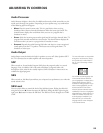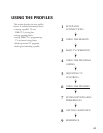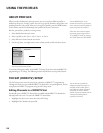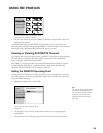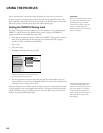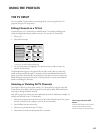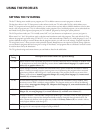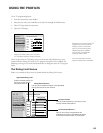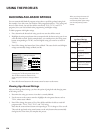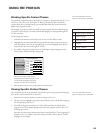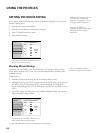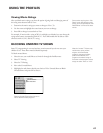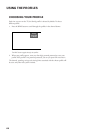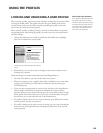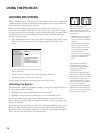63
USING THE PROFILES
To set TV programming limits:
1. From the main menu, select Profiles.
2. Select the user name you would like to set limits for through the Profiles menu.
3. Select TV Setup from the next menu.
4. Select Set TV Rating.
RTN Help
Set V-Chip TV Rating Limit
Rating Content
Rating
TV-MA
TV-14
TV-PG
TV-G
TV-Y7
TV-Y
1 Edit Channels
2 Select All Chans
3 Delete All Chans
4 Set TV Rating
5 Set Movie Rating
6 Unrated Shows
Status
View
View
View
View
View
View
D
V
V
L
V
V
V
S
V
V
V
V
V
V
V
FV
V
Selecting TV Rating allows you to set a limit
for TV programs based on rating and content.
Once you get to the Set TV Rating screen, use the arrows and OK buttons on your
remote control to change the status of a TV program rating from View to Block. The
following sections give you more details about how to change the status of TV program
limits.
The Rating Limit Screen
Below is an example of where items are located within the Rating Limit screen.
RTN Help
Set V-Chip TV Rating Limit
Rating Content
Rating
TV-MA
TV-14
TV-PG
TV-G
TV-Y7
TV-Y
1 Edit Channels
2 Select All Chans
3 Delete All Chans
4 Set TV Rating
5 Set Movie Rating
6 Unrated Shows
Status
View
View
View
View
View
View
D
V
V
L
V
V
V
S
V
V
V
V
V
V
V
FV
V
Remember you are only blocking TV
programs and movies for the one
Profile you select in the Profiles
menu. If you would like to block
different programs for different
users, be sure to complete the
process for each of them.
You must remember to lock the
system for rating limits to take effect.
Content Status Buttons
Lets you know which content themes are
available for that rating, and whether the status
of the content theme is View (V) or Block (B).
Age-Based Rating Limit
Lists the available ratings you
can block or view with the
rating status buttons.
Rating Status Buttons
Lets you know whether the status of the age-based
rating limit to the left is View or Block.
Content Themes
Lists the content themes you can block or view
with the content status buttons.