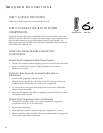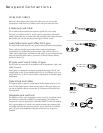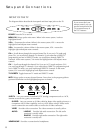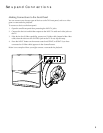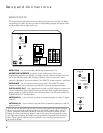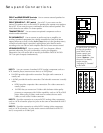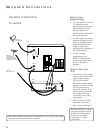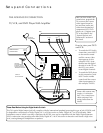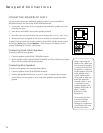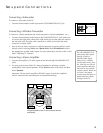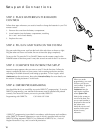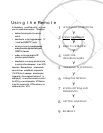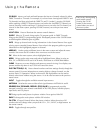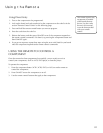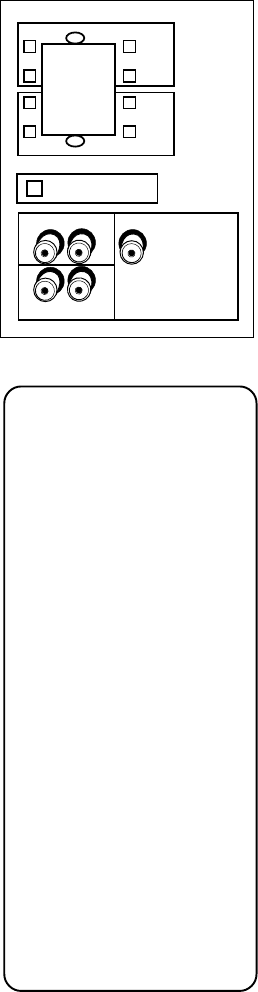
Setup and Connections
14
CONNECTING SPEAKERS TO THE TV
You can connect up to four additional speakers to the TV: two to the FRONT
SPEAKER terminal, and two to the REAR SPEAKER terminal.
1. If necessary, remove the vinyl covering from the ends of the speaker wire and
twist the wire core.
2. Press down and hold the lever on the speaker terminal.
3. Insert the wire core into the hole. Be sure to connect the (+) to (+) and (-) to (-).
4. Release the lever. Pull gently on the wire to see that it’s connected securely.
To specify how you have set up your speakers, press MENU on the remote control
and choose Audio. Then choose Speakers… from the menu. For details, see the
section “Adjusting TV Controls” in this book.
Connecting Front (Main) Speakers
To connect external front speakers:
1. Connect speakers to the FRONT SPEAKER terminal.
2. Set the speaker switch (labeled FRONT SPEAKER) to EXT. to indicate you would
like to use the connected external speakers.
Connecting Rear Speakers
To connect rear speakers for surround sound effects:
1. Connect speakers to the REAR SPEAKER terminal.
2. Position the speakers behind you in your TV room. To improve the surround
sound effect, you may prefer to set or mount the speakers several feet off the
ground.
When connecting the
speaker wire, make sure
you connect the positive
(+) terminal on the TV to
the positive (+) terminal
on the speaker. One side
of the speaker wire is
usually marked with a
white stripe to help you
match the terminals
correctly. If the (+) and
(-) terminals are not
matched properly, the
speakers will not be “in
phase,” causing
reduction in bass
frequencies.
Do not allow the wire
core to touch other
wires or terminals.
Damage to components
could result if the cores
of two wires touch.
FRONT SPEAKER
REAR SPEAKER
_
L
_
R
+
_
L
+
_
R
+ +
INT.
EXT.
FRONT SPEAKER
LFE/SUB WOOFER
OUT
TRANSMITTER OUT
FIX/VARIABLE OUT
LR
LR