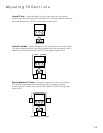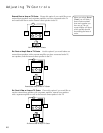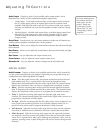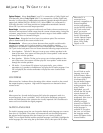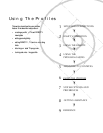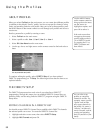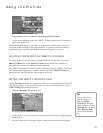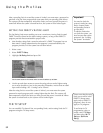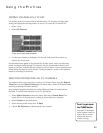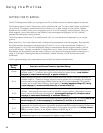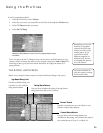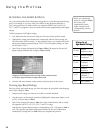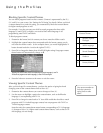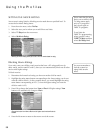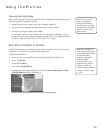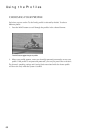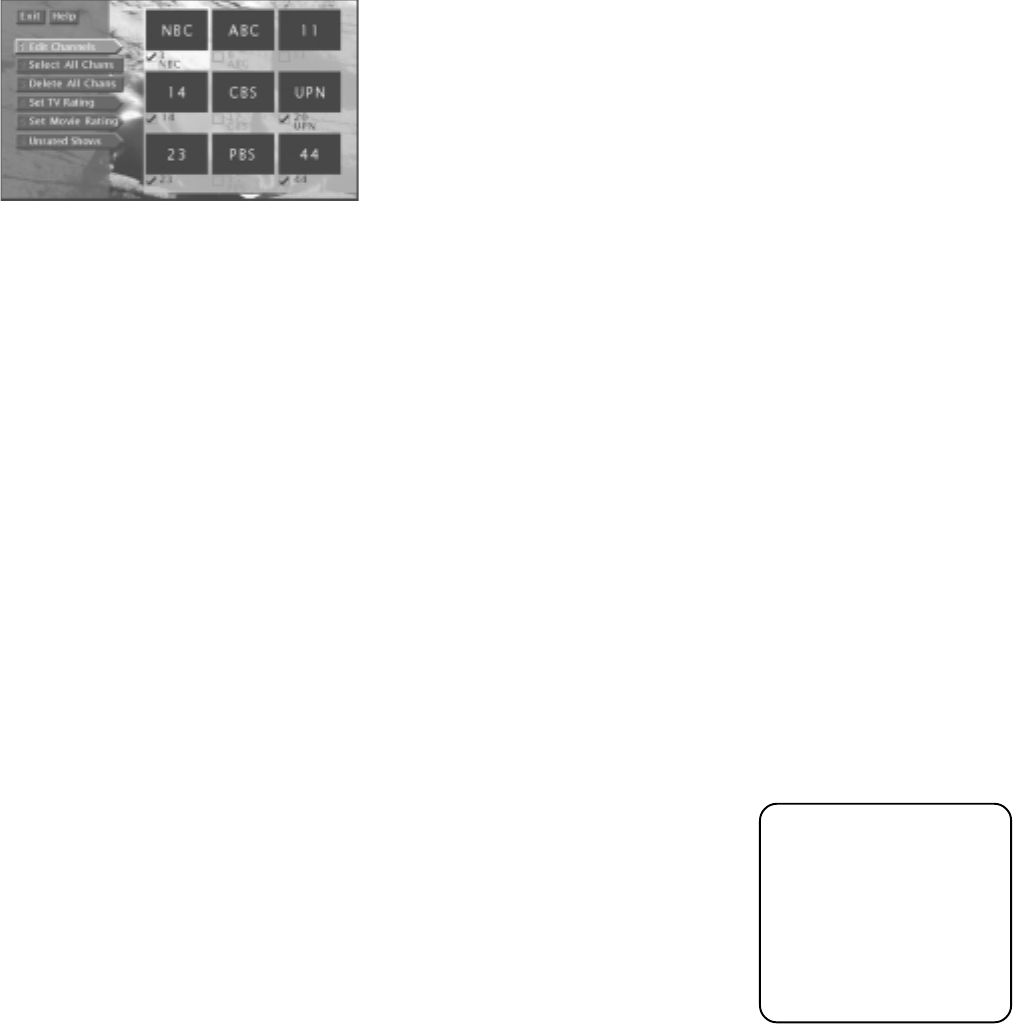
Using the Profiles
53
EDITING CHANNELS IN A TV LIST
You should create a TV channel list to establish which TV channels (including both
analog and digital) the selected profile can access. To create the TV channel list:
1. Select a user.
2. Select Edit Channels.
To start, you can add or delete all channels.
3. Use the arrow buttons to highlight a TV channel, and press OK to remove (or
replace) the check mark.
Checkmarked items appear in the channel list. In other words, when you select that
profile and begin surfing through TV channels, only the checkmarked channels will
appear as you surf. Note that the only channels you can add to a list are ones that were
found during the channel search (see the “Getting Assistance” section in this book for
details on searching for channels).
SELECTING OR DELETING ALL TV CHANNELS
You might be able to save time when creating a TV channel list by using the Select All
Chans option or the Delete All Chans option to either add or delete all channels before
removing or adding individual channels.
Also, terrestrial program providers may make additional channels or subchannels
available. To include new channels in your TV channel list:
1. Select System Options from the main menu, then select Channel Search. The
system will run a channel search, making it aware of the new channel(s).
2. Select Profiles from the main menu.
3. Select the user profile name, then TV Setup.
4. Choose Edit Channels and checkmark the new channel.
Don’t forget about
the CLEAR button.
Press the CLEAR button
on the remote control to
remove the on-screen
menus and return to
normal viewing.