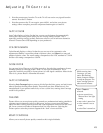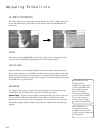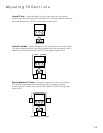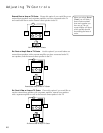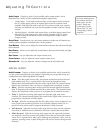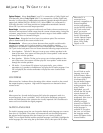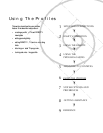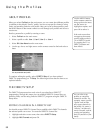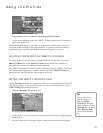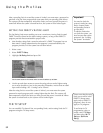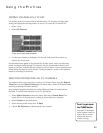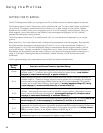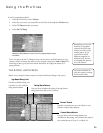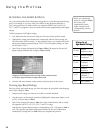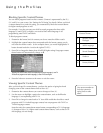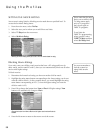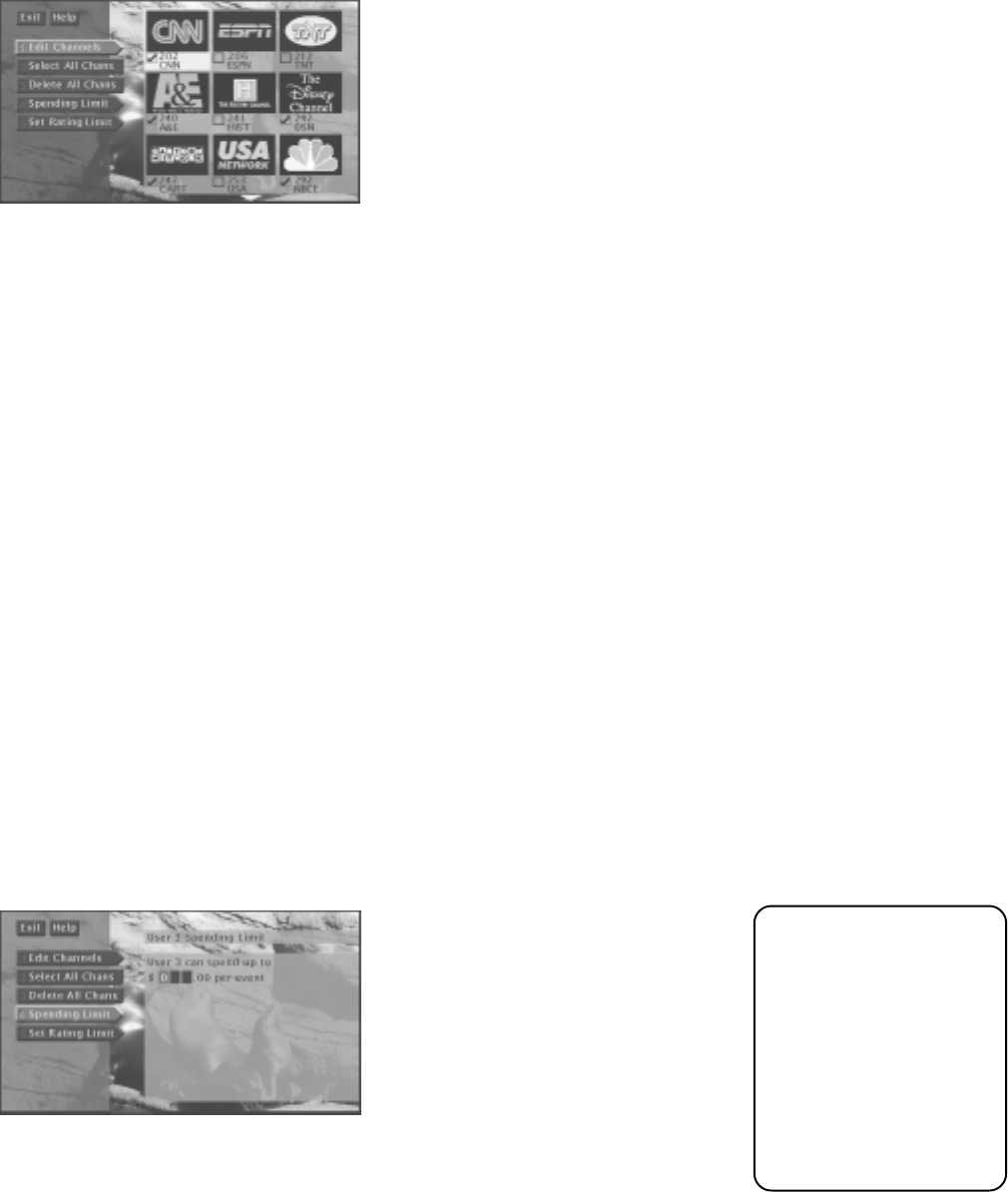
Using the Profiles
51
Check the channels you want to include in the list (programming subject to change).
3. Use the arrow buttons to point to a DIRECTV channel, and press OK to remove (or
replace) the check mark.
Checkmarked items appear in the DIRECTV channel list. In other words, when you
select that profile and begin surfing through DIRECTV channels with the channel up
and down buttons, only the checkmarked channels will appear as you surf.
SELECTING OR DELETING ALL DIRECTV CHANNELS
You might be able to save time when creating a DIRECTV channel list by using the
Select All Chans option or the Delete All Chans option to either add or delete all
channels before removing or adding individual channels.
Also, DIRECTV program providers may make additional channels available. To prevent
new channels from appearing in a profile channel list, choose Delete All Chans and
checkmark only the channels you want to appear in the list.
SETTING THE DIRECTV SPENDING LIMIT
Use the Spending Limit option to indicate a profile’s per-event spending limit for Pay Per
View (PPV) programs. To set the spending limit, choose the user profile name, select
DIRECTV Setup, then follow these steps:
1. Highlight Spending Limit, and press OK.
You can set a per-event spending limit for each profile.
2. Use the digits or the arrow buttons on the remote control to enter a single-program
spending limit.
3. Lock the system. See “Locking the System” near the end of this section for details.
Tip
You can also access
spending limits by
selecting System
Options from the main
menu and then selecting
Purchases. You can then
select Spending Limit
and set limits for each
user.