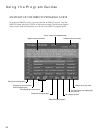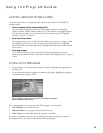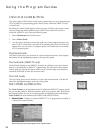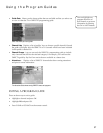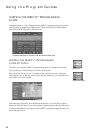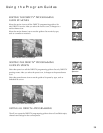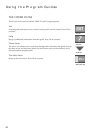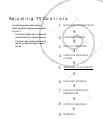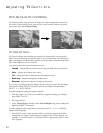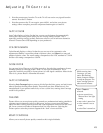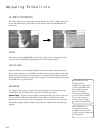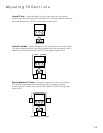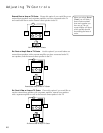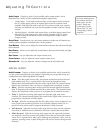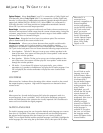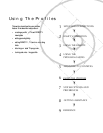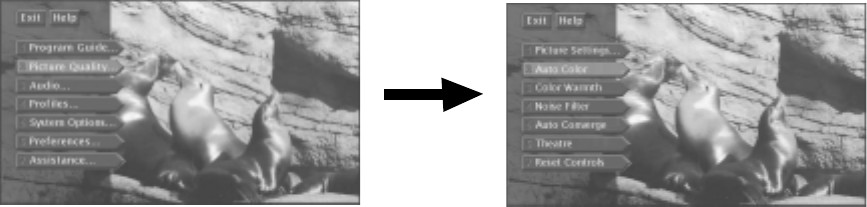
Adjusting TV Controls
42
PICTURE SETTINGS
The Picture Settings menu displays the controls for adjusting the way the picture
looks. The picture settings you specify apply to your current mode. Use the left and
right arrow buttons on the remote control to move the slider to the desired position.
Then select Exit when you are finished.
Your options under the Picture Settings menu are:
• Contrast Adjusts differences between the light and dark areas of the picture.
• Color Adjusts the richness of the color.
• Tint Adjusts the balance between the red and green levels.
• Black Level Adjusts the brightness of the picture.
• Sharpness Adjusts the crispness of edges in the picture.
You can have six different picture settings: one for analog channels, one for digital
channels (including DIRECTV channels), and one for components attached to
INPUT 1, 2, 3, and 4 (FRONT).
To make settings for analog and digital channels:
1. Enter the “mode” for which you would like to apply the setting (for example,
press DIRECTV or TV).
2. Then press MENU.
3. Select Picture Quality, and then select Picture Settings to set picture settings for
digital and DIRECTV channels.
To make settings for the components connected to INPUT 1, 2, 3, or 4 (FRONT),
take the following steps:
1. Press INPUT on the remote control until the input that corresponds with the
component you want to make settings for appears in the channel banner. (For
example, if your DVD player is connected to VID1, stop pressing INPUT when
VID1 appears.)
PICTURE QUALITY CONTROLS
The Picture Quality menu contains all of the TV’s video configuration controls. To
access the Picture Quality menu, press MENU on the remote control to go to the
main menu, then select Picture Quality.