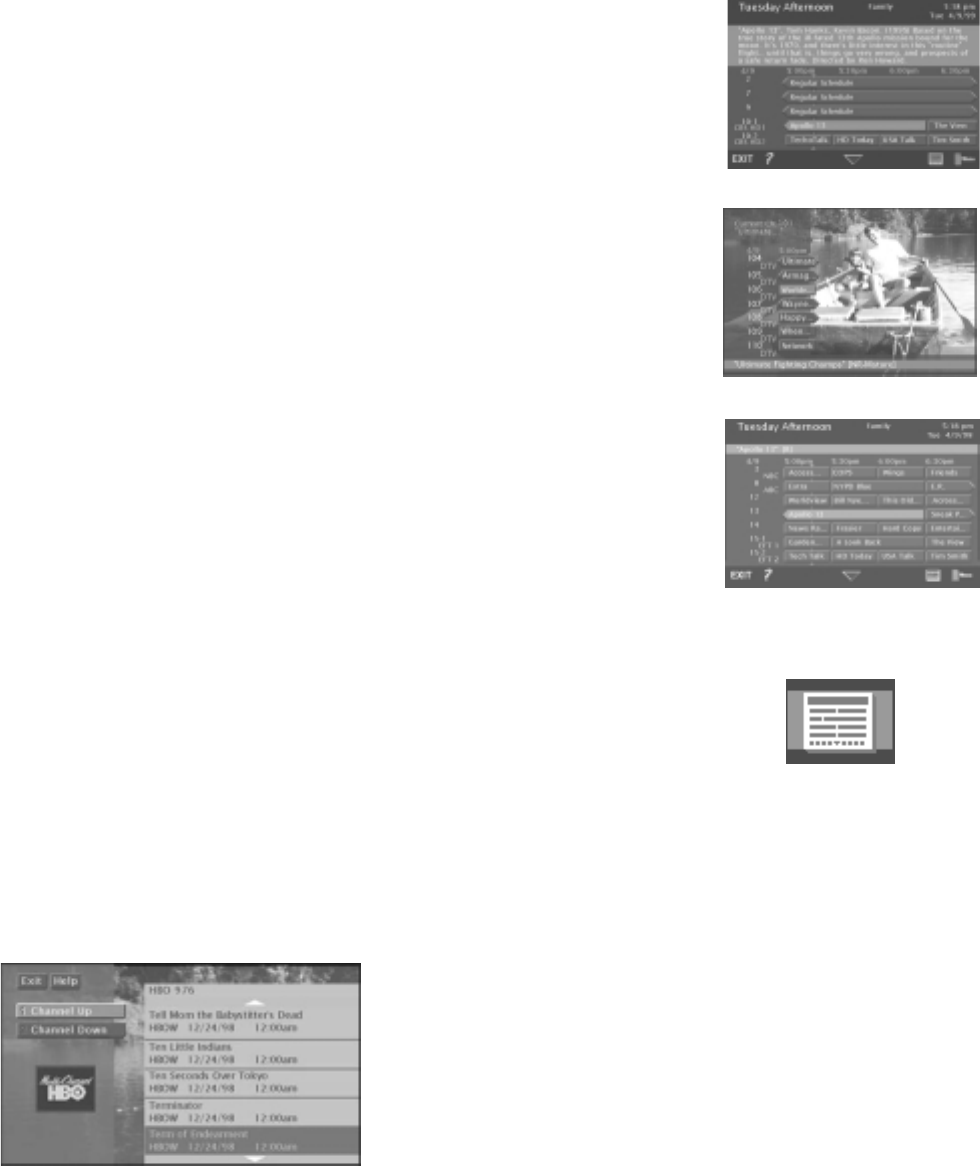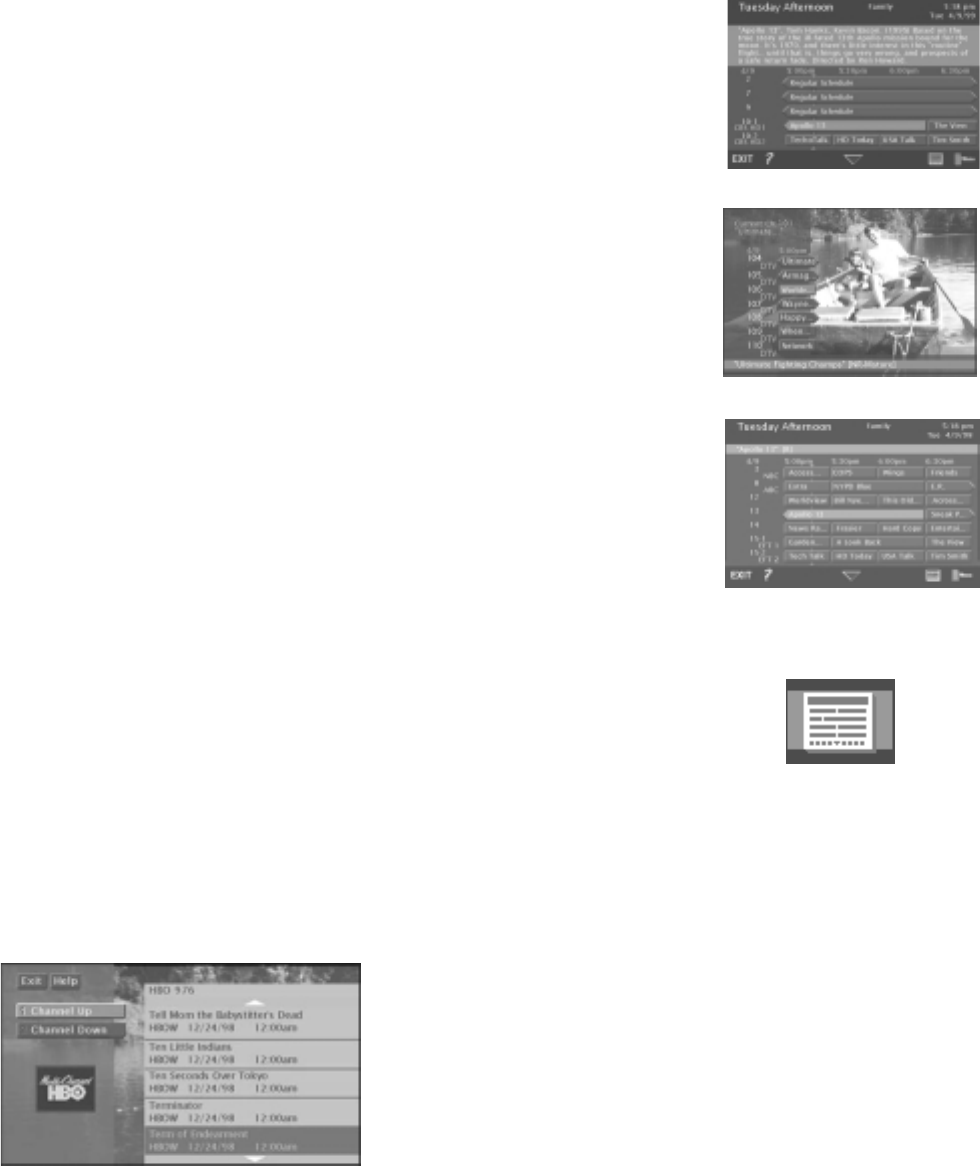
Using the Program Guides
36
THE OTHER GUIDES ICON
The Other Guides icon at the bottom of the TV guide and DIRECTV
®
program guides
lets you sort the guides by different variables, such as by channels, data, channel lists,
and channel groups. You can access these guides by highlighting then selecting the
Other Guides icon at the bottom of the Detail Guide and Grid Guide.
• Channel Guide Displays a channel’s DIRECTV
®
or TV programming schedule in
a channel-by-channel format.
Channel Guide lets you see what programs are on a specific channel.
USING THE GUIDE BUTTON
Each press of the GUIDE button on the remote control takes you to an alternate type
of TV or DIRECTV
®
programming guide: Detail Guide, SurfGuide (DIRECTV only),
or Grid Guide.
By default, the Detail Guide appears when you press GUIDE on the remote control.
You can change the default guide from the Detail Guide to the Grid Guide or
SurfGuide (DIRECTV only) using the following steps:
1. Select Preferences from the main menu.
2. Select Default Guide.
3. Use the arrows and OK to choose the guide you want to appear first when you
press GUIDE. If SurfGuide is selected as the default guide, the Grid Guide will
appear when you access the TV program guide, since SurfGuide isn’t available
as a TV program guide.
The Detail Guide
The Detail Guide shows five channels in a time-and-channel format, with program
information for the highlighted program at the top of the guide.
The SurfGuide (DIRECTV only)
The SurfGuide displays seven DIRECTV channels in a half-hour time-and-channel
format, if you subscribe to DIRECTV
®
programming. The full name of the program
and its rating are listed at the bottom of the screen. Press the right arrow button to
extend the SurfGuide to show the next two hours.
The Grid Guide
The Grid Guide shows seven channels in a time-and-channel format, with the full
title of the highlighted program at the top of the guide.
Other Guides icon
The TV Detail Guide
The DIRECTV SurfGuide
The TV Grid Guide