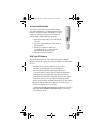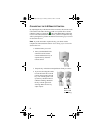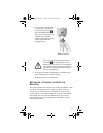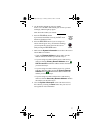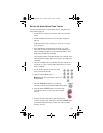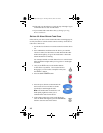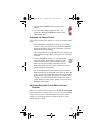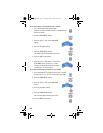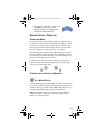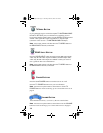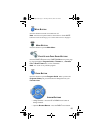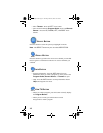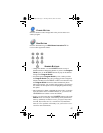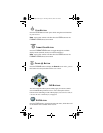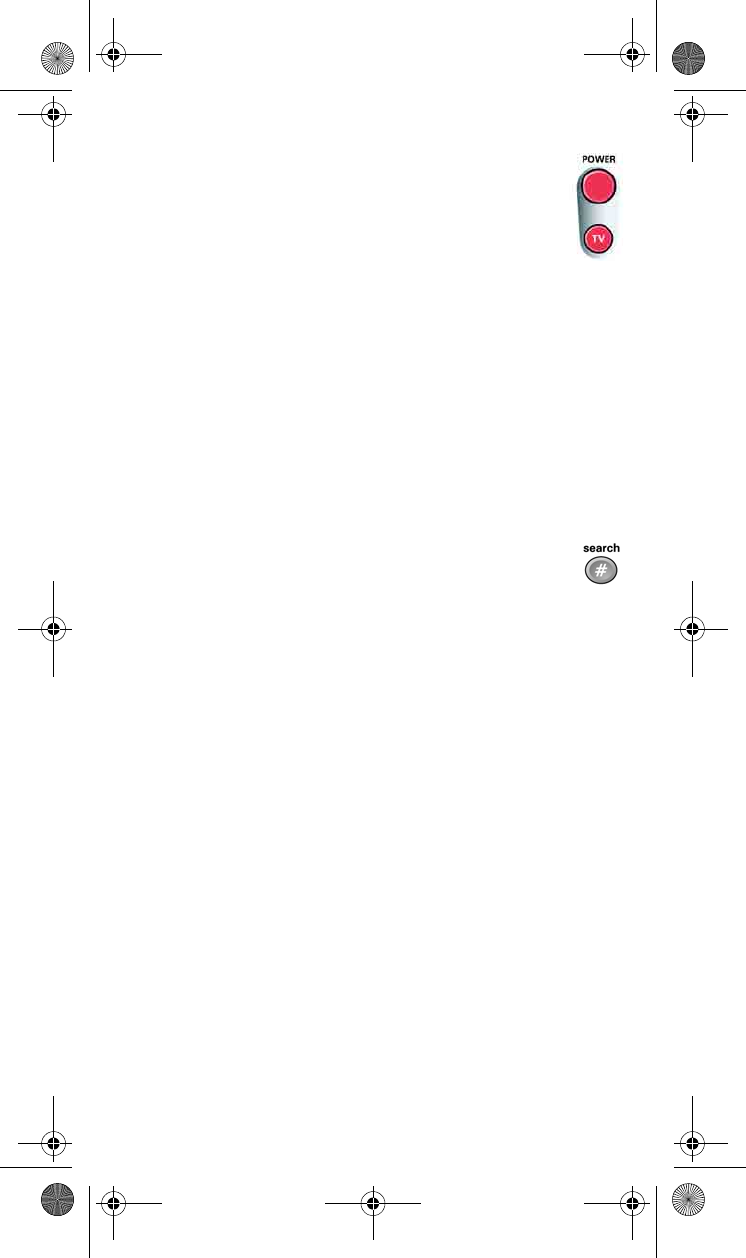
11
7. Press the blank POWER button to turn the device
back on.
8. Try some other buttons to make sure they work.
Sometimes, the blank POWER button works when
other buttons don’t.
CHECKING THE DEVICE CODES
You can find out what device code you’ve set for each remote control
mode.
1. Press and hold the mode button for the device you want the
remote to control, for about three seconds. When all the other
mode buttons light up, let go of the mode button - that mode
button should now be flashing.
For example, hold the TV mode button for a TV until all of the
other mode buttons light. When you let go, the TV mode light
will flash.
2. Press the POUND (#) button twice. The mode button
flashes the number for each digit of the device code,
with a pause between the groups of flashes. A quick
flash is for zero. For example, if the code is 570, the
mode button flashes five times, pauses, flashes seven times,
pauses, and flashes once quickly.
For AUX mode, the first group of flashes tells you what the
AUX mode controls. A quick flash (zero) before the three-digit
code is for a TV; one regular flash is for a VCR or DVD player;
and two flashes is for a tuner or amplifier. For example, if the
TV code is 570, the AUX mode button flashes once quickly,
pauses, flashes five times, pauses, flashes seven times, pauses,
and flashes once quickly.
SWITCHING BETWEEN TV AND DEVICE VOLUME
C
ONTROL
When you set up the remote to control a TV, the MUTE and VOLUME
buttons control the TV volume. However, if you want to use the AUX
mode to control a tuner or amplifier and the device has a volume
setting, you can set up the remote to control the device’s volume
instead of the TV volume.
text_dishpvr.fm Page 11 Tuesday, March 2, 2004 12:35 PM