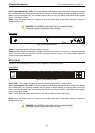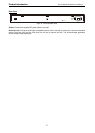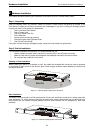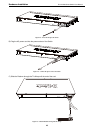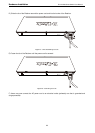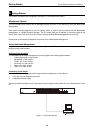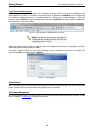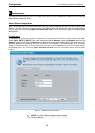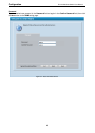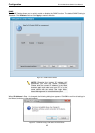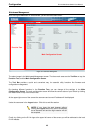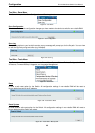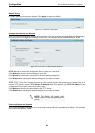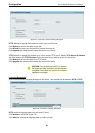Getting Started D-Link Web Smart Switch User Manual
1
1
4
4
In order to login and configure the switch via an Ethernet connection, the PC must have an IP address in the
same subnet as the switch. For example, if the switch has an IP address of 10.90.90.90, the PC should have
an IP address of 10.x.y.z (where x/y is a number between 0 ~ 254 and z is a number between 1 ~ 254), and
a subnet mask of 255.0.0.0. Open the web browser and enter 10.90.90.90 (the factory-default IP address) in
the address bar. Then press <Enter>.
Login Web-based Management
Figure 3.2 – Enter the IP address 10.90.90.90 in the web browser
NOTE: The switch's factory default IP address is
10.90.90.90 with a subnet mask of 255.0.0.0 and
a default gateway of 0.0.0.0.
When the following logon dialog box appears, enter the password and choose the language of the Web-
based Management interface then click OK.
The switch supports English for now. More languages may be supported in the future. By default, the
password is admin and the language is English.
Figure 3.3 – Logon Dialog Box
Smart Wizard
After a successful login, the Smart Wizard will guide you through essential settings of the D-Link Web Smart
Switch. Please refer to the Smart Wizard Configuration section for details.
Web-based Management
By clicking the Exit button in the Smart Wizard, you will enter the Web-based Management interface. Please
refer to Chapter 4
Configuration for detailed instructions.