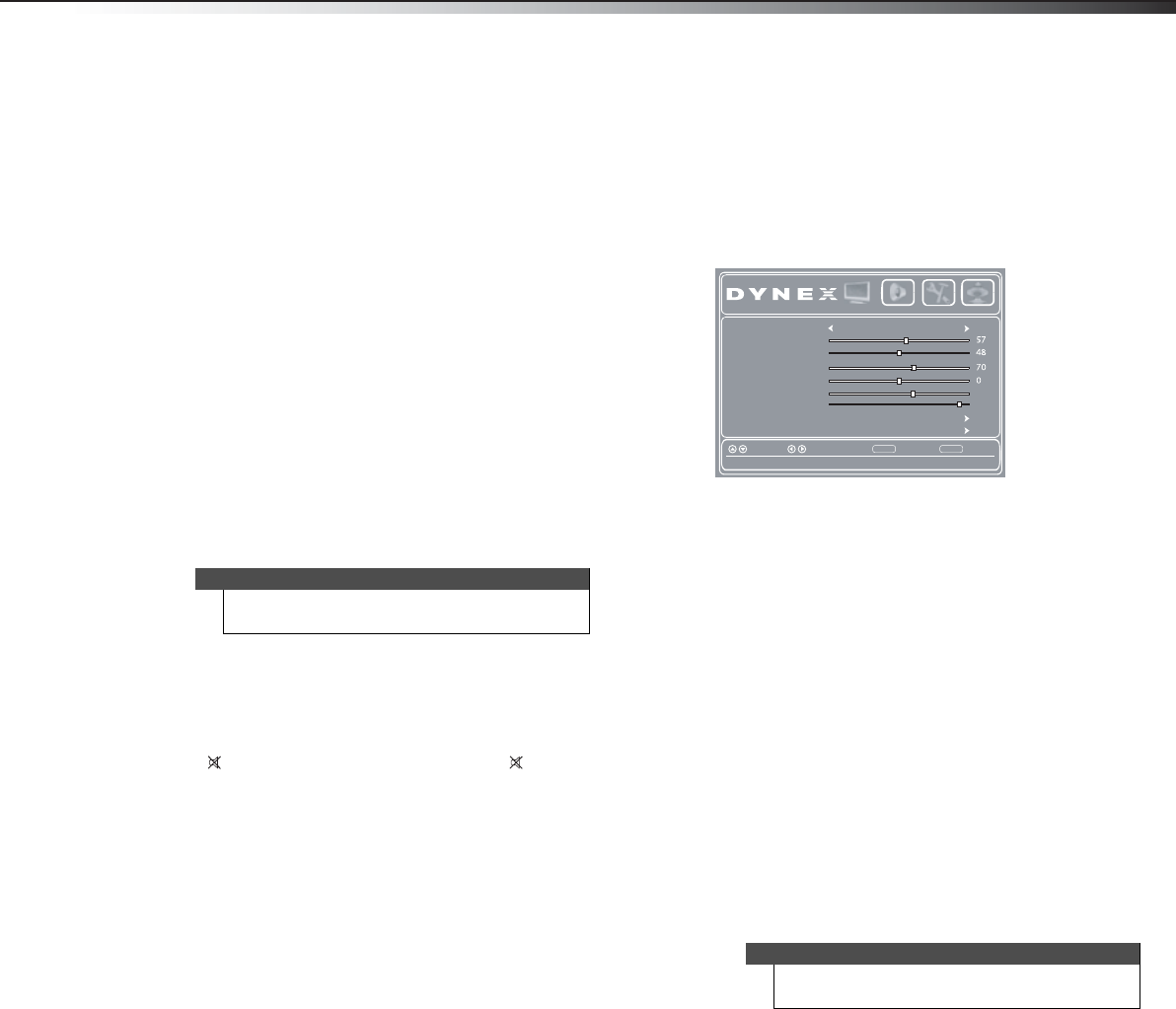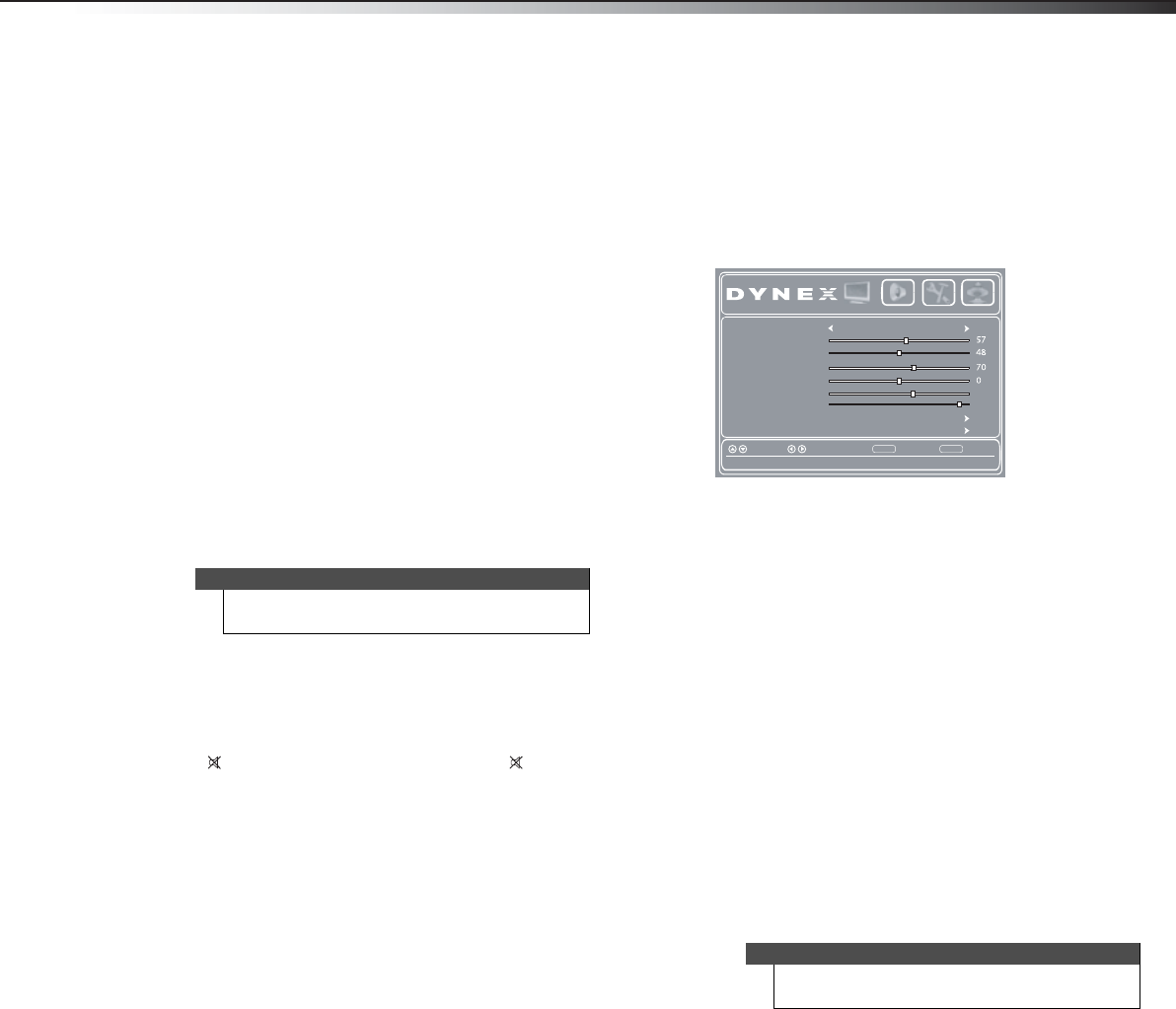
Adjusting the picture
19
DX-24L200A12
Selecting a channel
To select a channel:
• Press CH+ or CH– to go to the next or previous
channel on the memorized channel list.
• Press the number buttons to enter the channel
number you want, then wait for the channel to
change or press ENTER to immediately change the
channel.
• To select a digital sub-channel, press the number
buttons to select the main digital channel, press
.
(dot), then press the number button for the
sub-channel. Wait for the channel to change, or
press ENTER to immediately change the channel.
• Press RECALL to go to the last viewed channel. Press
RECALL again to return to the channel you were
watching.
• Press CH-LIST to open the channel list, press
or
to highlight a channel, then press ENTER. Hidden
channels are grayed out on the Channel list.
• Press FAVORITE to open the favorite channel list,
press
or to highlight a channel, then press
ENTER.
Adjusting the volume
To adjust the volume:
• Press VOL+ or VOL– to increase or decrease the
volume.
• Press MUTE to turn off the sound. Press MUTE
again to turn the sound back on.
Viewing program information
To view channel information:
• Press INFO to view an information banner. The
information banner shows the current program
information such as channel number, video input
source, and resolution.
• Digital channel information—Displays the
channel number, station name, channel label,
broadcast program name, TV rating, signal type,
audio information, resolution, CC mode, current
time, and current program start and end times.
• Analog channel information—Displays channel
number, channel label (if preset), signal type,
audio information, and resolution.
• Press GUIDE to show the digital program guide,
which may present a list of available programs,
program times, and program summaries, depending
on the information provided by the broadcaster.
Adjusting the picture
Adjusting the TV picture
To adjust the TV picture:
1 Press MENU. The on-screen menu opens with the
Picture menu displayed.
2 Press or to highlight an option, press or to
adjust the setting, or press
or ENTER to go to the
sub-menu. You can select:
• Picture Mode—Selects the picture mode. You
can select:
• Vivid—Provides a bright and vivid picture.
Significantly increases the contrast,
brightness, and sharpness. This selection is
good for video games, animation, and in
bright light environments.
• Standard—Provides a standard picture.
Moderately increases the contrast,
brightness, and sharpness. This selection is
good for standard TV broadcasts.
• Energy Saving—Reduces the brightness and
backlight levels to save energy. You TV has a
backlight that provides light for displaying
the picture. Your TV uses less energy when
you reduce this backlight.
• Custom—Lets you manually customize the
picture settings such as brightness, contrast,
and sharpness.
• Contrast—Adjusts the brightness of the light
areas of the picture.
• Brightness—Adjusts the brightness of the dark
areas of the picture.
• Color—Adjusts the color intensity of the picture.
A low setting may make the color look faded. A
high setting may make the color look artificial.
• Tint—Adjusts the color balance of the picture.
Use this control to make skin tones look more
natural.
• Sharpness—Adjusts the color detail of images. If
you set this control too high, dark images may
appear with light or white edges.
• Backlight—Sets the overall brilliance of the
screen (not available when Picture Mode is set to
ENERGY SAVING).
Note
If a list has more than one page, press or to scroll
through the pages.
Note
You can also press PICTURE on your remote control
to select the picture mode.
Picture Mode Standard
Contrast
Brightness
Color
Tint
Sharpness
BackLight
Advanced Video
Reset Picture Settings
BackSelectMove
Adjust settings to affect picture quality
MENU EXIT
Exit
Picture Audio Settings Channels
29
55
DX-24L200A12_11-0584_MAN_ENG_V1.book Page 19 Wednesday, September 14, 2011 12:59 PM