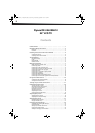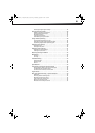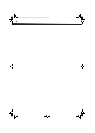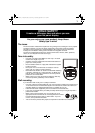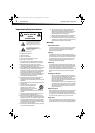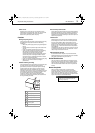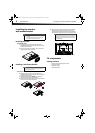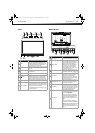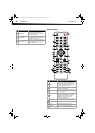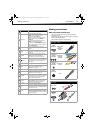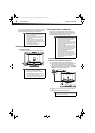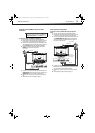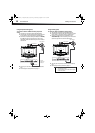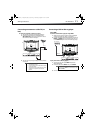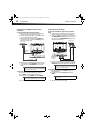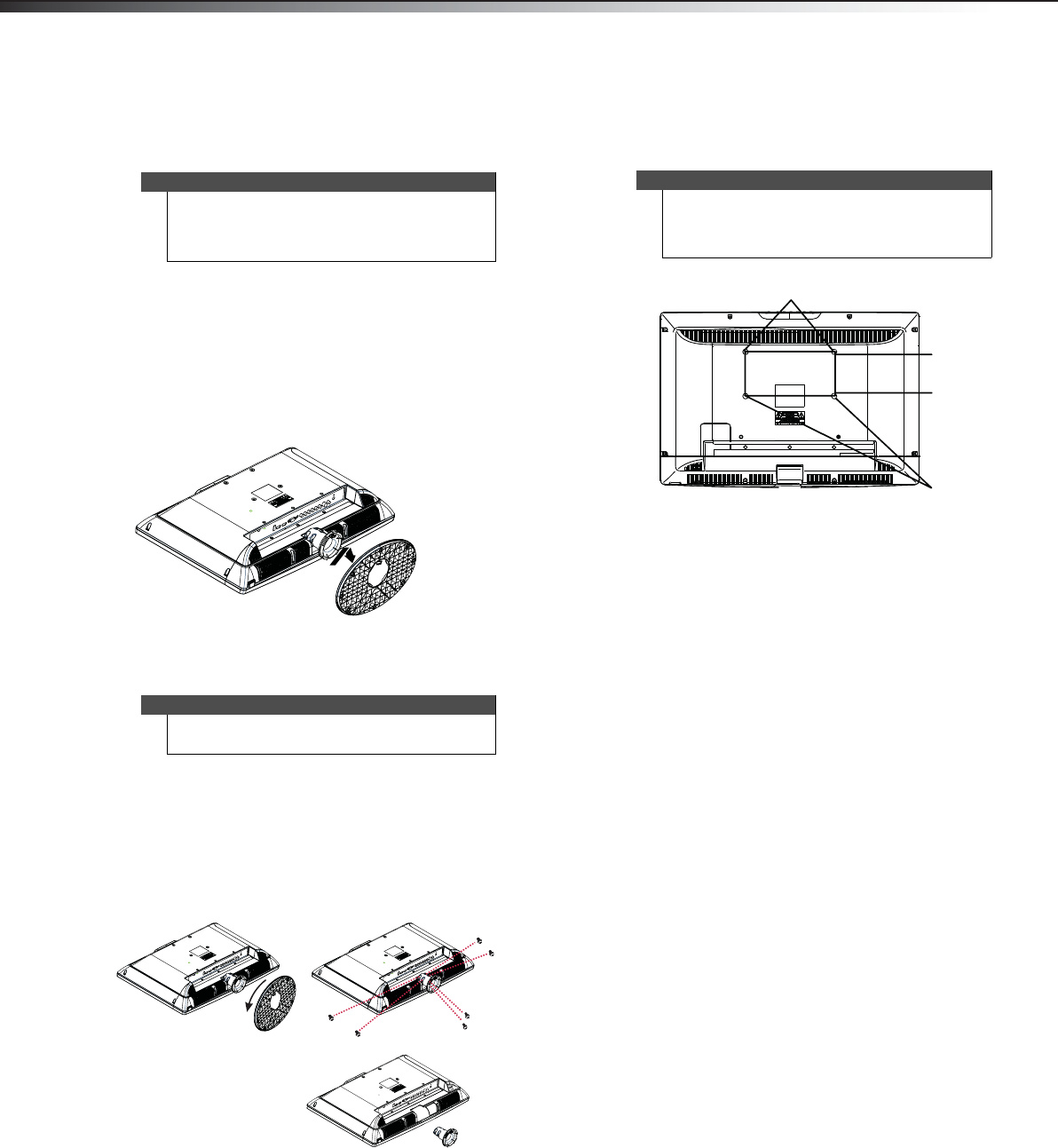
4
Installing the stand or wall-mount bracketDX-24L200A12
Installing the stand or
wall-mount bracket
Installing the stand
To install the stand:
1 Carefully place your TV screen face-down on a
cushioned, clean surface to protect the screen from
damages and scratches.
2 Align the stand with the column, insert, then twist
until you hear it snap into place.
Installing a wall-mount bracket
To attach your TV to a wall-mount bracket:
1 Carefully place your TV screen face-down on a
cushioned, clean surface to protect the screen from
damages and scratches.
2 Push the button marked PUSH, then rotate the
stand counterclockwise and remove it.
3 Remove the six screws that secure the stand column
to the TV, then remove the column.
4 Attach the wall-mount bracket to your TV using the
mounting holes on the back of your TV. See the
instructions that came with the wall-mount bracket
for information about how to correctly hang your TV.
TV components
Package contents
• Remote control and batteries (2 AAA)
• Stand with screws
• Composite cable
•Quick Setup Guide
Notes
• If you plan to wall-mount your TV, do not install
the stand.
• Store the stand and stand screws in case you
decide to use the stand in the future.
Warning
This apparatus is intended to be supported by a UL
Listed wall mount bracket.
Note
The length of the wall-mount screws vary depending
on the wall-mount bracket you purchased. See the
instructions that came with the wall-mount bracket
for screw lengths.
7.87 in. (200 mm)
3.94 in. (100 mm)
Wall mount bracket holes
DX-24L200A12_11-0584_MAN_ENG_V1.book Page 4 Wednesday, September 14, 2011 12:59 PM