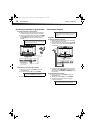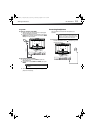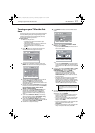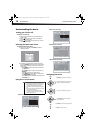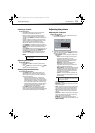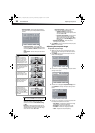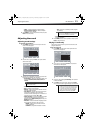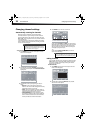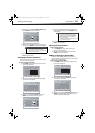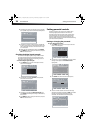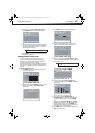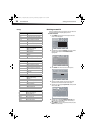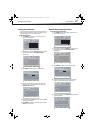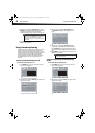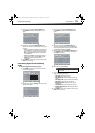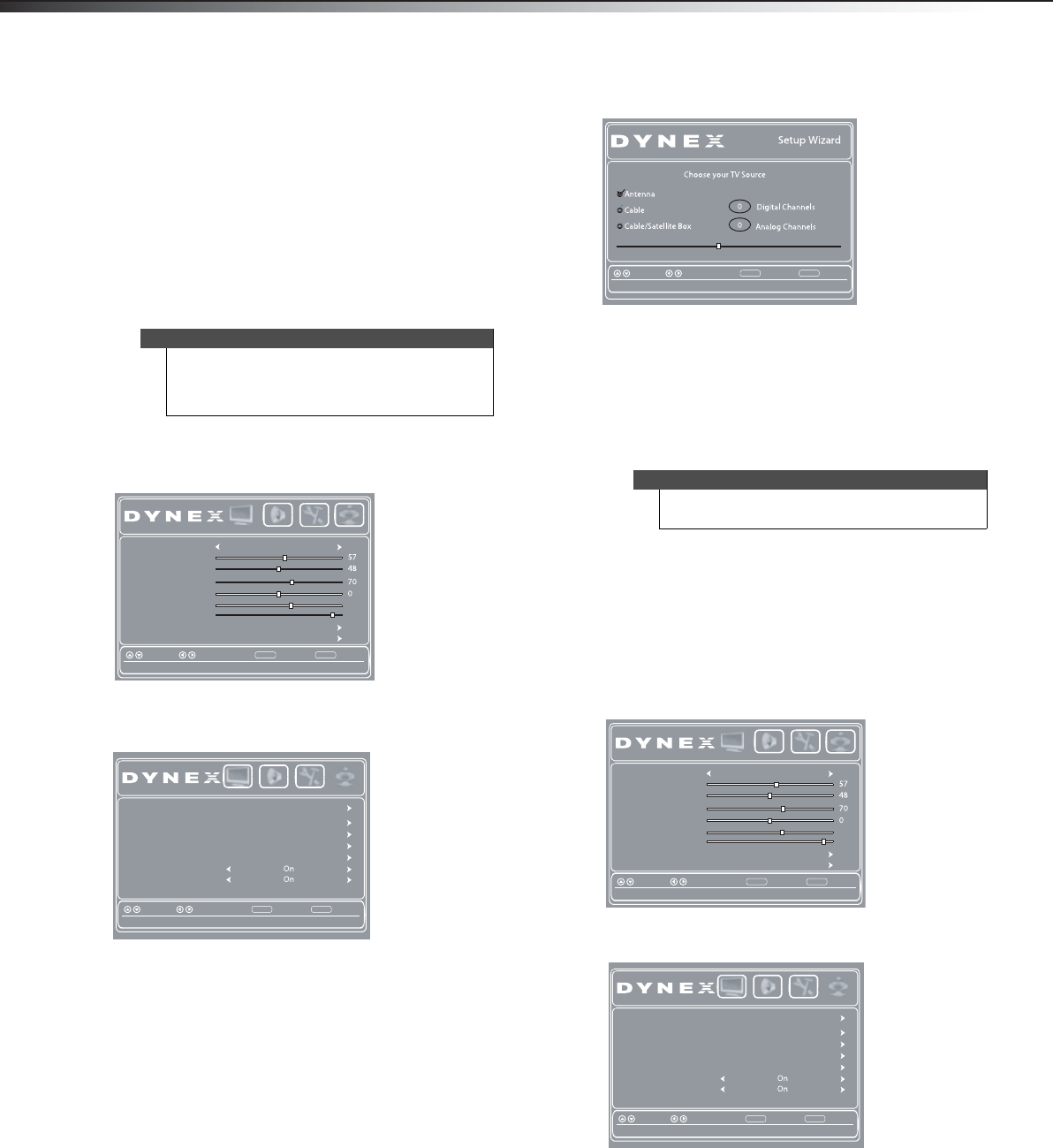
22
Changing channel settingsDX-24L200A12
Changing channel settings
Automatically scanning for channels
When you scan for channels, your TV searches for
channels available in your viewing area and stores the
channel information in the channel list. When you press
CH+ or CH–, your TV goes to the next or previous channel
in the channel list.
If the TV signal source changes, for example you change
from an outdoor antenna to cable TV (no box), you need
to scan for channels again.
To automatically scan for channels:
1 Press MENU. The on-screen menu opens with the
Picture menu displayed.
2 Press or to highlight Channels, then press .
The Channels menu opens with Auto Channel Scan
highlighted.
3 Press or to select your signal type. You can
select:
• Antenna—Select this option if you use an
antenna. Your TV scans for analog (VHF and UHF)
and digital channels in your area.
• Cable—Select this option if you have cable TV
and do not have a cable TV box. Your TV scans for
analog and digital channels in your area.
• Cable/Satellite Box—Select this option if you
use a cable or satellite TV box. Your TV does not
scan for channels because the cable or satellite
TV box provides the channel information.
4 Press ENTER to start the auto channel scan.
If you selected Antenna or Cable, your TV searches
automatically for available channels in your area and
stores the channel information in the channel list.
This may take several minutes. While scanning, the
TV displays a progress report.
- Or-
If you selected Cable/Satellite Box, the channel
search is not necessary.
Hiding channels
You can hide channels in the channel list. When you press
CH+ or CH–, your TV skips the hidden channels. You can
still tune to a hidden channel by pressing the number
buttons for the channel.
To hide channels:
1 Press MENU. The on-screen menu opens with the
Picture menu displayed.
2 Press or to highlight Channels, then press .
The Channels menu opens.
Note
You do not need to scan for channels unless the
available channels have changed since you ran the
Setup Wizard. For more information, see “Turning on
your TV for the first time” on page 17.
Picture Mode Standard
Contrast
Brightness
Color
Tint
Sharpness
BackLight
Advanced Video
Reset Picture Settings
BackSelectMove
Adjust settings to affect picture quality
MENU EXIT
Exit
Picture Audio Settings Channels
29
55
Auto Channel Scan
Add/Skip Channels
Favorites
Channel Label
Channel Strength
Audio Only
BackSelectMove
Adjust the audio with the picture turned off
MENU EXIT
Exit
Auto Zoom
Picture Audio Settings Channels
Note
You can press EXIT at any time to stop scanning, but
you must run the scan later to complete the process.
BackSelectMove
MENU EXIT
Exit
Select Antenna if using an antenna for standard or HDTV
RF CH 0
Picture Mode Standard
Contrast
Brightness
Color
Tint
Sharpness
BackLight
Advanced Video
Reset Picture Settings
BackSelectMove
Adjust settings to affect picture quality
MENU EXIT
Exit
Picture Audio Settings Channels
29
55
Auto Channel Scan
Add/Skip Channels
Favorites
Channel Label
Channel Strength
Audio Only
BackSelectMove
Adjust the audio with the picture turned off
MENU EXIT
Exit
Auto Zoom
Picture Audio Settings Channels
DX-24L200A12_11-0584_MAN_ENG_V1.book Page 22 Wednesday, September 14, 2011 12:59 PM