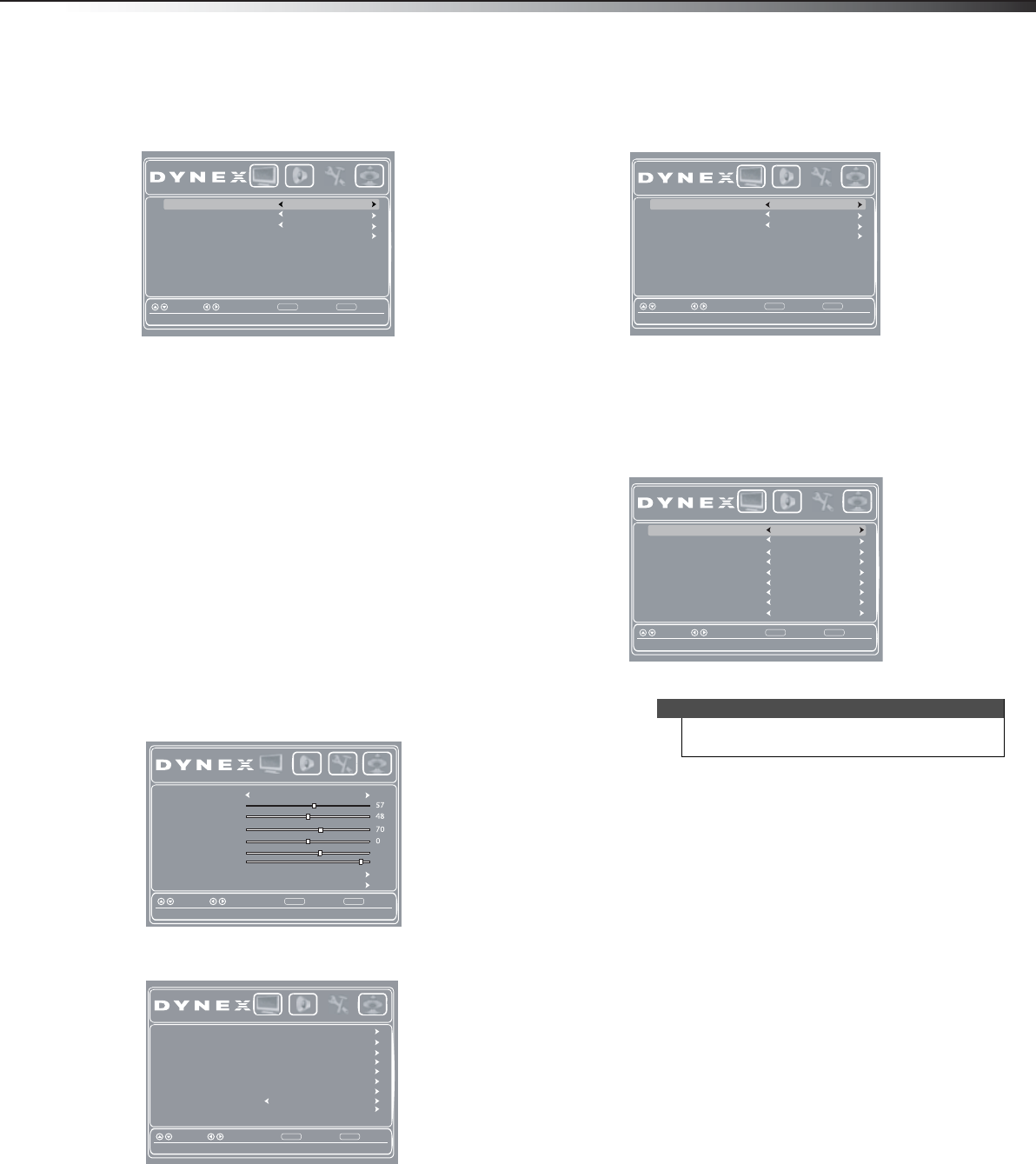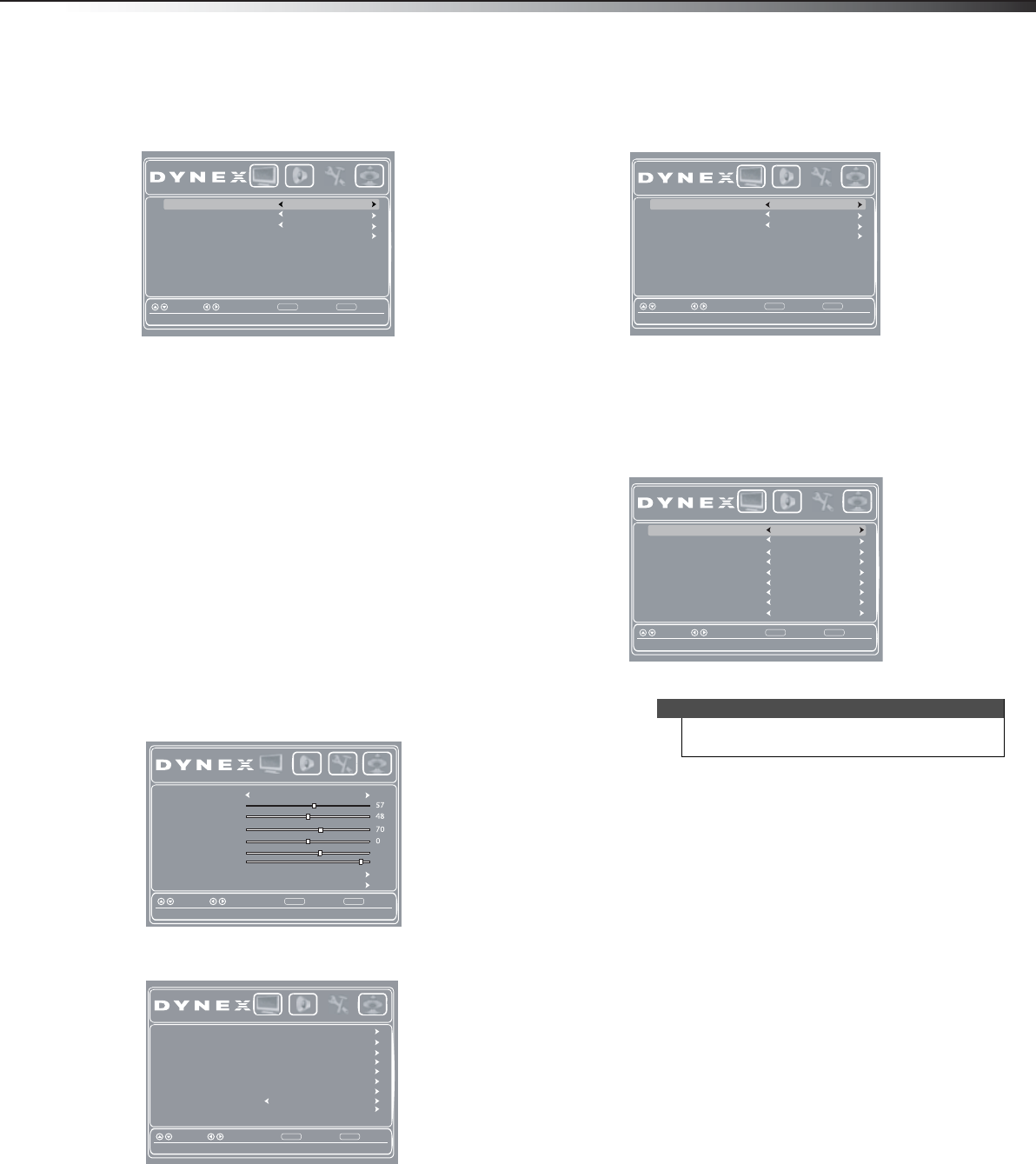
Using closed captioning
29
DX-24L200A12
3 Press or to highlight Closed Caption, then
press ENTER. The Settings-Closed Caption menu
opens.
4 Press or to highlight Analog Caption, then
press
or to select an analog caption setting. You
can select:
• CC1 through CC4—Closed captioning appears in
a small banner across the bottom of the screen.
CC1 is usually the “printed” version of the audio.
CC2 through CC4 display content provided by
the broadcaster.
• Text 1 through Text4—Closed captioning that
covers half or all of the screen. Tex t1 through
Text 4 display content provided by the
broadcaster.
5 Press MENU to return to the previous menu, or press
EXIT to close the menu.
Customizing digital closed captioning
styles
To customize digital closed captioning styles:
1 Press MENU. The on-screen menu opens with the
Picture menu displayed.
2 Press or to highlight Settings, then press . The
Settings menu opens.
3 Press or to highlight Closed Caption, then
press ENTER. The Settings-Closed Caption menu
opens.
4 Press or to highlight Digital Caption (only
available for digital stations), then press
or to
select a digital caption setting. You can select CC1
through CC4 and CS1 through CS6.
5 Press or to highlight Digital CC Settings, then
press ENTER. The Digital CC Settings menu opens
with Style highlighted.
6 Press or to select Custom.
7 Press or to highlight a style, then press or to
adjust the style. You can select:
• Font Style–Selects the font style.
• Font Size–Selects the font size.
• Font Edge Style–Selects the edge style for the
words.
• Font Edge Color–Selects the color for the edges.
• Font Color–Selects the color for the text.
• Background Color–Selects the color for the
background.
• Font Opacity–Selects the opacity for the text.
• Background Opacity–Selects the opacity for the
background.
8 Press MENU to return to the previous menu, or press
EXIT to close the menu.
CC1
CS1
Analog Caption
Digital CC Settings
BackSelectMove
Adjust Closed Captioning settings
MENU EXIT
Exit
Picture Audio Settings Channels
Digital Caption
CC On When MuteCC Mode
Picture Mode Standard
Contrast
Brightness
Color
Tint
Sharpness
BackLight
Advanced Video
Reset Picture Settings
BackSelectMove
Adjust settings to affect picture quality
MENU EXIT
Exit
Picture Audio Settings Channels
29
55
Parental Controls
Time
Closed Caption
Menu Settings
Computer Settings
Input Labels
BackSelectMove
Set various TV options
MENU EXIT
Exit
System Info
Power on in Vivid Mode Off
Reset
to Default
Picture Audio Settings Channels
Note
To reset the closed caption styles to their defaults, set
Style to Default.
Off
Off
Analog Caption
Digital CC Settings
BackSelectMove
Adjust Closed Captioning settings
MENU EXIT
Exit
Picture Audio Settings Channels
Digital Caption
CC On When MuteCC Mode
Default
Default
Default
Default
Default
Default
Default
Default
Font Style
Font Edge Style
Font Edge Color
Font Color
Background Color
Font Opacity
Background Opacity
BackSelectMove
Set the lock of digital CC. Automatic uses broadcaster’s style.
MENU EXIT
Exit
Picture Audio Settings Channels
Font Size
motsuC
Style
DX-24L200A12_11-0584_MAN_ENG_V1.book Page 29 Wednesday, September 14, 2011 12:59 PM