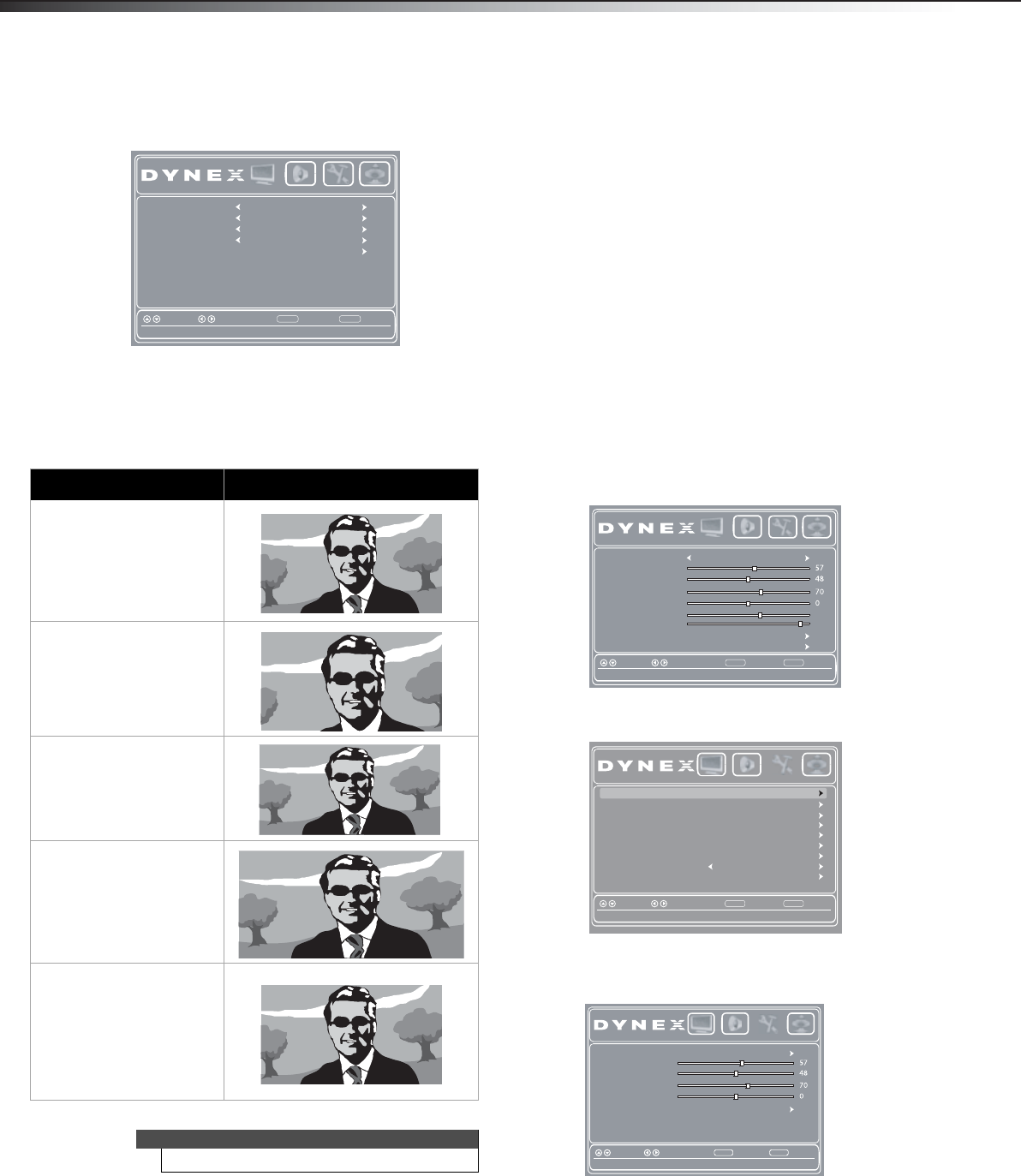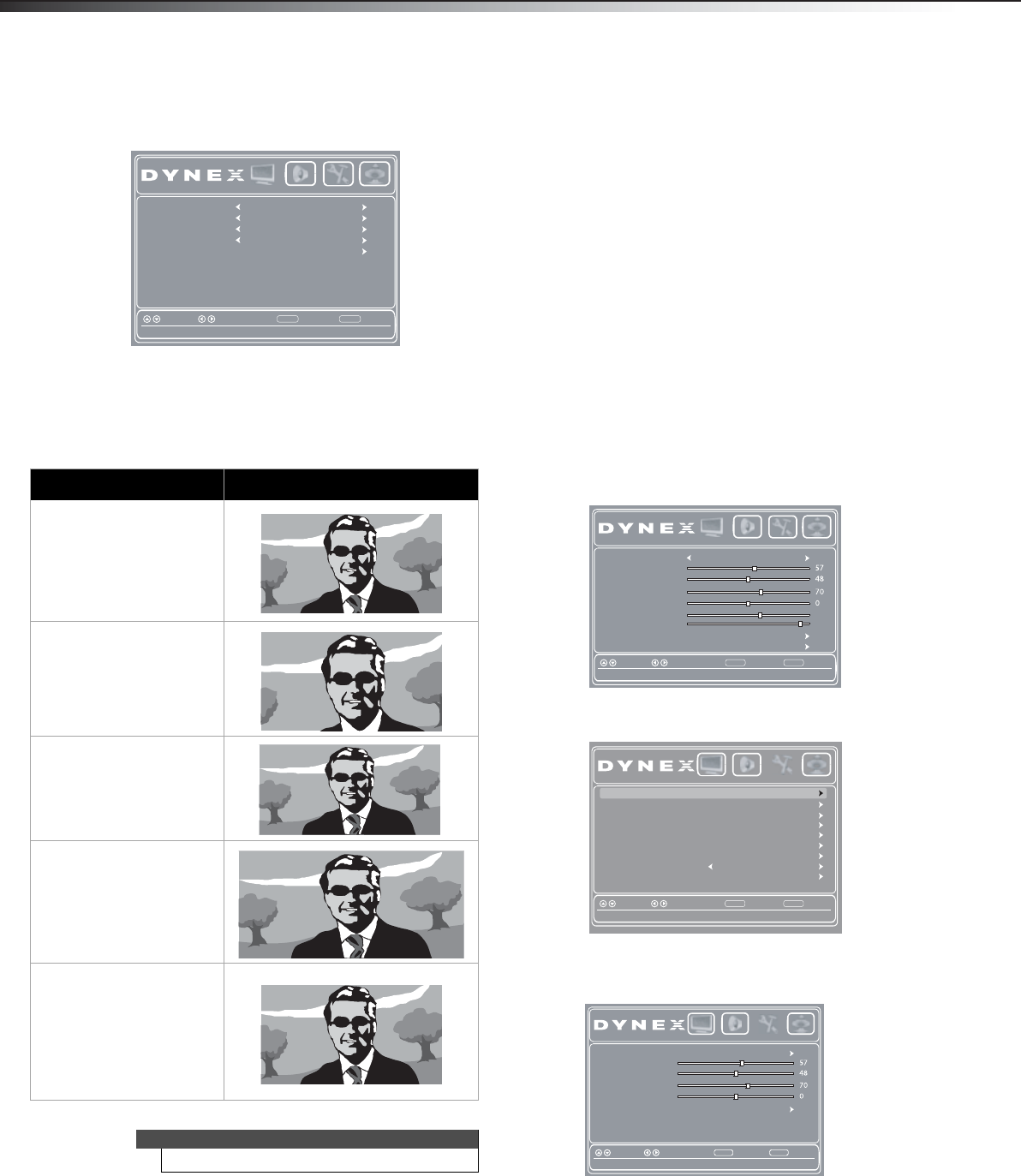
20
Adjusting the pictureDX-24L200A12
• Advanced Video—Opens the Advanced Video
sub-menu where you can adjust additional video
options.
• Color Temperature—Selects the color
temperature. You can select Cool (to enhance
the blues), Normal, or Warm (to enhance the
reds).
• Aspect Ratio—Selects the aspect ratio of the
picture.
• Noise Reduction—Selects the noise
reduction mode to reduce picture noise
(snow). You can select Low, Middle, Strong,
or Off.
•Overscan—This feature extends part of the
display past the visible area of the screen. The
resulting picture will “zoom in” on the image
center. You can select On or Off.
• Advanced Contrast—Opens a sub-menu
where you can adjust the following:
• Adaptive Contrast–Automatically
adjusts picture detail and brightness. You
can select On or Off.
• Dynamic Contrast Ratio—Enhances the
contrast ratio between light and dark
areas of the picture. You can select On or
Off. If this is set to On, Backlight cannot
be adjusted.
• Reset Picture Settings—Reset all picture
settings to factory mode.
3 Press MENU to return to the previous menu, or press
EXIT to close the menu.
Adjusting the computer image
To adjust the computer image:
1 Make sure that your TV is in VGA mode. For more
information, see “Selecting the video input source”
on page 18.
2 Press MENU. The on-screen menu opens with the
Picture menu displayed.
3 Press or to highlight Settings, then press . The
Settings menu opens.
4 Press or to highlight Computer Settings, then
press ENTER. The Settings-Computer settings menu
opens.
5 Press or to highlight an option, then press or
to adjust the option. You can select:
• Auto Adjust—Automatically adjusts the image
settings such as position and phase.
• H. Position—Moves the image right or left.
• V. Position—Moves the image up or down.
• Clock—Adjusts the sample frequency.
Aspect ratio option Example
Normal:
Displays the original 4:3
aspect ratio with vertical
black bars on the left and
right of the image. If the
original aspect ratio is 16:9,
the image displays in 16:9.
Zoom:
Expands the image to fill the
screen. The top and bottom
of the image may be
cropped.
Wide:
Use this option to view
content recorded in a 16:9
(wide-screen) aspect ratio.
Cinema:
Stretches the image at the
edges, but keeps a clear
image in the center.
Auto:
The picture display is
adjusted to the correct
aspect ratio automatically
(TV mode only). This setting
is only active when Auto
Zoom in the Channels menu
is set to On.
Note
You can also press ZOOM to select the aspect ratio.
Color Temperature Cool
otuAoitaR tcepsA
Noise Reduction Middle
nOnacsrevO
Advanced Contrast
BackSelectMove
Change the overall color cast of the picture
MENU EXIT
Exit
Picture Audio Settings Channels
Picture Mode Standard
Contrast
Brightness
Color
Tint
Sharpness
BackLight
Advanced Video
Reset Picture Settings
BackSelectMove
Adjust settings to affect picture quality
MENU EXIT
Exit
Picture Audio Settings Channels
29
55
Time
Closed Caption
Menu Settings
Computer Settings
Input Labels
BackSelectMove
Set various TV options
MENU EXIT
Exit
System Info
Power on in Vivid Mode Off
Reset to Default
Picture Audio Settings Channels
Parental Controls
Auto Adjust
H.Position
V.Position
Clock
Phase
Reset Computer Settin.
BackSelectMove
Adjust to the PC signal timing automatically when ON
MENU EXIT
Exit
Picture Audio Settings Channels
DX-24L200A12_11-0584_MAN_ENG_V1.book Page 20 Wednesday, September 14, 2011 12:59 PM