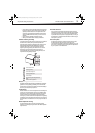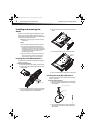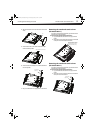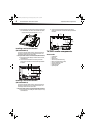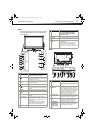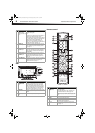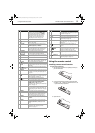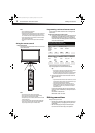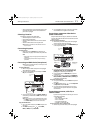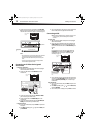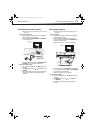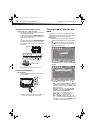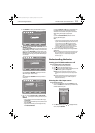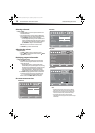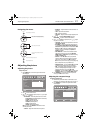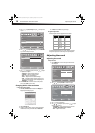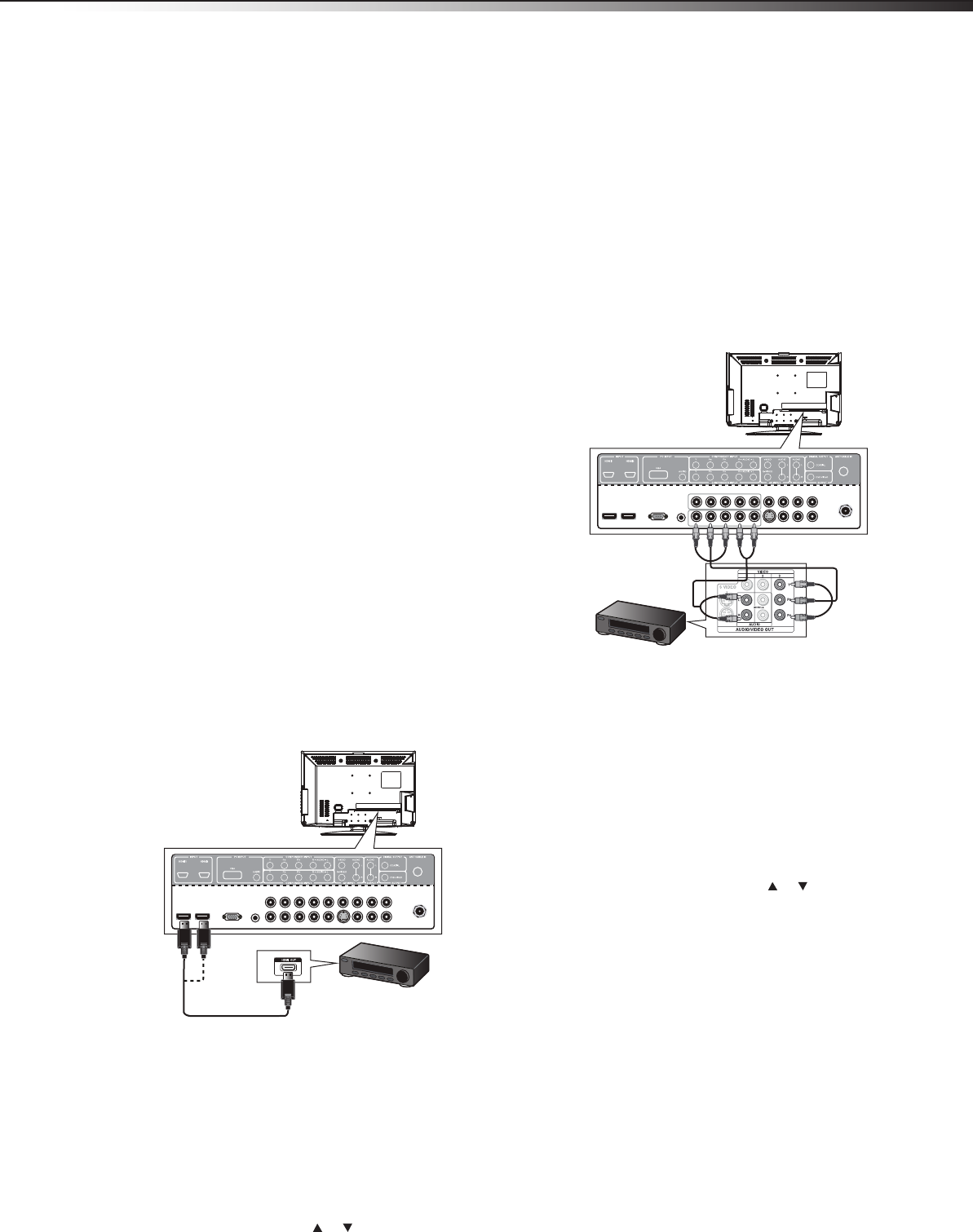
Making connections
11
DX-26LD150A11/DX-32LD150A11
• When connecting devices to the TV/DVD combo, make sure that
the TV/DVD combo and the device are turned off and that the
power cords are unplugged.
Selecting a location
You should select a location for the TV/DVD combo:
• Where direct light does not reflect on the screen
• That has indirect and soft lighting
• Where the TV/DVD combo has access to an antenna or cable TV
connection
• Where the TV/DVD combo has access to a power outlet
Note: Watching TV in total darkness or with a reflection on the screen
may cause eye strain.
Connecting the power
To connect the power:
• Plug the AC cord into the AC INPUT jack on the back of your
TV/DVD combo, then plug the other end into an AC power outlet.
Notes:
• Make sure that you only use the type of power source indicated on the
marking label.
• Always unplug the power cord when not using the TV for a long
period of time.
Connecting an HDMI device (best picture)
Note: If your device has an HDMI connection, we recommend you use that
to get the best quality possible.
To connect an HDMI device:
1 Make sure that your TV/DVD combo’s power cord is unplugged
and the HDMI device is turned off.
2 Connect one end of an HDMI cable (not included) to the HDMI
OUT jack on the HDMI device.
3 Connect the other end of the cable to the HDMI1 or HDMI2 jack
on the back of your TV/DVD combo or HDMI 3 on the side of your
TV/DVD combo.
Note: To connect a DVI device, use a DVI to HDMI adapter cable to connect
to the HDMI jack on the TV/DVD combo, then connect an audio cable
to the PC INPUT AUDIO jack on the back of the TV/DVD combo.
To play from the HDMI device:
1 Turn on your TV/DVD combo, then press INPUT. The Input Source
menu opens.
2 Press INPUT repeatedly or press or to select HDMI1,
HDMI2, or HDMI3, then press OK/ENTER.
3 Turn on the HDMI device, and set it to the correct output mode.
See the HDMI device’s user guide for more information.
Connecting a component video device
(better connection)
Component cables often have red, green, and blue color-coded video
connectors and red and white audio connectors. Match the colors when
making connections.
To connect a component video device:
1 Make sure that your TV/DVD combo’s power cord is unplugged
and the component video device is turned off.
2 Connect a component video cable to the COMPONENT OUT jacks
on the component video device.
3 Connect the other end of the component video cable to the
COMPONENT1 INPUT (Y,P
B,PR) or COMPONENT2 INPUT
(Y,PB,PR) jacks on the back of your TV/DVD combo.
4 Connect an audio cable to the AUDIO OUT jacks (L/R) on the
component device.
5 Connect the other end of the audio cable to the COMPONENT1
INPUT (L/R AUDIO) or COMPONENT2 INPUT (L/R AUDIO) jacks
on the back of yourTV/DVD combo.
To play from a component device:
1 Turn on your TV/DVD combo, then press INPUT. The Input Source
menu opens.
2 Press INPUT repeatedly or press or to select Component1
or Component2, then press OK/ENTER.
3 Turn on the component video device and set it to the correct
output mode. See the component video device’s user guide for
more information.
Connecting an antenna, cable TV, or
satellite TV box
• If you are connecting a satellite TV or cable box, you can use one
of the following (if available):
•Best - HDMI cable
• Better - Video component cables
• Better - S-Video cable
• Good - Video composite cable
• Acceptable - 75-ohm coaxial cable.
To connect an antenna, cable TV, or satellite TV box:
1 Make sure that your TV/DVD combo’s power cord is unplugged
Back of TV/DVD
combo
HDMI cable
Device with HDMI output
Back of TV/DVD
combo
Component video cable
Audio cable
Component video
device
Note: Cables are
often color-coded
to connectors.
DX-26LD-36LD_09-1090.book Page 11 Wednesday, January 27, 2010 8:33 AM