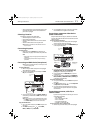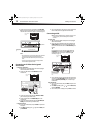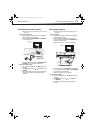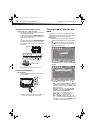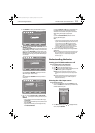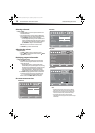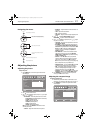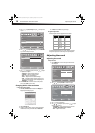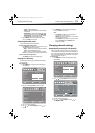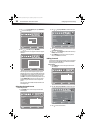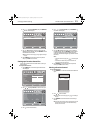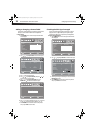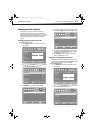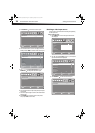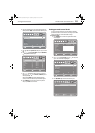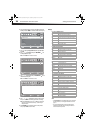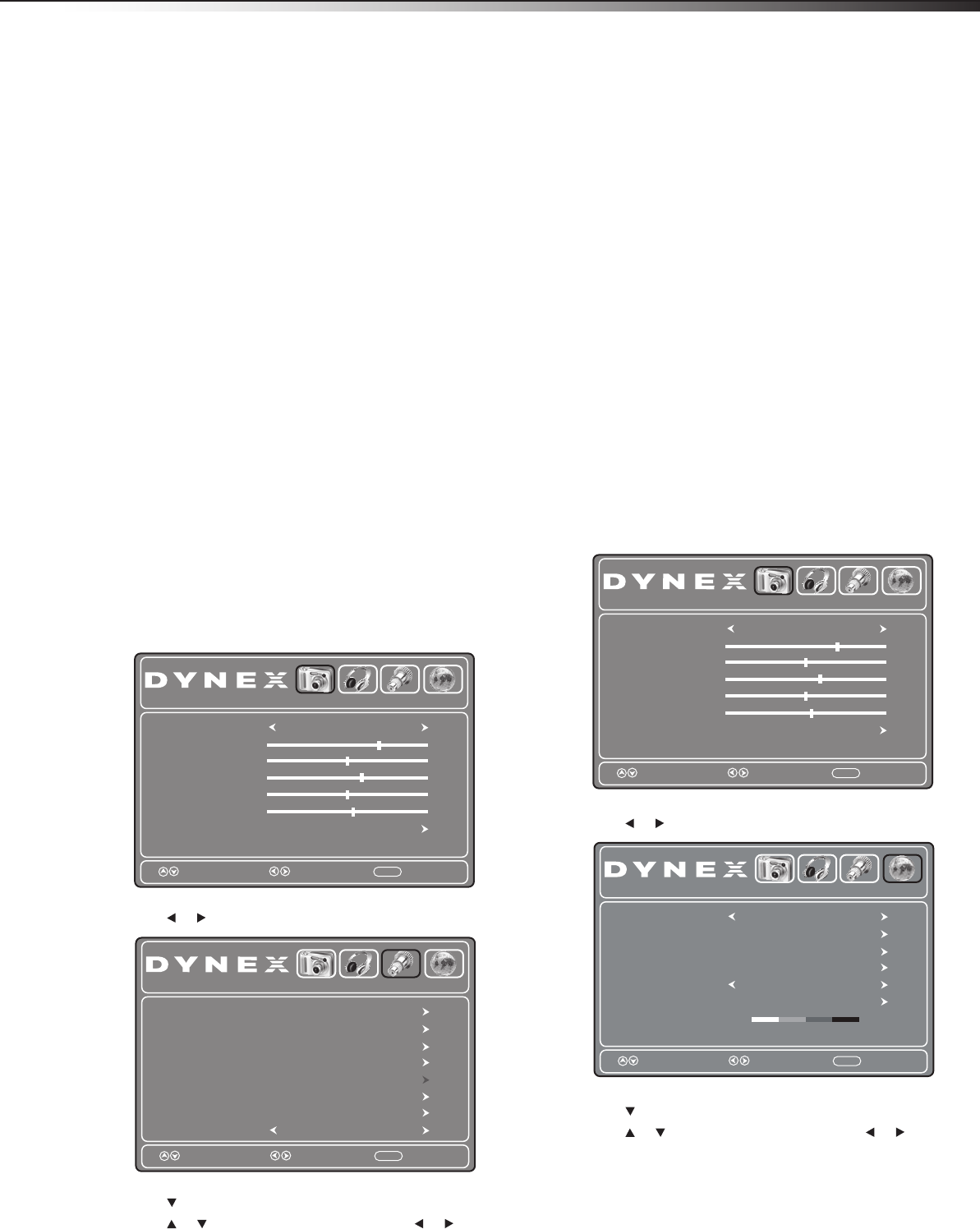
Changing channel settings
19
DX-26LD150A11/DX-32LD150A11
• Treble—Adjusts the high sounds.
• Balance—Adjusts the balance between the left and right
audio channels.
• Digital Output—Selects the type of digital audio signals
output to an external system. You can select RAW or PCM.
• Audio Language—Selects the audio language, based on
the languages supported by a digital TV signal.
5 Press TV MENU one or more times to return to the previous
menu, or press EXIT to close the menu.
Selecting the audio mode
You can select the audio mode for analog channels.
To select the audio mode for analog channels:
• Press MTS/SAP on the remote control one or more times to cycle
through the available modes. You can select:
• Mono—if there is noise or static on weak stereo broadcasts.
• Stereo—for programs broadcast in stereo.
• Sap—to listen to a secondary audio program, if available.
Note: Mono is automatically selected if the program is broadcast in mono.
To select an audio track for a digital channel:
• Press MTS/SAP. If an audio track is available, it plays.
Playing TV audio only
You can turn off the picture on your TV/DVD combo and only listen to
the program audio.
To play TV audio only:
1 Press TV MENU. The on-screen menu opens with the Picture
menu displayed.
2 Press or to highlight Setup. The Setup menu opens.
3 Press to access the Setup menu.
4 Press or to highlight Audio Only, then press or to
select On.
5 Press TV MENU one or more times to return to the previous
menu, or press EXIT to close the menu.
Notes:
•After Audio Only is set to On, the TV picture will disappear 10
seconds after the on-screen menu is closed.
• Audio Only works only when the input source is TV and your TV/DVD
combo is receiving a broadcast signal.
•To exit Audio Only mode, press any button except the power button.
When you exit Audio Only mode, the Audio Only option is
automatically reset to Off.
Changing channel settings
Automatically scanning for TV channels
Before you can watch TV channels in your area, you need to let the TV
scan for available TV channels and store them in the TV channel list. You
do not need to scan for channels unless the available channels changed
after you ran the Setup Wizard. For more information, see “Turning on
your TV for the first time” on page 14.
To scan for channels:
1 Press TV MENU. The on-screen menu opens with the Picture
menu displayed.
2 Press or to highlight Channel. The Channel menu opens.
3 Press to access the Channel menu.
4 Press or to highlight TV Source, then press or to
select Antenna or Cable.
Picture Mode
Contrast
Brightness
Color
Tint
Sharpness
Advanced Video
Picture
Audio Setup
Channel
70
50
60
0
55
Energy Saving
Move Select Exit
MENU
Parental Controls
Time
Closed Caption
Menu Settings
VGA Settings
Input Label
Restore Default
Audio Only
Picture
Audio Setup
Channel
Move Select Exit
MENU
Off
Picture Mode
Contrast
Brightness
Color
Tint
Sharpness
Advanced Video
Picture
Audio Setup
Channel
70
50
60
0
55
Energy Saving
Move Select Exit
MENU
TV Source
Auto Scan
Favorites
Show/Hide
Channel No.
Channel Label
DTV Signal : Good
Picture
Audio Setup
Channel
Antenna
8.1
WFAA-DT
Move Select Exit
MENU
DX-26LD-36LD_09-1090.book Page 19 Wednesday, January 27, 2010 8:33 AM