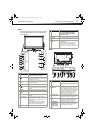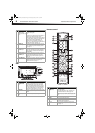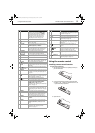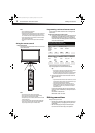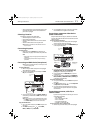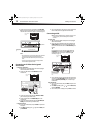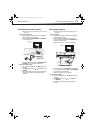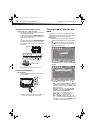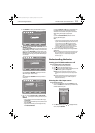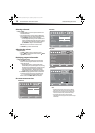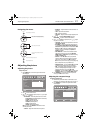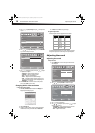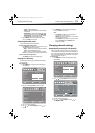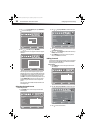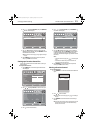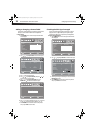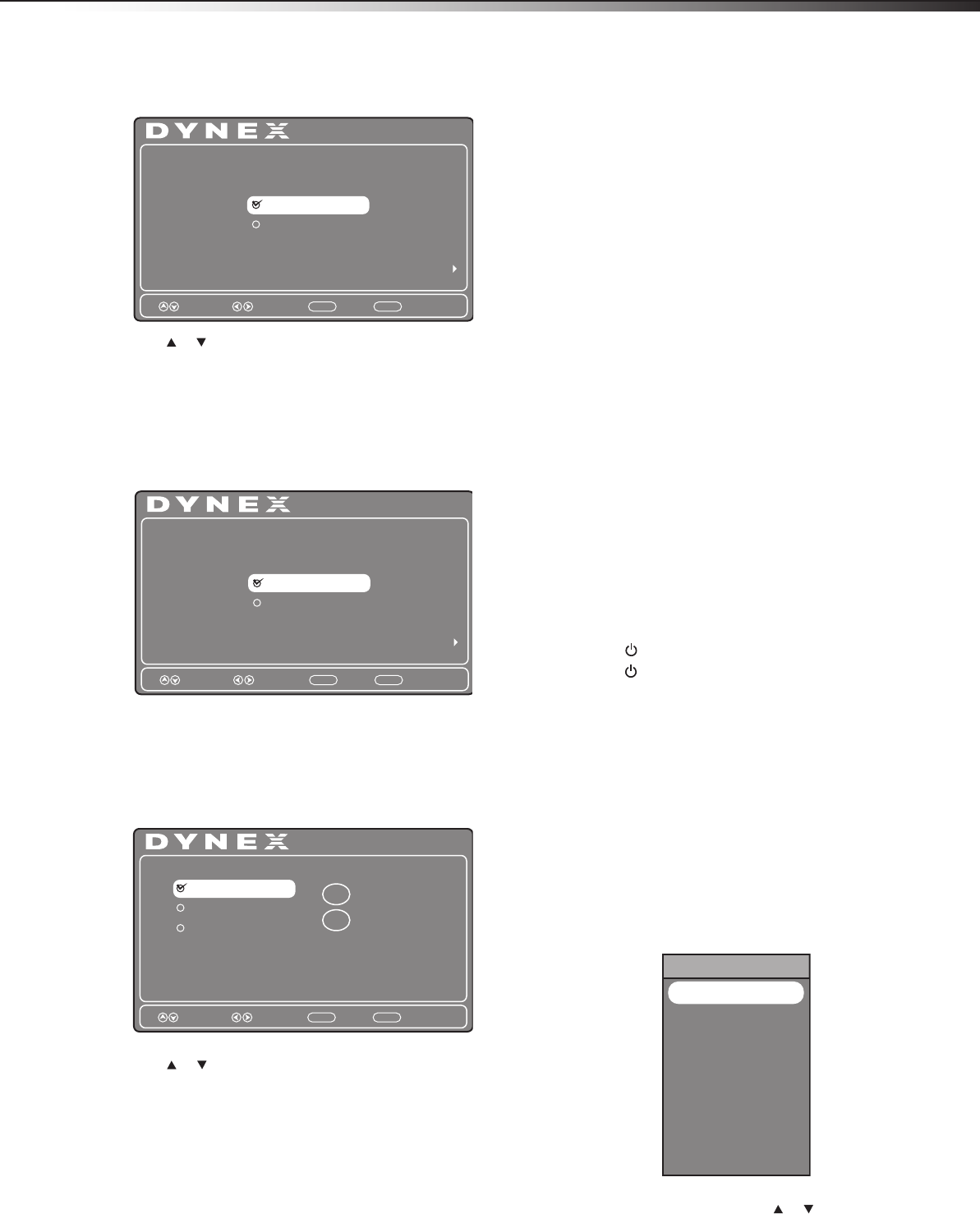
Understanding the basics
15
DX-26LD150A11/DX-32LD150A11
5 Press OK/ENTER. The Choose your Picture Mode screen opens.
6 Press or to select Home mode or Retail mode, then press
OK/ENTER to confirm.
If you chose Home mode (default - has the same settings as the
Energy Saving picture mode), the Choose your TV source screen
opens. If you chose Retail mode (has the same settings as the
Vivid picture mode), you will be asked whether you really want
this mode, because no energy savings will be realized with your
TV in this mode.
If you select No, press OK/ENTER. The Choose your TV Picture
Mode screen reopens. Go back to Step 5.
- OR -
If you select Yes, press OK/ENTER. The Choose your TV source
screen opens.
7 Press or to select Antenna, Cable, or Cable/Satellite
Box, depending on the type of connection you have, then press
OK/ENTER.
• If you are using an antenna for a standard or HD TV signal,
select Antenna.
• If your cable is connected directly to the TV (without a tuner
box), select Cable.
• If your cable is connected to your TV through a tuner box,
select Cable/Satellite Box.
If you selected Antenna or Cable, your TV automatically scans
for available channels in your area and stores the channel
information in the channel list. This may take several minutes.
While scanning, the TV displays a progress report.
– OR –
If you selected Cable/Satellite Box, the auto scan is not
necessary and will not appear.
Notes:
• During auto scan, digital programs will be scanned first, then analog
programs. When all available digital programs have been searched,
the screen will ask you to “Press EXIT if you don’t need analog
channel scan.” At this point you can press EXIT to exit the analog
channel scan, or just ignore it and the TV will go on scanning.
• You can press EXIT at any time to stop the auto scan, but you will
need to run the auto scan again to create a channel list.
8 Select the corresponding video input source through the INPUT
SOURCE menu.
Note: You can change the menu language or scan for channels at a later
date. For more information, see “Selecting the menu language and
transparency” on page 31 or “Automatically scanning for TV
channels” on page 19.
Understanding the basics
Turning your TV/DVD combo on or off
To turn your TV/DVD combo on or off (standby mode):
1 Plug the power cord into an AC power outlet.
2 Press (power). Your TV/DVD combo turns on.
3 Press again to turn off your TV/DVD combo. When you turn off
your TV/DVD combo, it goes into standby mode.
Warning: When your TV/DVD combo is in standby mode, it is still
receiving power. To completely disconnect power, unplug the power
cord.
Note: If your TV/DVD combo does not detect a signal and you do not
press any button for 15 minutes, your TV/DVD combo goes into
Standby mode automatically.
Selecting the video input source
To select the video input source:
1 Turn on your TV/DVD combo, then press the INPUT key on the
remote, or the INPUT button on the side of your TV/DVD combo.
The INPUT SOURCE menu opens.
2 Press INPUT repeatedly or press or to highlight the video
source, then press OK/ENTER.
Setup Wizard
Choose your TV Picture Mode
Retail Mode
Next
Previous
MENU
Next
ENTER
Move Select
Home Mode
Setup Wizard
Are you sure you want Retail Mode?
since in this mode Energy saving is not realized
No
Next
Previous
MENU
Next
ENTER
Move Select
Yes
Setup Wizard
Choose your TV source
Cable
Cable/Satellite Box
Digital Channels
0
Analog Channels
0
Antenna
Previous
MENU
Next
ENTER
Move Select
INPUT SOURCE
AV
S-Video
Component1
Component2
DVD
HDMI1
HDMI2
HDMI3
VGA
USB
TV
DX-26LD-36LD_09-1090.book Page 15 Wednesday, January 27, 2010 8:33 AM