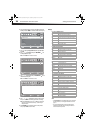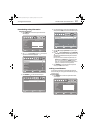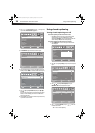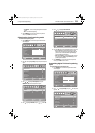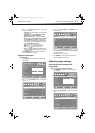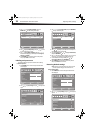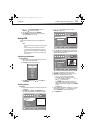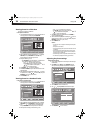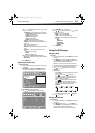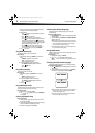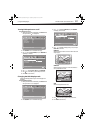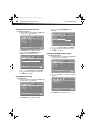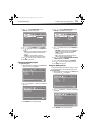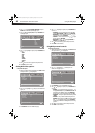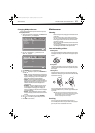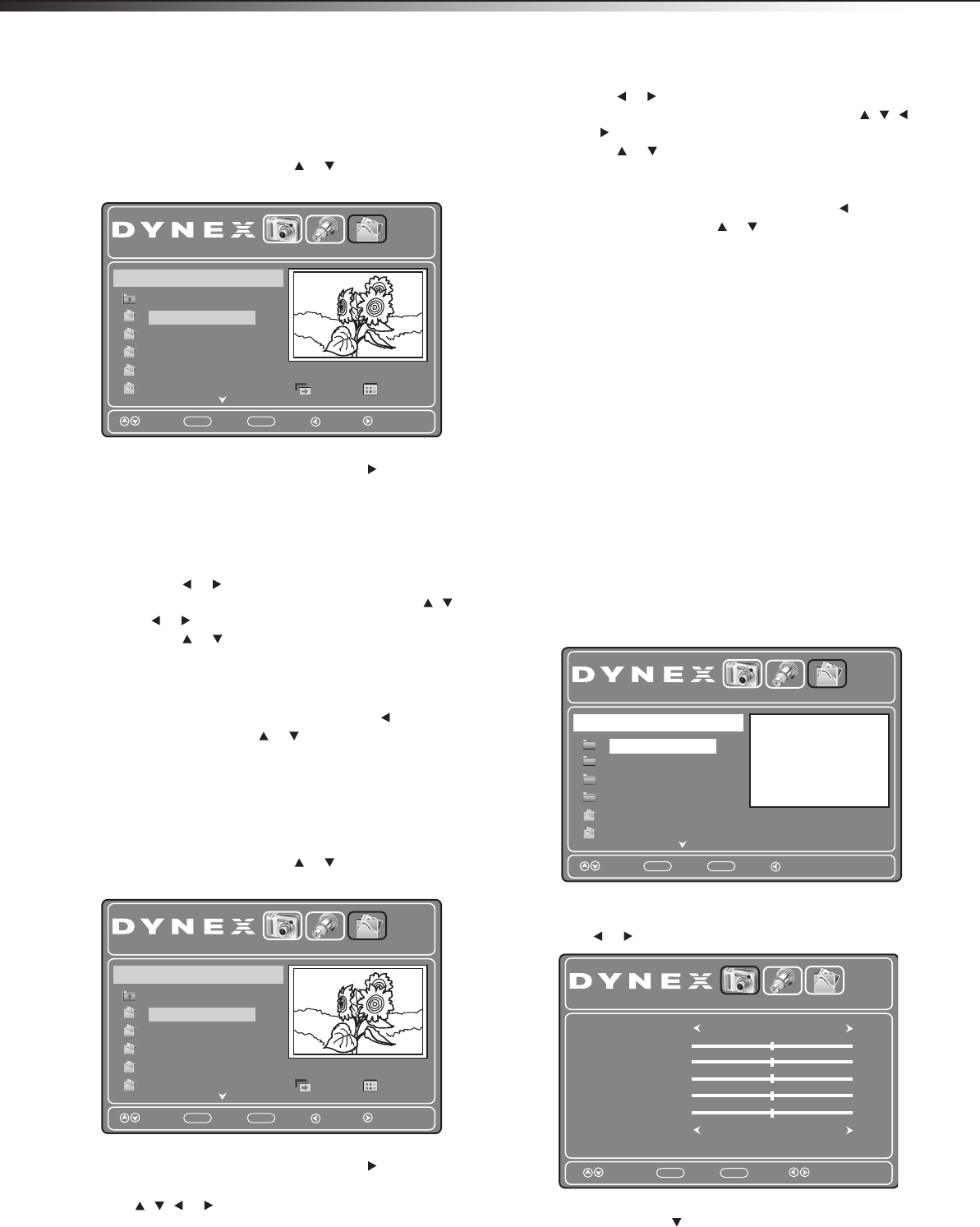
34
Using USBDX-26LD150A11/DX-32LD150A11
Viewing photos in a slide show
You can view your photos in a slide show.
To view photos in a slide show:
1 From the USB Photo Playlist, press or to select the folder in
which your photos are stored, then press OK/ENTER.
2 When a JPEG folder has been highlighted, press to highlight
Slideshow, then press OK/ENTER. The slideshow starts,
showing the photos in the folder you selected.
3 During the slideshow, you can:
• Press OK/ENTER to pause the slideshow. “II” appears on the
screen. While the slideshow is paused, you can:
• Press or go to the previous or next photo.
• Press ZOOM to zoom in on the picture, then press , ,
or to pan around the zoomed picture.
• Press or to rotate the picture.
4 Press OK/ENTER again to resume the slideshow.
5 Press EXIT or TV MENU to stop the slide show and return to the
USB JPEG Playlist.
6 When a JPEG file was highlighted in a folder, press to return to
the previous menu, or press or to select a folder, then press
OK/ENTER to return to the previous menu.
7 Press TV MENU to exit.
Viewing photos in a thumbnail index
To view photos in a thumbnail index:
1 From the USB Photo Playlist, press or to select the folder in
which your photos are stored, then press OK/ENTER.
2 When a JPEG folder has been highlighted, press to highlight
Thumbnail, then press OK/ENTER. The thumbnail list opens.
3 Press , , or to select a picture on the thumbnail list,
then press OK/ENTER to show the picture on the full screen.
4 While a picture is showing on the full screen, you can:
• Press or go to the previous or next photo.
• Press ZOOM to zoom in on the picture, then press , ,
or to pan around the zoomed picture.
• Press or to rotate the picture.
5 Press EXIT to return to the thumbnail list. Press TV MENU to
return to the USB JPEG Playlist.
6 When a JPEG file was highlighted in a folder, press to return to
the previous menu, or press or to select a folder, then press
OK/ENTER to return to the previous menu.
7 Press TV MENU to exit.
Cautions:
• For large image sizes, the display time will be longer than the photo
speed set.
• Not all pictures can be rotated.
• The JPEG menu displays preview pictures at low resolution. This is not
a malfunction.
• Back up all of the data in the USB storage device in case the data is
lost due to unexpected accident. We do not assume any liability for
the losses by misuse or malfunction.
• Not all USB storage devices are compatible with this TV/DVD combo.
• The JPEG menu only displays files with the .jpg file extension.
Adjusting the photo settings
To adjust the photo settings:
1 Connect a USB storage device to the USB port on the side of your
TV/DVD combo.
2 Press INPUT to select USB, then press OK/ENTER. The JPEG
menu opens showing the folders and JPEG files on the device.
3 Press TV MENU to return to the USB menu.
4 Press or to highlight Picture. The Picture menu opens.
5 Press OK/ENTER or to access the menu.
S7304449.JPG
S7304450.JPG
S7304451.JPG
S7304452.JPG
Slide show
4500×3000 4.2 MB 2009/08/10 10:16:00
Thumbnail
Picture
JPEG
Setup
USB JPEG Playlist
..
S7304448.JPG
Exit
MENU
Enter
ENTER
Move Return Thumbnail
S7304449.JPG
S7304450.JPG
S7304451.JPG
S7304452.JPG
Slide show
4500×3000 4.2 MB 2009/08/10 10:16:00
Thumbnail
Picture
JPEG
Setup
USB JPEG Playlist
..
S7304448.JPG
Exit
MENU
Enter
ENTER
Move Return Thumbnail
Summer
Autumn
Winter
S7304460.JPG
S7304461.JPG
Directory 2009/02/10
Picture
JPEG
Setup
USB JPEG Playlist
Spring
Exit
MENU
Enter
ENTER
Move Return
Picture Mode
Contrast
Brightness
Color
Tint
Sharpness
Color Temp.
Picture
JPEG
50
50
50
0
50
Energy Saving
Normal
Move Select
Setup
Exit
MENU
Enter
ENTER
DX-26LD-36LD_09-1090.book Page 34 Wednesday, January 27, 2010 8:33 AM