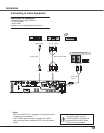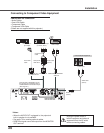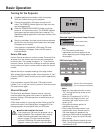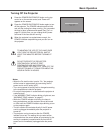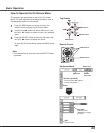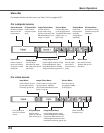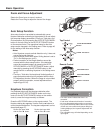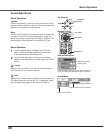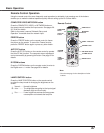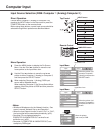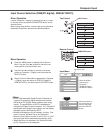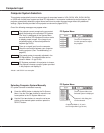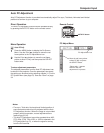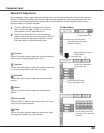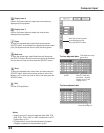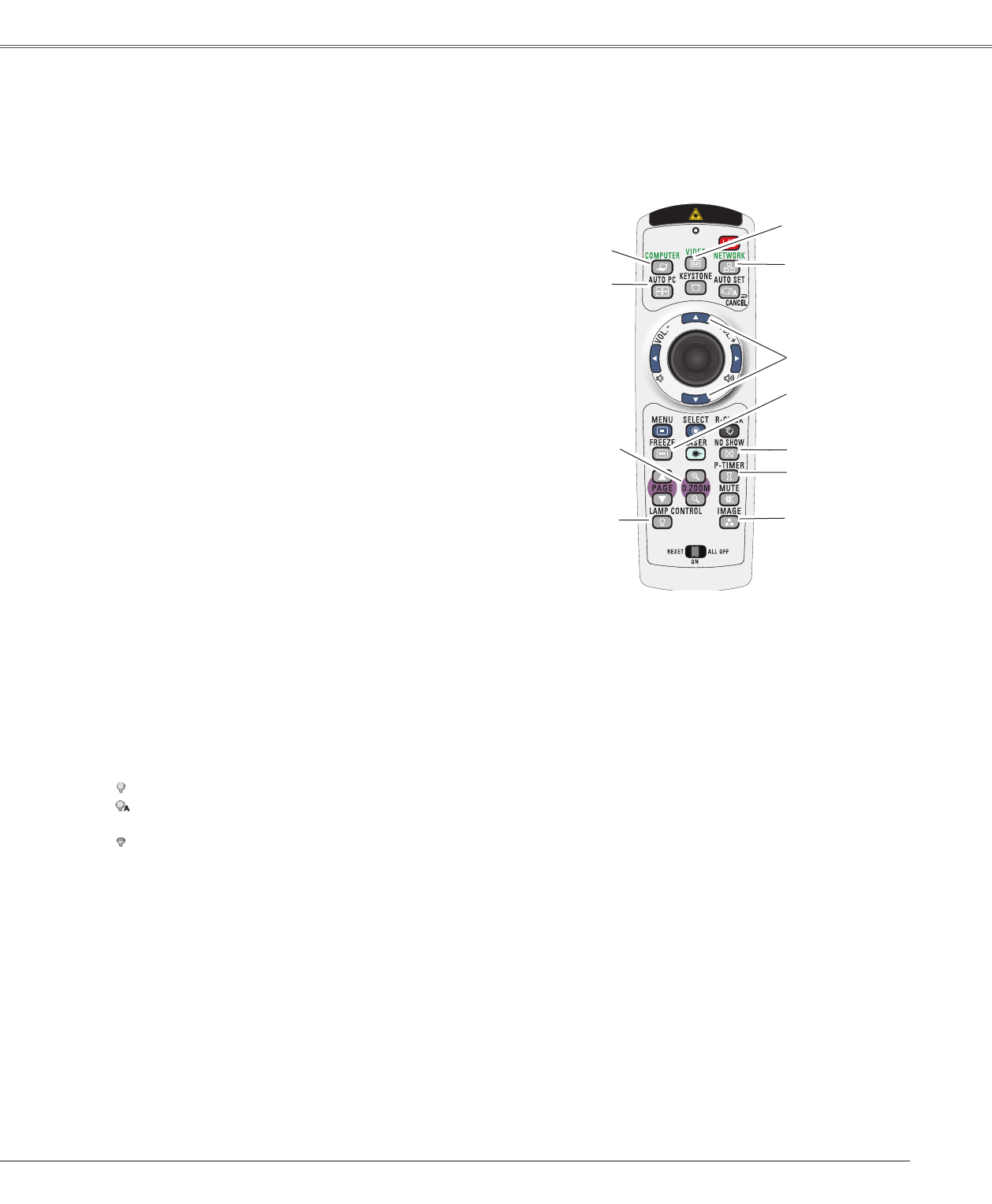
27
Basic Operation
Basic Operation
Remote Control Operation
Using the remote control for some frequently used operations is advisable. Just pressing one of the buttons
enables you to make the desired operation quickly without calling up the On-Screen Menu.
Press the COMPUTER, VIDEO, or NETWORK button on
the remote control to select the input source. See pages 29-
30, 39-40 for details.
Refer to the owner’s manual “Network Set-up and
Operation” for details about the network input.
COMPUTER/VIDEO/NETWORK button
Press the FREEZE button on the remote control to freeze
the picture on the screen. To cancel the Freeze function,
press the FREEZE button again or press any other button.
FREEZE button
Press the AUTO PC button on the remote control to operate
the Auto PC Adj. function. The computer screen adjustment
can be done easily by pressing this button. See page 32 for
details.
AUTO PC button
Press the D.ZOOM buttons on the remote control to enter to
the Digital zoom +/– mode. See page 38 for details.
D.ZOOM buttons
Remote Control
FREEZE button
D.ZOOM
buttons
AUTO PC
button
POINT ▲▼buttons
LAMP
CONTROL
button
IMAGE button
NO SHOW button
P-TIMER button
Note:
• See the next page for the description of other
buttons.
LAMP CONTROL button
Press the LAMP CONTROL button on the remote control
to select the lamp mode for changing the brightness on the
screen.
Normal ....... Normal brightness
Auto ........... The brightness according to the input signal
(between High and Eco mode).
Eco ............ Lower brightness reduces the lamp power
consumption and extends the lamp life.
COMPUTER
button
NETWORK
button
VIDEO button