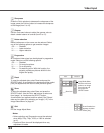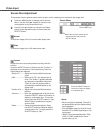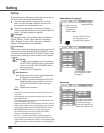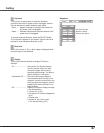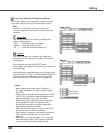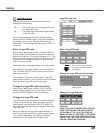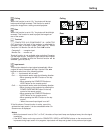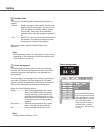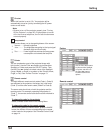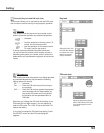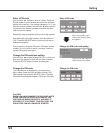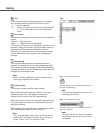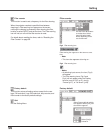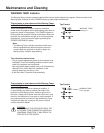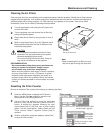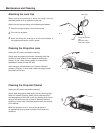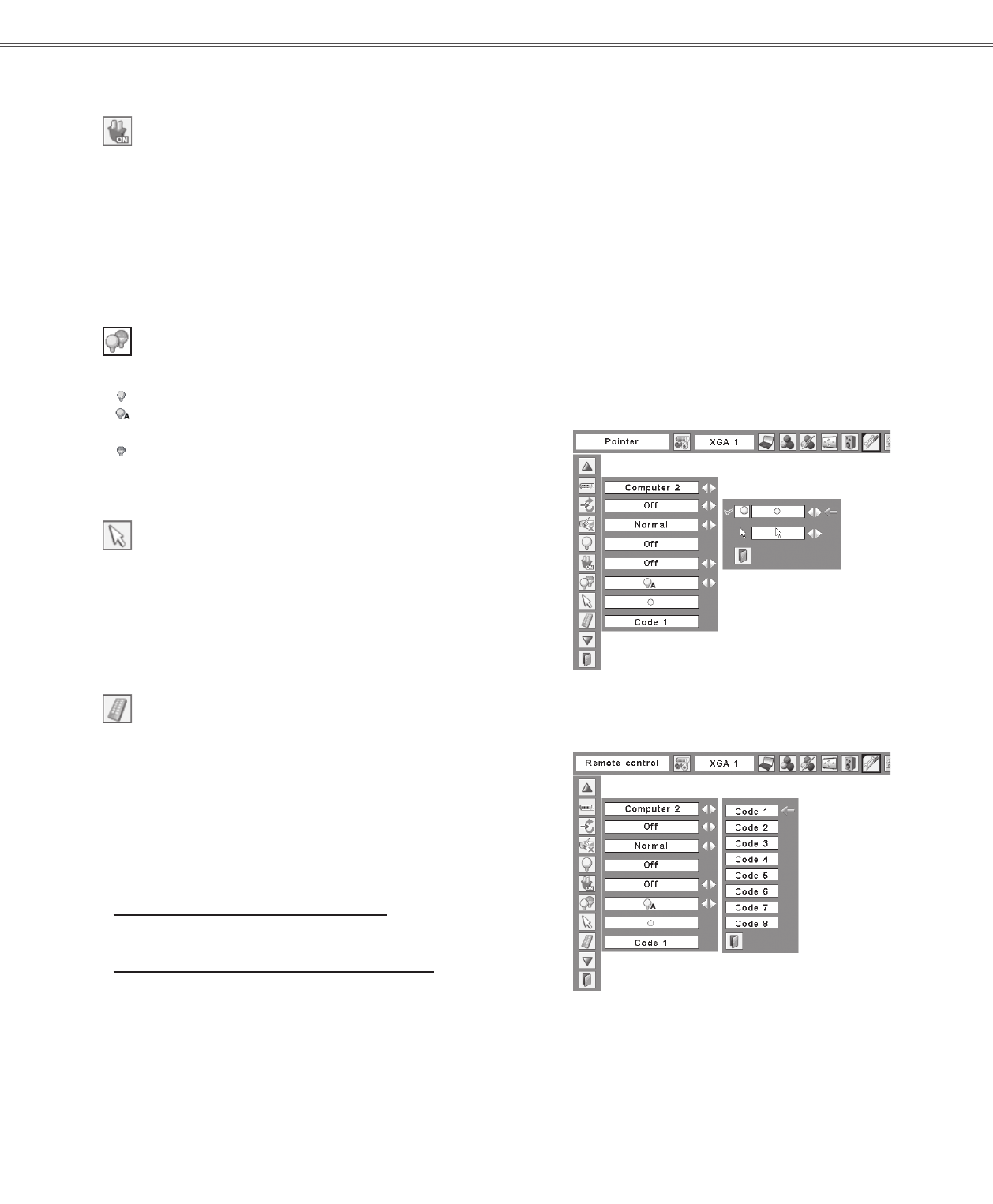
52
Setting
On start
Remote control
Remote control
Pointer
When this function is set to “On,” the projector will be
automatically turned on just by connecting the AC power
cord to a wall outlet.
Note:
• Be sure to turn off the projector properly (see “Turning
Off the Projector” on page 22). If the projector is turned
off in the incorrect sequence, the On start function does
not work properly.
You can emphasize a part of the projected image with
this function. Use the Point ▲▼ buttons to choose either
Spotlight or Pointer and press the SELECT button. Then
use the Point ◄► buttons to select a size of the Spotlight
(Large, Middle, or Small) or a pattern of the Pointer (Arrow,
Finger, or Dot). See “Pointer Function” on page 13.
Pointer
The eight different remote control codes (Code 1–Code 8)
are assigned to the projector; the factory-set, initial code
(Code 1) and the other seven codes (Code 2 to Code 8).
The same code should set on both the projector and the
remote control. For example, operating the projector in
“Code 7”, the remote control code also must be switched to
“Code 7”.
To change the code for the projector
Select a remote control code in this Setting Menu.
To change the code for the remote control:
While holding down the MENU button, press the IMAGE
button the number of times corresponding to the remote
control code for the projector. See “Remote Control Code”
on page 14.
This function allows you to change brightness of the screen.
Normal ....... Normal brightness
Auto ........... The brightness according to the input signal
(between High and Eco mode).
Eco ............ Lower brightness reduces the lamp power
consumption and extends the lamp life.
Lamp control
Use the Point ▲▼ buttons
to choose either Spotlight
or Pointer, and then use
the Point ◄► buttons
to switch between the
options.
Setting