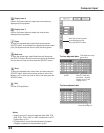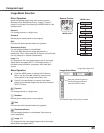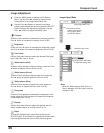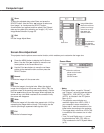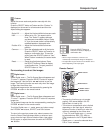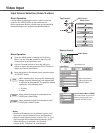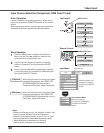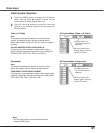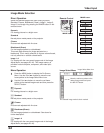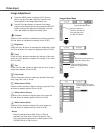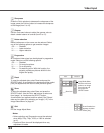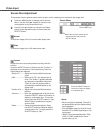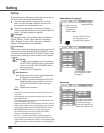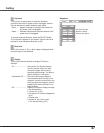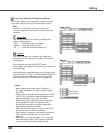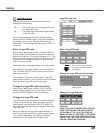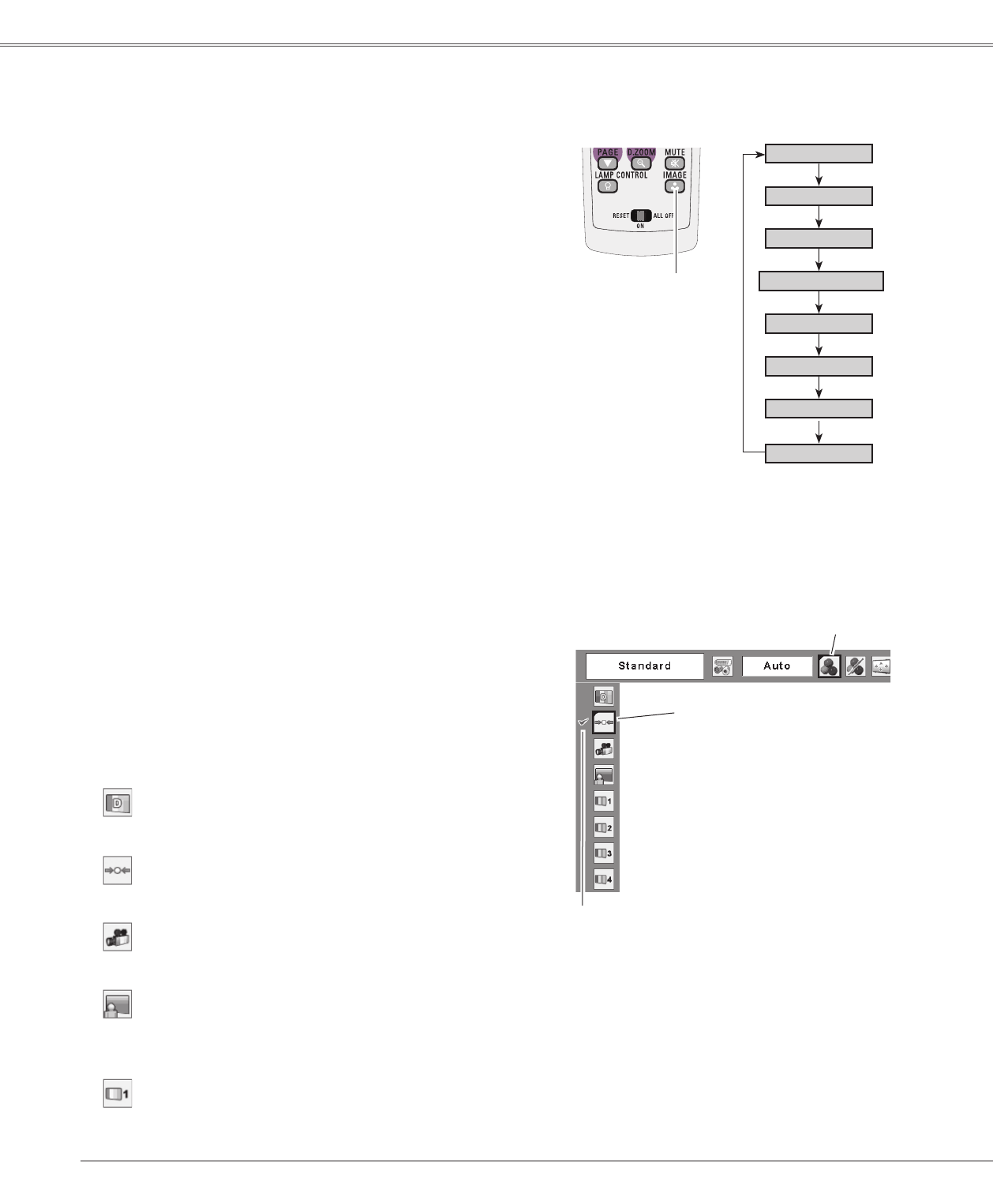
42
Video Input
Move the red frame pointer to the
desired image mode and press
the SELECT button.
The selected image mode is check marked.
Image Select Menu
Standard
Cinema
Blackboard(Green)
For viewing with the user preset image mode in the Image
Adjust Menu (see pages 43–44).
Image1–4
Image Select Menu icon
Select the desired image mode from among Dynamic,
Standard, Cinema, Blackboard (Green), Image 1, Image 2,
Image 3, and Image 4 by pressing the IMAGE button on the
remote control.
Standard
Picture mode adjusted with fine tone.
Cinema
Blackboard (Green)
Image 1–4
IMAGE button
Dynamic
Cinema
Image 1
Image 2
Image 3
Image 4
Image Mode Selection
For the image projected on a blackboard.
This mode help enhance the image projected on a
blackboard. This is mainly effective on a green colored board,
not truly effective on a black colored board.
For the image projected on a blackboard. See above for
further description.
Blackboard
(Green)
Dynamic
Dynamic
Standard
Remote Control
IMAGE button
Direct Operation
For viewing pictures in a bright room.
Normal picture mode preset on the projector.
For viewing with the user preset image mode in the Image
Adjust Menu (see pages 43–44). This Image memory is
provided in each computer, component, and video input
source.
Press the MENU button to display the On-Screen
Menu. Use the Point ◄► buttons to move the red
frame pointer to the Image Select Menu icon.
1
2
Use the Point ▲▼ buttons to move the red frame
pointer to the desired image mode and then press the
SELECT button.
Menu Operation
For viewing pictures in a bright room.
Normal picture mode preset on the projector.
Picture mode adjusted with fine tone.
Video Input