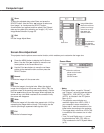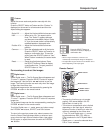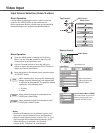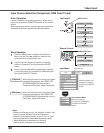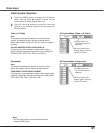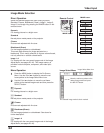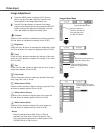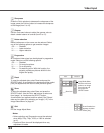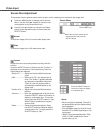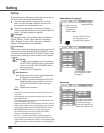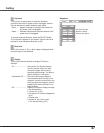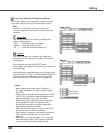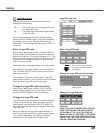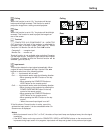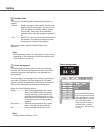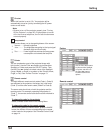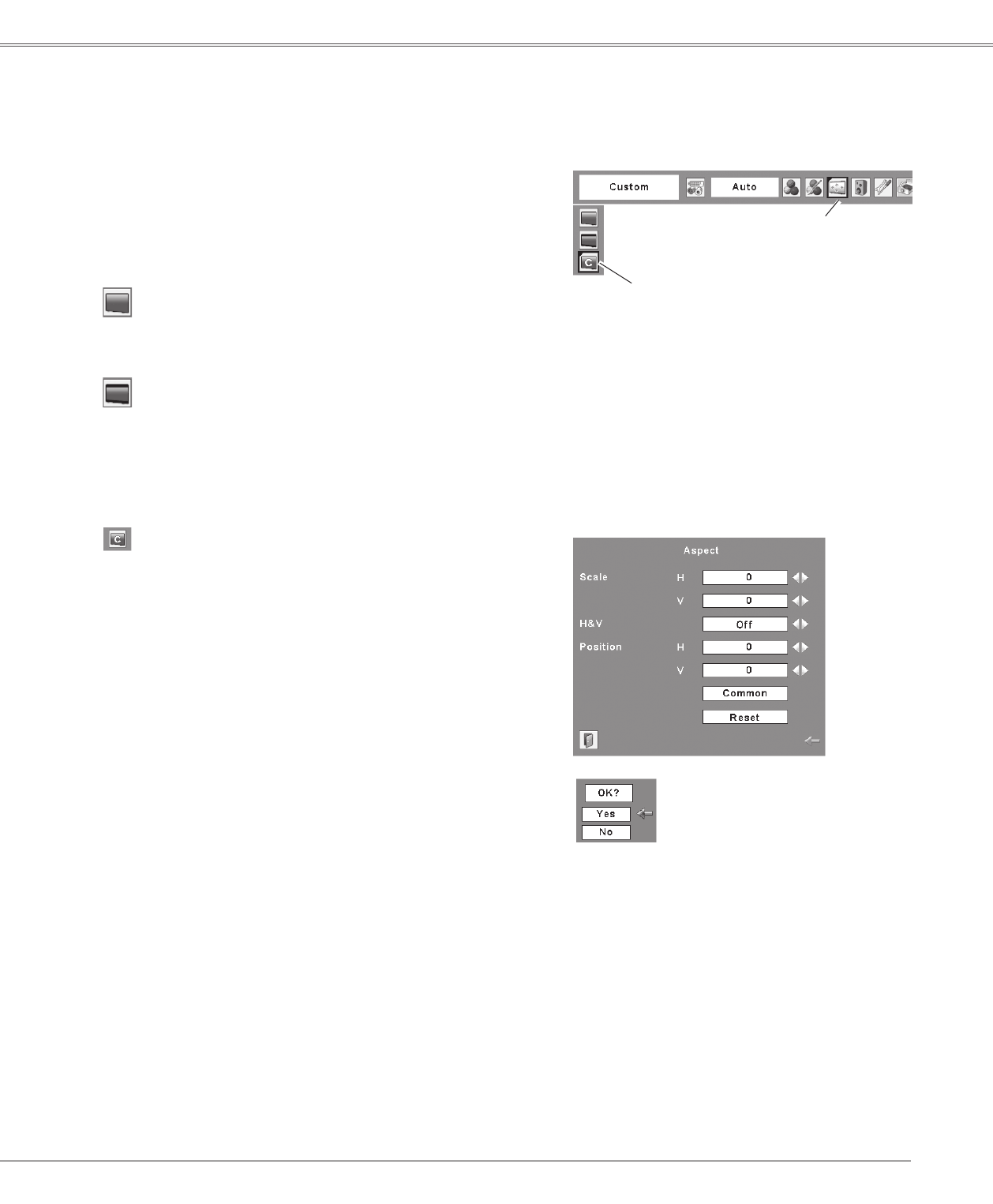
45
Video Input Video Input
This projector has the picture screen resize function, which enables you to customize the image size.
Normal
Screen Size Adjustment
Screen Menu
Press the MENU button to display the On-Screen
Menu. Use the Point ◄► buttons to move the red
frame pointer to the Screen Menu icon.
1
Use the Point ▲▼ buttons to move the red frame
pointer to the desired function and then press the
SELECT button.
2
Provide the image at the 4:3 normal video aspect ratio.
Custom
Adjust the screen scale and position manually with this
function.
Press the SELECT button at Custom and the "Custom" is
displayed on the screen for a few seconds and then the
Aspect dialog box appears.
Scale H/V .......... Adjust the Horizontal/Vertical screen
scale.
H&V ................... When set to "On", the aspect ratio is
fixed. The "Scale V" appears dimmed
and becomes unavailable. Adjust the
"Scale H", then the screen scale is
automatically modified based on the
aspect ratio.
Position H/V.........Adjust the Horizontal/Vertical screen
position.
Common ............ Save the adjusted scale to all the inputs.
Press the SELECT button at Common to
display a confirmation box. To save the
scale, press the SELECT button at "Yes",
When Custom is selected, the saved
scale is used.
Reset ................. Reset the all adjusted values. Press
the SELECT button at Reset to display
a confirmation box. To reset, press the
SELECT button at "Yes".
Notes:
• When no signal is detected, "Normal" is
set automatically and the Aspect dialog
box disappears.
• The adjustable range for Scale H/V and
Position H/V is limited depending on the
input signal.
• "Wide" cannot be operated when 720p,
1035i, or 1080i is selected in the AV
System Menu (p.41).
Press the SELECT button at
Common or Reset, to display
a confirmation box.
Wide
Provide the image at the 16:9 wide screen ratio.
Screen Menu icon
Move the red frame pointer to the
desired function and press the
SELECT button.