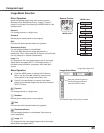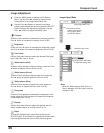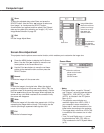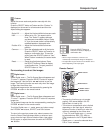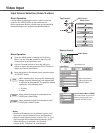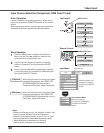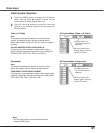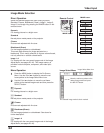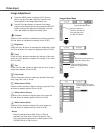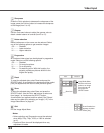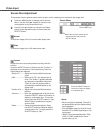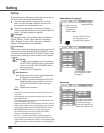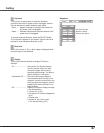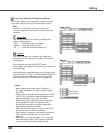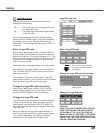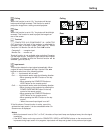43
Video Input Video Input
Image Adjustment
Press the MENU button to display the On-Screen
Menu. Use the Point ◄► buttons to move the red
frame pointer to the Image Adjust Menu icon.
1
2
Use the Point ▲▼ buttons to move the red frame
pointer to the desired item and then press the SELECT
button to display the adjustment dialog box. Use the
Point ◄► buttons to adjust the setting value.
Press the Point ◄ button to decrease the contrast; press the
Point ► button to increase the contrast (from 0 to 63).
Press the Point ◄ button to decrease the brightness; press
the Point ► button to increase the brightness (from 0 to 63).
Contrast
Brightness
Press the Point ◄ button to lighten red tone; press the Point
► button to deepen red tone (from 0 to 63).
White balance (Red)
Press the Point ◄ button to lighten green tone; press the
Point ► button to deepen green tone (from 0 to 63).
White balance (Green)
Press the Point ◄ button to lighten blue tone; press the
Point ► button to deepen blue tone (from 0 to 63).
White balance (Blue)
Use the Point ◄► buttons to select the desired Color temp.
level (High, Mid, Low, or XLow).
Color temp.
Press the Point ◄ button decrease the intensity of the color;
press the Point ►button increase the intensity of the color
(from 0 to 63).
Press the Point ◄► buttons to adjust the tint value to get a
proper color balance (from 0 to 63).
Color
Tint
Notes:
• When the White balance Red, Green, or Blue is
adjusted, the Color temp. level will change to “Adj.”.
• Tint cannot be selected when the video system is PAL,
SECAM, PAL-M, or PAL-N (p.41).
Use the Point ◄► buttons to
adjust the setting value.
Move the red frame
pointer to the desired
item and then press
the SELECT button.
Image Adjust Menu
Press the SELECT button
at this item to display other
items.
Image Adjust Menu icon
Press the SELECT button
here to display the previous
items.