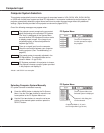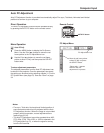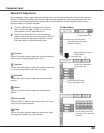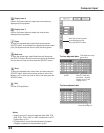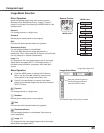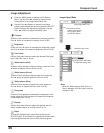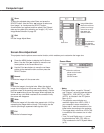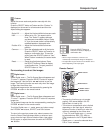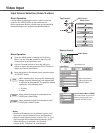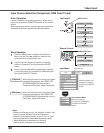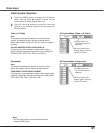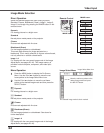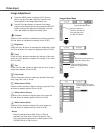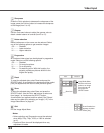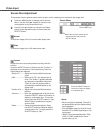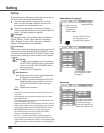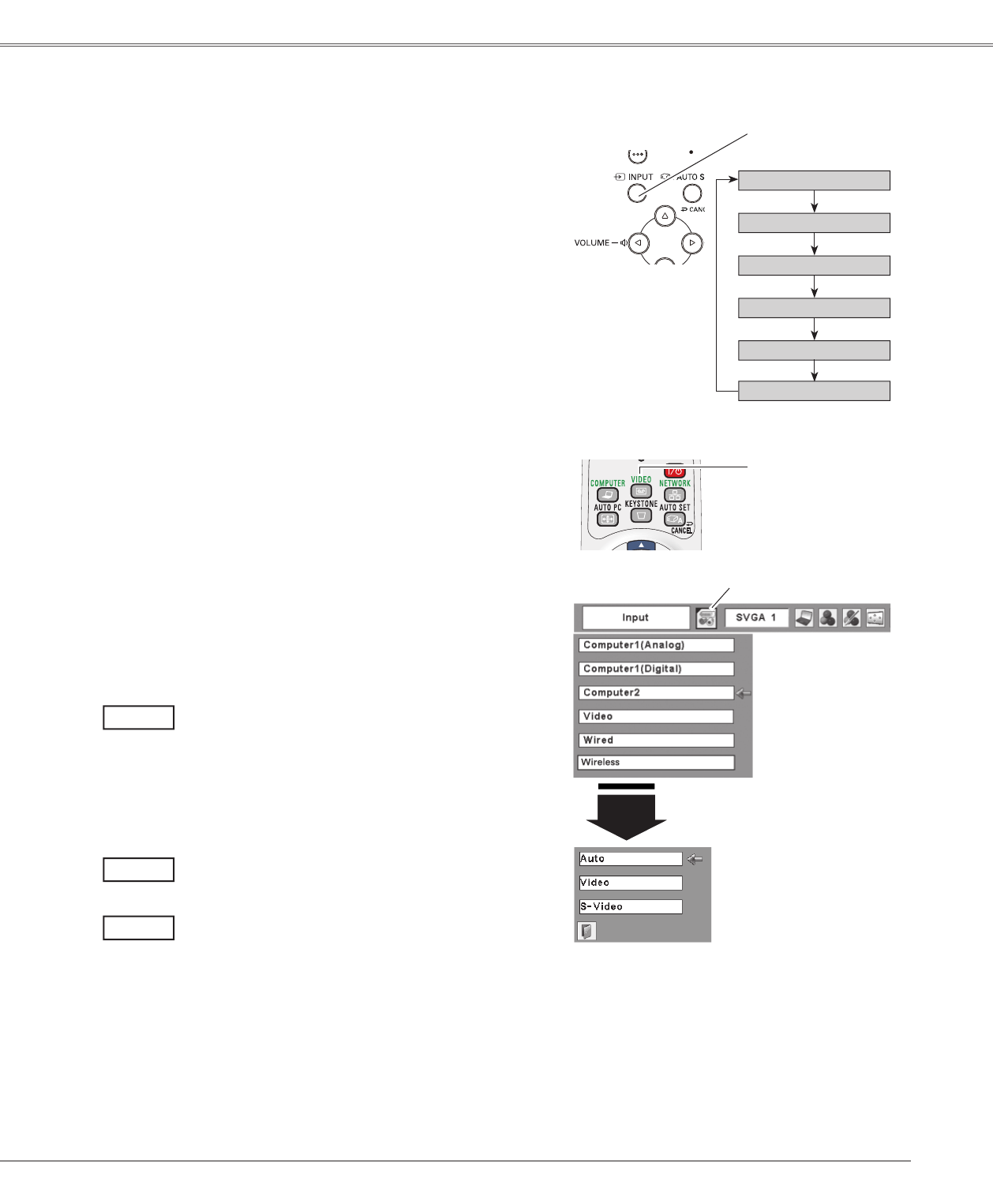
39
Computer Input
Choose Video by pressing the INPUT button on the top
control or the VIDEO button on the remote control.
Before using these buttons, correct input source should be
selected through menu operation as described below.
Use the Point▲▼ buttons to move the red arrow
pointer to Video and then press the SELECT button to
display the Source Select Menu.
1
2
Move the pointer to
Video and press the
SELECT button.
VIDEO
Move the pointer to the source
that you want to select and
press the SELECT button.
Source Select Menu (VIDEO)
Input Menu
Move the pointer to the desired source and then press
the SELECT button.
3
Input Source Selection (Video, S-video)
Input Menu icon
Video Input
Computer 1 (Analog)
Video
Computer 2
INPUT button
VIDEO button
Wired
Top Control
INPUT button
Computer 1 (Digital)
Remote Control
Direct Operation
Menu Operation
Press the MENU button to display the On-Screen
Menu. Use the Point ◄► buttons to move the red
frame pointer to the Input Menu icon.
When selecting Auto, the projector automatically
detects incoming video signal, and adjusts itself
to optimize its performance. The projector selects
connection in the following order:
1. S-video
2. Video
Auto
When video input signal is connected to the
VIDEO jack, select Video.
Video
When video input signal is connected to the S-
VIDEO jack, select S-video.
S-video
Notes:
• Wired and Wireless are for the Network function. See
the owner’s manual “Network Set-up and Operation” .
• When the Input Search function is set to “On1” or “On2”,
the input signal will be searched automatically (p.50).
• When Monitor out is selected in the Terminal
function (p.50), Computer 2 is not displayed.
Wireless