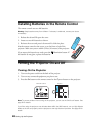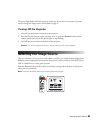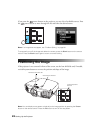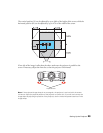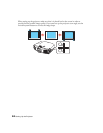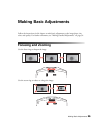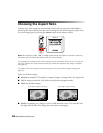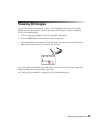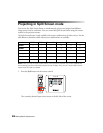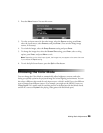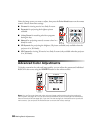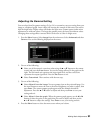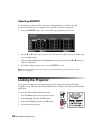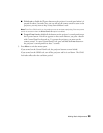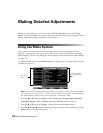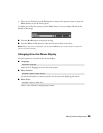28 Making Basic Adjustments
Projecting in Split Screen mode
You can use the Split Screen feature to simultaneously project two images from different
image sources next to each other. You can control the Split Screen feature using the remote
control or the projector menus.
The Split Screen feature is only available with certain combinations of video sources. Use the
table below to determine which video source combinations are available.
Note: When you use the Split Screen feature, other projector features may not be available and
some settings may be automatically applied to both images. Also, you can’t access Split Screen
mode when 3D mode is enabled.
1. Press the Split button on the remote control.
The currently selected input source moves to the left side of the screen.
HDMI1 HDMI2 WirelessHD Component Video PC
HDMI1 —— — X X X
HDMI2 —— — X X X
WirelessHD —— — X X X
Component XX X — X —
Video XX X X — X
PC XX X — X —