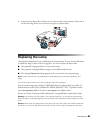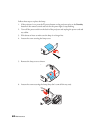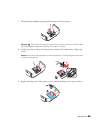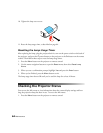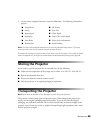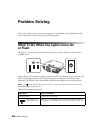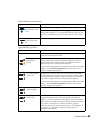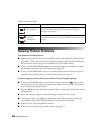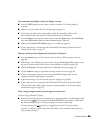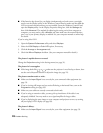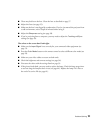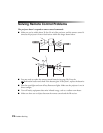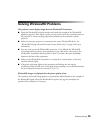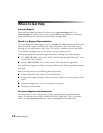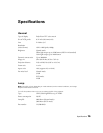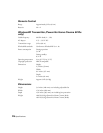Problem Solving 69
3D content does not display or does not display correctly.
■ Press the 2D/3D button on the remote control to switch to 3D viewing mode, if
necessary.
■ Make sure you are within the 3D viewing range (see page 11).
■ Check that your video device and media are both 3D-compatible. Refer to the
documentation that came with your video device for more information.
■ Press the Menu button on the remote control, select the Signal menu, then 3D Setup,
then select
3D Format. Make sure that the Auto option is selected.
■ Make sure the Inverse 3D Glasses option is set to No (see page 41).
■ If your video device is connected to the WirelessHD Transmitter (PowerLite Home
Cinema 5010e only), see page 73.
Only part of the picture is displayed, or the picture is distorted.
■ Press the Aspect button on the remote control to select a different aspect ratio (see
page 26).
■ If the Aspect is set to Zoom, you may need to use the Zoom Caption Pos. option to see
the top or bottom section of the screen so that subtitles are visible (see page 50).
■ Check the Overscan setting to make sure it’s adjusted correctly (see page 49).
■ Use the Position setting to reposition the image on the screen (see page 49).
■ If you’ve connected a computer and you see only half the image, make sure the
computer’s Dual Display setting is turned off.
■ If part of the image is cut off, reset the projector settings (see page 48).
■ If your video device is connected to the WirelessHD Transmitter (PowerLite Home
Cinema 5010e only), make sure the projector and transmitter are within the wireless
transmission range (see page 53).
You’re using a computer and no picture appears on the screen.
If you’re using a Windows
®
laptop:
■ Press the function key that lets you display on an external monitor. It’s often labeled with
an icon such as , but it may also be labeled
CRT/LCD. You may have to hold down
the
Fn key while pressing it. Check your laptop’s manual or online help.
On most systems, the key lets you toggle between the LCD screen and the
projector, or display on both at the same time. Allow a few seconds for the projector to
sync up after pressing it.