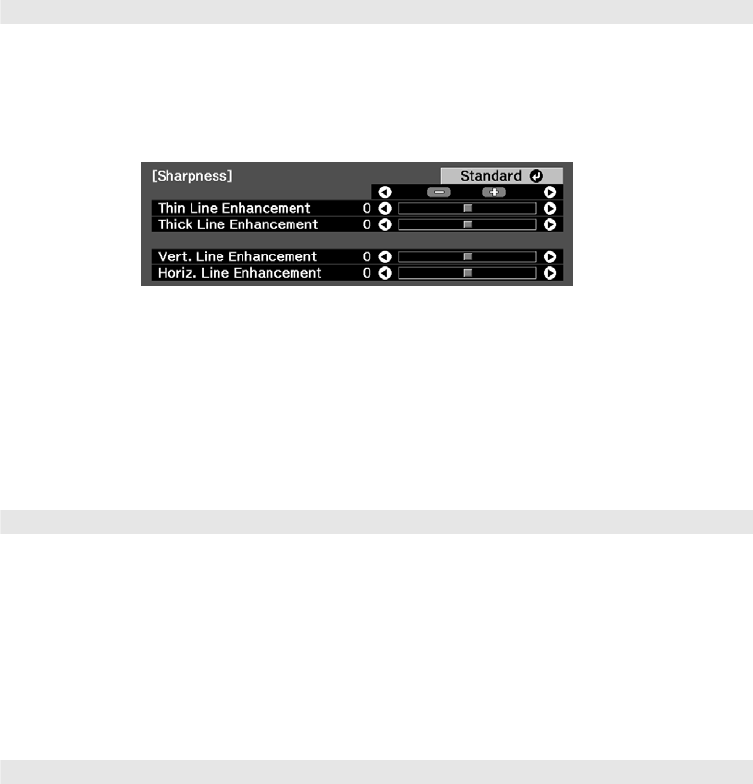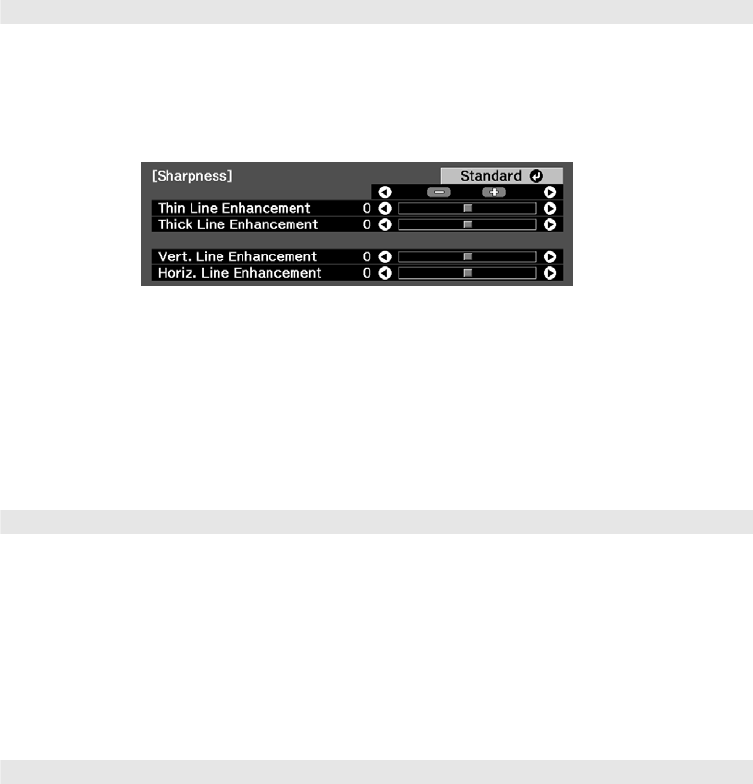
38 Making Detailed Adjustments
Sharpness and Picture Quality Settings
If the image looks fuzzy, or if it contains noise or flickering, you can use these settings to
correct it.
■ Sharpness
Use this function to make lines and edges appear more distinct in the image. This setting
is stored separately for each image source and color mode setting. You can select
Standard to adjust the sharpness of the entire image, or select Advanced to access the
following submenu:
Note: The Advanced setting cannot be used with a signal input through the PC port.
Choose Thin-Line Enhancement to sharpen details such as hair and clothing. Choose
Thick-Line Enhancement to sharpen large contours and backgrounds. Choose Vert.
Line Enhancement
to increase vertical image sharpness. Choose Horiz. Line
Enhancement
to increase horizontal image sharpness.
■ Progressive
Converts interlaced to progressive signals. Leave the setting on Film/Auto for viewing
movies on a player that produces interlaced output. Select
Video for watching videos
captured with a video camera. Set to
Off when viewing images with a large amount of
movement.
Note: This setting can be used only when viewing a composite video signal, or 480i or 576i, or
1080i signals input through the Component, HDMI1, or HDMI2 ports (see page 78).
■ Motion Detection
This setting specifies how signals are converted to progressive signals. Select a lower
setting for slow-moving or still images (
S) or select a higher number for video images
(
M).
Note: This setting can be used only when viewing a composite video signal, or 480i or 576i, or
1080i signals input through the Component, HDMI1, or HDMI2 ports (see page 78).
Image > Sharpness
Signal > Progressive
Signal > Motion Detection