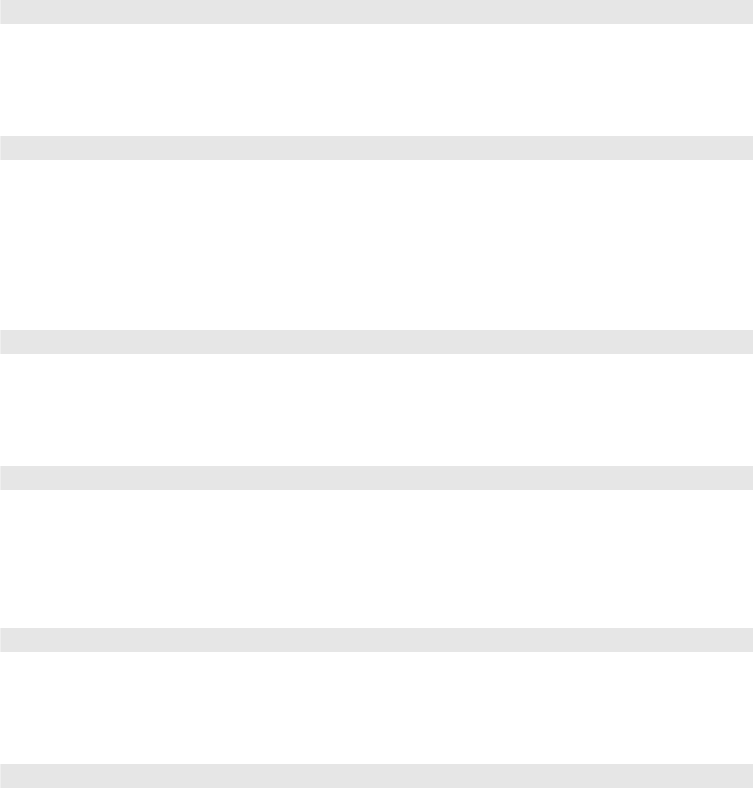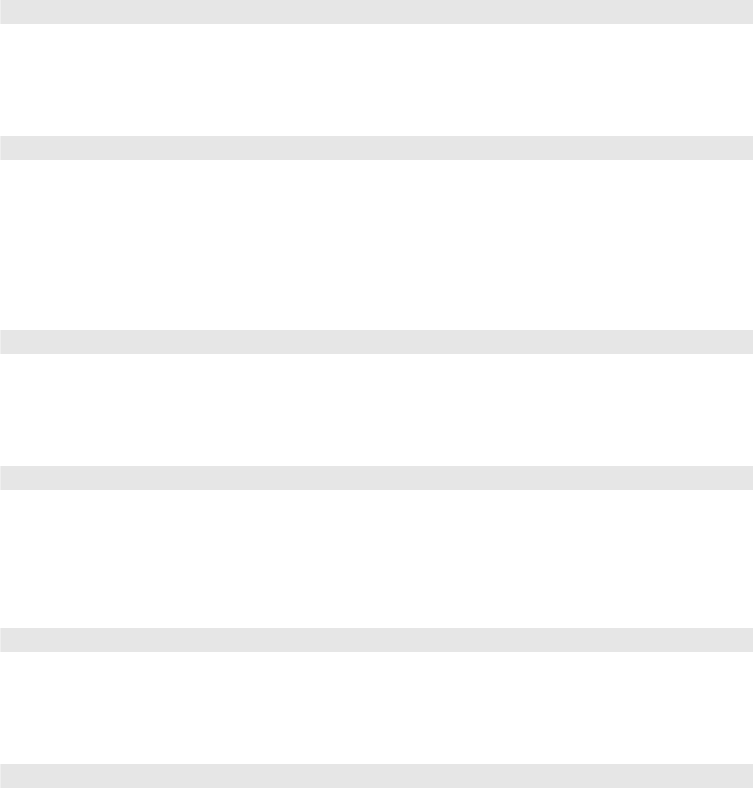
Making Detailed Adjustments 51
Other Setup Options
■ Projection
You can select different options for projecting the image: Front, Front/Ceiling, Rear,
Rear/Ceiling.
■ Direct Power On
Sets projection to start without pressing the P power button on the projector or the On
button on the remote control.
Note: When Direct Power On is enabled, power surges that occur after a power outage can
cause the projector to turn on.
■ Video Signal
Leave this setting on Auto so the projector can automatically interpret the format, such as
NTSC or PAL (for standard TV formats).
■ Component
Change this setting to match the type of equipment connected to the Component port.
For component video, select
Auto to let the projector automatically interpret the signal;
or select
YCbCr or YPbPr to manually select your video equipment’s signal.
■ Illumination
Turn off this setting to deactivate the lights on the projector’s P power button and power
light. Use this setting if you find the lights distracting in a darkened room.
■ Sleep Mode
Turn off this setting if you don’t want the projector to enter sleep mode. (Sleep mode
shuts the projector off automatically when there is no video signal.)
Select
5min., 10min., or 30min. as the length of time before shutoff; decreasing the time
conserves power and extends the life of the lamp.
30min. is the default setting.
To turn the projector back on, press the Ppower button on the projector or the
On
button on the remote control.
Settings > Projection
Extended > Operation > Direct Power On
Extended > Input Signal > Video Signal
Extended > Input Signal > Component
Extended > Operation > Illumination
Extended > Operation > Sleep Mode